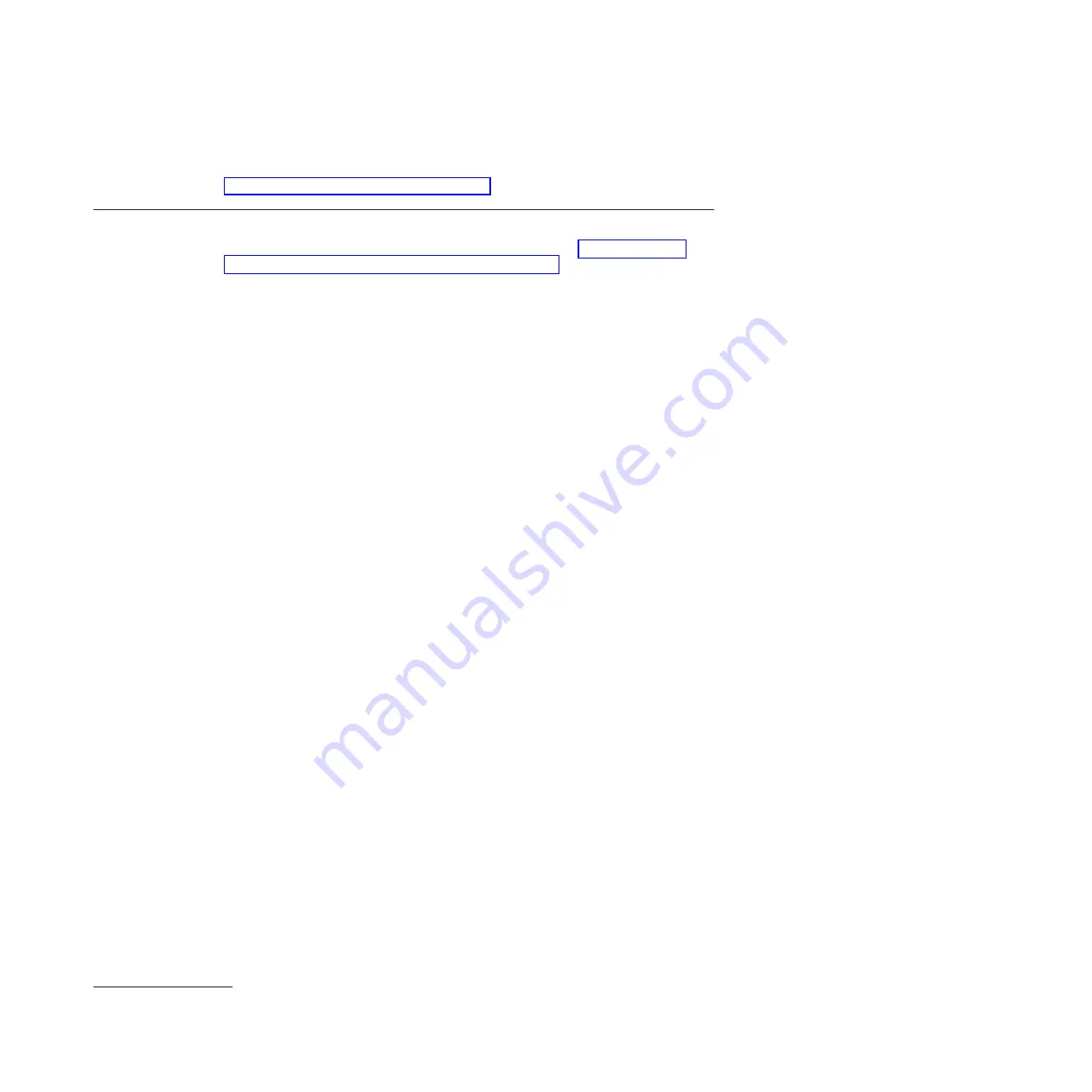
Next step:
Initialize the appliance by accepting the license, changing the password
for the
admin
account, and interactively defining the base configuration. See
“Procedure 2 of 4: Initializing the appliance.”
Procedure 2 of 4: Initializing the appliance
Before you begin:
Connect the serial cable to the appliance. “Procedure 1 of 4:
Connecting the serial cable to the appliance” on page 25.
To initialize the appliance:
1.
Press the power button on the front of the appliance. The green power LED
illuminates.
v
You should hear the fans start up.
v
You should hear the fans change speed as the screen displays
DPOS boot -
press <ESC> within 7 seconds for boot options...
Wait for the appliance to boot.
2.
At the
Login:
prompt, enter
admin
3
.
3.
At the
Password:
prompt, enter
admin
4
. The script will prompt you later to
change this password.
4.
Follow the prompts to enable the appropriate operational modes.
Attention:
Use care when making your selection for operational modes. If you
select an incorrect mode, the only way to change an operational mode is to
reinitialize the appliance.
During this process, you will:
v
Read the general cautions that apply to operational modes.
v
Read the information about each supported operational mode.
v
Enable or disable the operational mode.
v
Confirm the operational mode.
5.
At the
Please enter new password:
prompt, enter a new password.
v
Ensure that your keyboard does not have
Caps Lock
or
Num Lock
engaged.
v
Type the password from the keyboard. Do not copy and paste the password.
If you copy and paste, you might copy extra spaces or characters.
6.
At the
Please re-enter new password to confirm:
prompt, enter the new
password again.
7.
At the
Do you want to run the Installation Wizard?
prompt, enter
y
to start
the installation wizard.
Note:
If you inadvertently enter
n
at the prompt, you can start the installation
wizard by entering the following commands:
configure terminal
startup
8.
Follow the prompts to complete the base firmware configuration.
Note:
To prepare for accepting the license agreement, you must configure the
Web Management Interface with the
web-mgmt
command.
3.
admin
is the name of a local user account. The owner of this account can perform all tasks on the appliance.
4.
admin
is the default password for the
admin
account.
Chapter 4. Setting up the initial firmware configuration
27
Summary of Contents for WebSphere DataPower 7198
Page 1: ...WebSphere DataPower Type 7198 and 7199 Third Edition Installation and User s Guide...
Page 2: ......
Page 3: ...WebSphere DataPower Type 7198 and 7199 Third Edition Installation and User s Guide...
Page 16: ...xiv Installation and User s Guide...
Page 20: ...xviii Installation and User s Guide...
Page 36: ...16 Installation and User s Guide...
Page 50: ...30 Installation and User s Guide...
Page 87: ......
Page 88: ...Part Number 97Y0541 Printed in USA 1P P N 97Y0541...






























