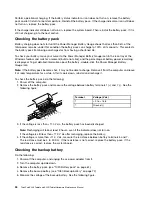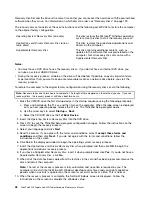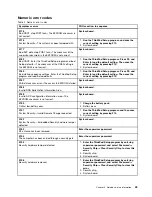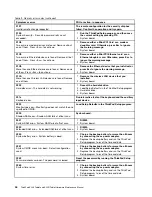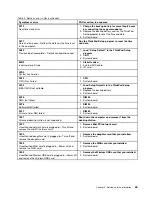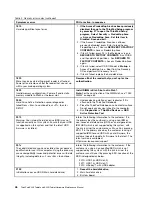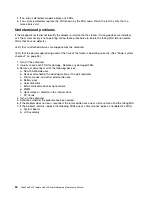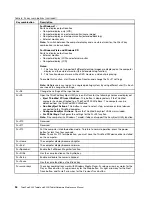11. After you have completed the Windows setup, you might want to restore the original startup sequence.
Start the ThinkPad Setup program and then press F9 to restore the default settings. Press F10 to save
and exit the ThinkPad Setup program.
Note:
After restoring a drive to the factory default settings, you might need to reinstall some device drivers.
Passwords
As many as three passwords may be needed for any ThinkPad Notebook: the power-on password (POP),
the hard-disk password (HDP), and the supervisor password (SVP).
If any of these passwords has been set, a prompt for it appears on the screen whenever the computer is
turned on. The computer does not start until the password is entered.
Note:
If only an SVP is installed, the password prompt does not appear when the operating system is booted.
Power-on password
A power-on password (POP) protects the system from being powered on by an unauthorized person. The
password must be entered before an operating system can be booted. For how to remove the POP, see
“How to remove the power-on password” on page 39.
Hard-disk password
There are two hard-disk passwords (HDPs):
• User HDP—for the user
• Master HDP—for the system administrator, who can use it to get access to the hard disk even if the user
has changed the user HDP
Note:
There are two modes for the HDP:
User only
and
User
. The
User
mode requires
two HDPs; the system administrator enters both in the same operation. The system administrator then
provides the user HDP to the system user.
Attention:
If the user HDP has been forgotten, check whether a master HDP has been set. If it has, it can be
used for access to the hard disk drive. If no master HDP is available, neither Lenovo nor Lenovo authorized
service technicians provide any services to reset either the user or the master HDP, or to recover data from
the hard disk drive. The hard disk drive can be replaced for a scheduled fee.
For how to remove the POP, see “How to remove the hard-disk password” on page 40.
Supervisor password
A supervisor password (SVP) protects the system information stored in the ThinkPad Setup program.
The user must enter the SVP in order to get access to the ThinkPad Setup program and change the
system configuration.
Attention:
If the SVP has been forgotten and cannot be made available to the service technician, there is no
service procedure to reset the password. The system board must be replaced for a scheduled fee.
How to remove the power-on password
To remove a POP that you have forgotten, do the following:
(A) If no SVP has been set:
1. Turn off the computer.
Chapter 4
.
Related service information
39
Summary of Contents for ThinkPad X220
Page 1: ...ThinkPad X220 Tablet and X220i Tablet Hardware Maintenance Manual ...
Page 6: ...iv ThinkPad X220 Tablet and X220i Tablet Hardware Maintenance Manual ...
Page 18: ...12 ThinkPad X220 Tablet and X220i Tablet Hardware Maintenance Manual ...
Page 19: ...Chapter 1 Safety information 13 ...
Page 23: ...Chapter 1 Safety information 17 ...
Page 24: ...18 ThinkPad X220 Tablet and X220i Tablet Hardware Maintenance Manual ...
Page 25: ...Chapter 1 Safety information 19 ...
Page 26: ...20 ThinkPad X220 Tablet and X220i Tablet Hardware Maintenance Manual ...
Page 27: ...Chapter 1 Safety information 21 ...
Page 28: ...22 ThinkPad X220 Tablet and X220i Tablet Hardware Maintenance Manual ...
Page 42: ...36 ThinkPad X220 Tablet and X220i Tablet Hardware Maintenance Manual ...
Page 64: ...58 ThinkPad X220 Tablet and X220i Tablet Hardware Maintenance Manual ...
Page 79: ...Table 16 Removal steps of backup battery Chapter 8 Removing and replacing a FRU 73 ...
Page 112: ...106 ThinkPad X220 Tablet and X220i Tablet Hardware Maintenance Manual ...
Page 118: ...112 ThinkPad X220 Tablet and X220i Tablet Hardware Maintenance Manual ...
Page 144: ...138 ThinkPad X220 Tablet and X220i Tablet Hardware Maintenance Manual ...
Page 145: ......
Page 146: ...Part Number 0A60175_01 Printed in China 1P P N 0A60175_01 0A60175_01 ...