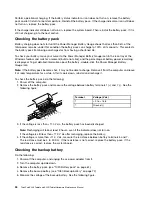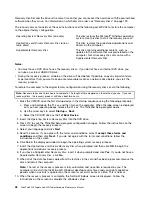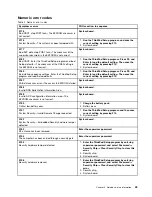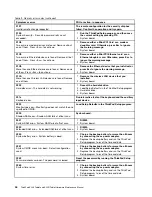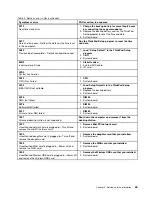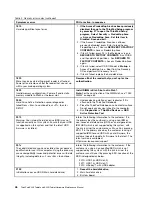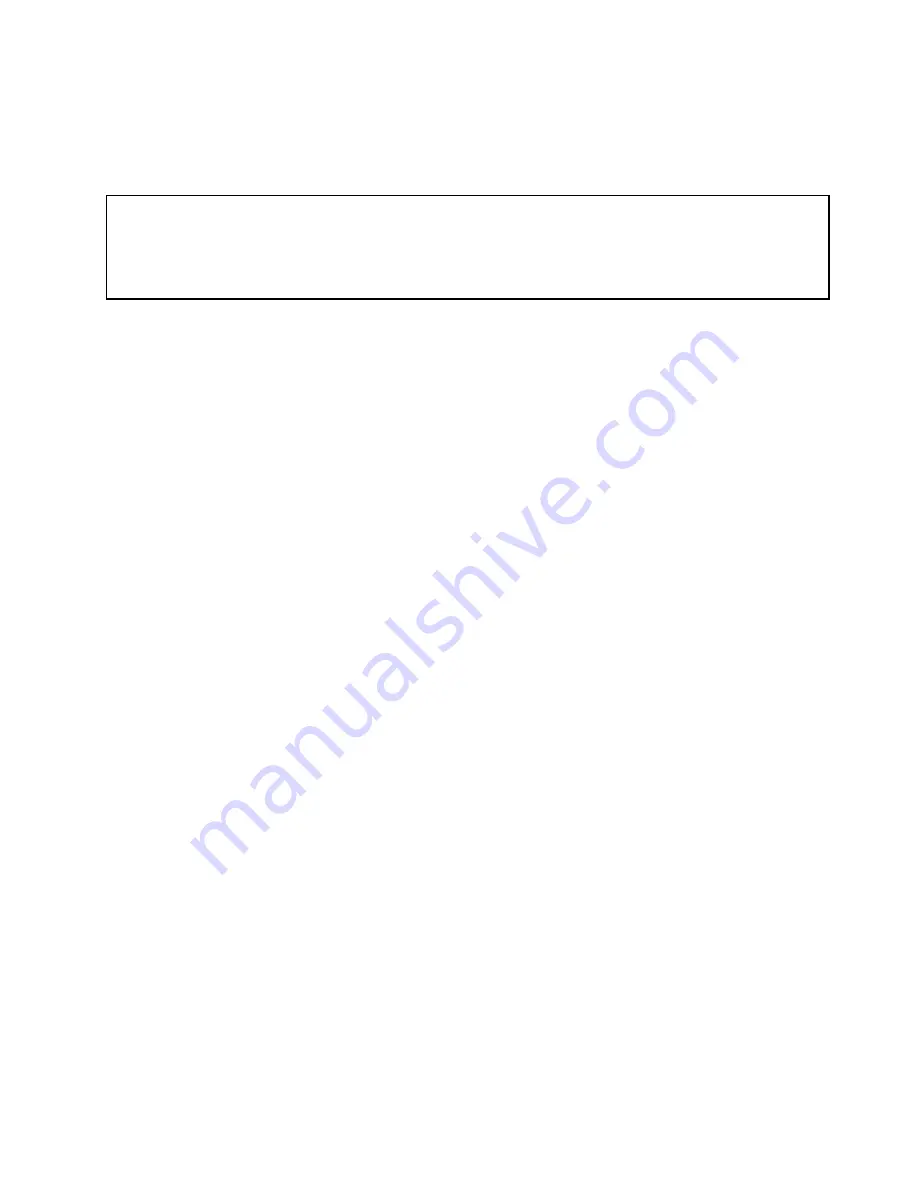
Lenovo ThinkVantage Toolbox
Lenovo ThinkVantage
®
Toolbox is a diagnostic program that works through the Windows operating system.
It enables you to view symptoms of computer problems and solutions for them, and includes automatic
notification when action is required, computing assistance, advanced diagnostics, and diagnostic history.
Notes:
• The latest Lenovo ThinkVantage Toolbox is available at the following Web site:
http://web.lenovothinkvantagetoolbox.com/
• To install the latest Lenovo ThinkVantage Toolbox on the computer, click
Download Lenovo ThinkVantage
Toolbox
, and then follow the instructions on the Web site.
To run this program, do as follows:
Windows 7:
While the Windows operating system is running, press the ThinkVantage button.
To start this program, do the following:
• Click
Start
➙
Control Panel
➙
System and Security
➙
Lenovo's System Health and Diagnostics
.
Windows Vista and Windows XP:
Click
Start
➙
All Programs
➙
ThinkVantage
➙
Lenovo ThinkVantage Toolbox
Follow the instructions on the screen. Lenovo ThinkVantageToolbox also has problem determination aids
that determine software and usage problems.
For additional information about this program, see the Help for the program.
PC-Doctor for Windows
In some models of ThinkPad Notebook, PC-Doctor for Windows enables you to troubleshoot and resolve
problems related to the computer.
Select one of the categories listed below to display symptoms and solutions:
• Check System Health
• System and Device Tests
• Lenovo Troubleshooting Center
• System Reports
• Updates and Support
PC-Doctor for Rescue and Recovery
In some models of ThinkPad Notebook, the Rescue and Recovery workspace enables you to run the
PC-Doctor program to test the hardware features of the computer.
To run the test, click “Run Diagnostics” on the Rescue and Recovery main screen.
FRU tests
The following table shows the test for each FRU.
Chapter 3
.
General checkout
31
Summary of Contents for ThinkPad X220
Page 1: ...ThinkPad X220 Tablet and X220i Tablet Hardware Maintenance Manual ...
Page 6: ...iv ThinkPad X220 Tablet and X220i Tablet Hardware Maintenance Manual ...
Page 18: ...12 ThinkPad X220 Tablet and X220i Tablet Hardware Maintenance Manual ...
Page 19: ...Chapter 1 Safety information 13 ...
Page 23: ...Chapter 1 Safety information 17 ...
Page 24: ...18 ThinkPad X220 Tablet and X220i Tablet Hardware Maintenance Manual ...
Page 25: ...Chapter 1 Safety information 19 ...
Page 26: ...20 ThinkPad X220 Tablet and X220i Tablet Hardware Maintenance Manual ...
Page 27: ...Chapter 1 Safety information 21 ...
Page 28: ...22 ThinkPad X220 Tablet and X220i Tablet Hardware Maintenance Manual ...
Page 42: ...36 ThinkPad X220 Tablet and X220i Tablet Hardware Maintenance Manual ...
Page 64: ...58 ThinkPad X220 Tablet and X220i Tablet Hardware Maintenance Manual ...
Page 79: ...Table 16 Removal steps of backup battery Chapter 8 Removing and replacing a FRU 73 ...
Page 112: ...106 ThinkPad X220 Tablet and X220i Tablet Hardware Maintenance Manual ...
Page 118: ...112 ThinkPad X220 Tablet and X220i Tablet Hardware Maintenance Manual ...
Page 144: ...138 ThinkPad X220 Tablet and X220i Tablet Hardware Maintenance Manual ...
Page 145: ......
Page 146: ...Part Number 0A60175_01 Printed in China 1P P N 0A60175_01 0A60175_01 ...