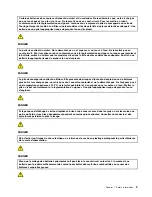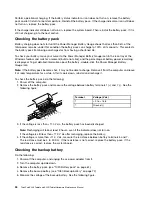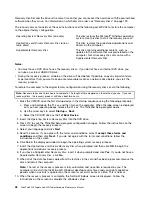Chapter 2. Important service information
This chapter presents following important service information that applies to all machine types supported by
this manual:
•
“Strategy for replacing FRUs” on page 23
–
“Strategy for replacing a hard disk drive” on page 24
–
“Important notice for replacing a system board” on page 24
–
“How to use error message” on page 24
•
“Strategy for replacing FRUs for CTO, CMV, and GAV” on page 25
–
“Product definition” on page 25
–
“FRU identification for CTO, CMV, and GAV products” on page 25
Important:
Advise customers to contact the Lenovo Customer Support Center if they need any assistance in obtaining or
installing any software fixes, drivers, and UEFI BIOS downloads. Telephone numbers for Lenovo Support are
available at:
http://www.lenovo.com/support/phone
System Disassembly/Reassembly videos that show the FRU removals or replacements for the Lenovo
®
authorized
service technicians are available in the following support site:
http://www.lenovoservicetraining.com/ion/
Advise customers to contact the Customer Support Center at 800-426-7378 if they need assistance in obtaining or
installing any software fixes, drivers, and UEFI BIOS downloads.
Customers in Canada should call the Customer Support Center at 800-565-3344 for assistance or download
information.
Strategy for replacing FRUs
Before replacing parts:
Make sure that all software fixes, drivers, and UEFI BIOS downloads are installed before replacing any
FRUs listed in this manual.
After a system board is replaced, ensure that the latest UEFI BIOS is loaded to the system board before
completing the service action.
To download software fixes, drivers, and UEFI BIOS, do as follows:
1. Go to http://www.lenovo.com/support.
2. Enter the product number of the computer or press Auto-detect button on the screen.
3. Select
Downloads and drivers
.
4. Follow the directions on the screen and install the necessary software.
Use the following strategy to prevent unnecessary expense for replacing and servicing FRUs:
•
If you are instructed to replace a FRU but the replacement does not correct the problem, reinstall
the original FRU before you continue
.
• Some computers have both a processor board and a system board. If you are instructed to replace either
the processor board or the system board, and replacing one of them does not correct the problem,
reinstall that board, and then replace the other one.
© Copyright Lenovo 2011
23
Summary of Contents for ThinkPad X220
Page 1: ...ThinkPad X220 Tablet and X220i Tablet Hardware Maintenance Manual ...
Page 6: ...iv ThinkPad X220 Tablet and X220i Tablet Hardware Maintenance Manual ...
Page 18: ...12 ThinkPad X220 Tablet and X220i Tablet Hardware Maintenance Manual ...
Page 19: ...Chapter 1 Safety information 13 ...
Page 23: ...Chapter 1 Safety information 17 ...
Page 24: ...18 ThinkPad X220 Tablet and X220i Tablet Hardware Maintenance Manual ...
Page 25: ...Chapter 1 Safety information 19 ...
Page 26: ...20 ThinkPad X220 Tablet and X220i Tablet Hardware Maintenance Manual ...
Page 27: ...Chapter 1 Safety information 21 ...
Page 28: ...22 ThinkPad X220 Tablet and X220i Tablet Hardware Maintenance Manual ...
Page 42: ...36 ThinkPad X220 Tablet and X220i Tablet Hardware Maintenance Manual ...
Page 64: ...58 ThinkPad X220 Tablet and X220i Tablet Hardware Maintenance Manual ...
Page 79: ...Table 16 Removal steps of backup battery Chapter 8 Removing and replacing a FRU 73 ...
Page 112: ...106 ThinkPad X220 Tablet and X220i Tablet Hardware Maintenance Manual ...
Page 118: ...112 ThinkPad X220 Tablet and X220i Tablet Hardware Maintenance Manual ...
Page 144: ...138 ThinkPad X220 Tablet and X220i Tablet Hardware Maintenance Manual ...
Page 145: ......
Page 146: ...Part Number 0A60175_01 Printed in China 1P P N 0A60175_01 0A60175_01 ...