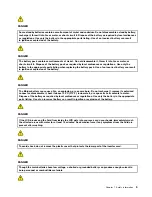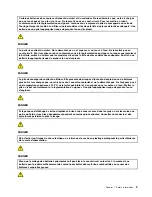Note:
Before using this information and the product it supports, be sure to read the general information
under “Notices” on page 135.
Second Edition (April 2011)
© Copyright Lenovo 2011.
LIMITED AND RESTRICTED RIGHTS NOTICE: If data or software is delivered pursuant a General Services Administration
“GSA” contract, use, reproduction, or disclosure is subject to restrictions set forth in Contract No. GS-35F-05925.
Summary of Contents for ThinkPad X220
Page 1: ...ThinkPad X220 Tablet and X220i Tablet Hardware Maintenance Manual ...
Page 6: ...iv ThinkPad X220 Tablet and X220i Tablet Hardware Maintenance Manual ...
Page 18: ...12 ThinkPad X220 Tablet and X220i Tablet Hardware Maintenance Manual ...
Page 19: ...Chapter 1 Safety information 13 ...
Page 23: ...Chapter 1 Safety information 17 ...
Page 24: ...18 ThinkPad X220 Tablet and X220i Tablet Hardware Maintenance Manual ...
Page 25: ...Chapter 1 Safety information 19 ...
Page 26: ...20 ThinkPad X220 Tablet and X220i Tablet Hardware Maintenance Manual ...
Page 27: ...Chapter 1 Safety information 21 ...
Page 28: ...22 ThinkPad X220 Tablet and X220i Tablet Hardware Maintenance Manual ...
Page 42: ...36 ThinkPad X220 Tablet and X220i Tablet Hardware Maintenance Manual ...
Page 64: ...58 ThinkPad X220 Tablet and X220i Tablet Hardware Maintenance Manual ...
Page 79: ...Table 16 Removal steps of backup battery Chapter 8 Removing and replacing a FRU 73 ...
Page 112: ...106 ThinkPad X220 Tablet and X220i Tablet Hardware Maintenance Manual ...
Page 118: ...112 ThinkPad X220 Tablet and X220i Tablet Hardware Maintenance Manual ...
Page 144: ...138 ThinkPad X220 Tablet and X220i Tablet Hardware Maintenance Manual ...
Page 145: ......
Page 146: ...Part Number 0A60175_01 Printed in China 1P P N 0A60175_01 0A60175_01 ...