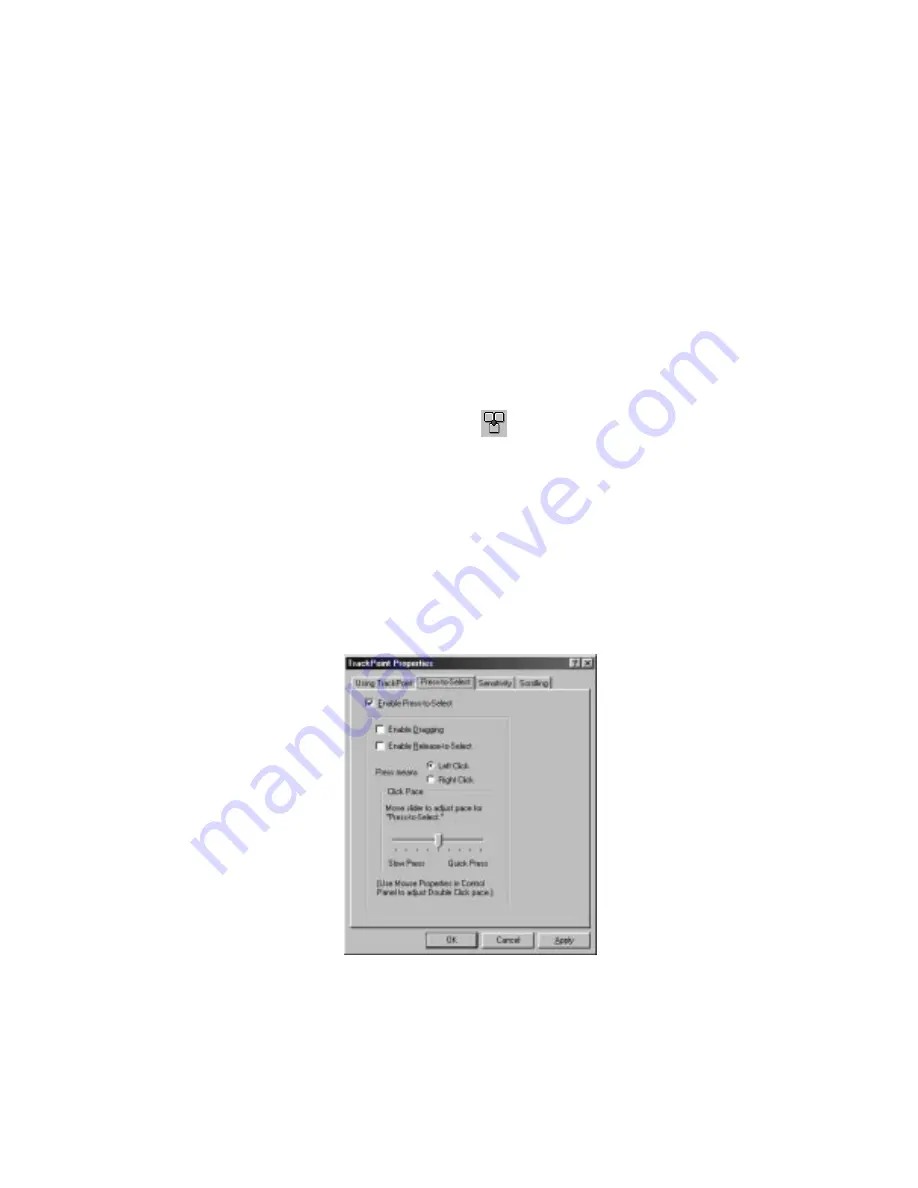
Customizing the TrackPoint
Customizing the TrackPoint
You can customize the TrackPoint by doing the following:
1
Start the ThinkPad Configuration program.
2
Click the TrackPoint button (
).
3
Click TrackPoint Properties....
The “TrackPoint Properties” window appears:
You can set the following features in this window:
Press-to-Select
Sensitivity
Scrolling or Magnifying Glass
Setting Press-to-Select
If you enable Press-to-Select by selecting the Enable
Press-to-Select box, you can make the TrackPoint stick function
the same as the left or right click button.
If you check Enable dragging, you can select an item with the
TrackPoint stick and then drag the item by putting light
pressure on the stick.
44
IBM ThinkPad 600X User's Reference






























