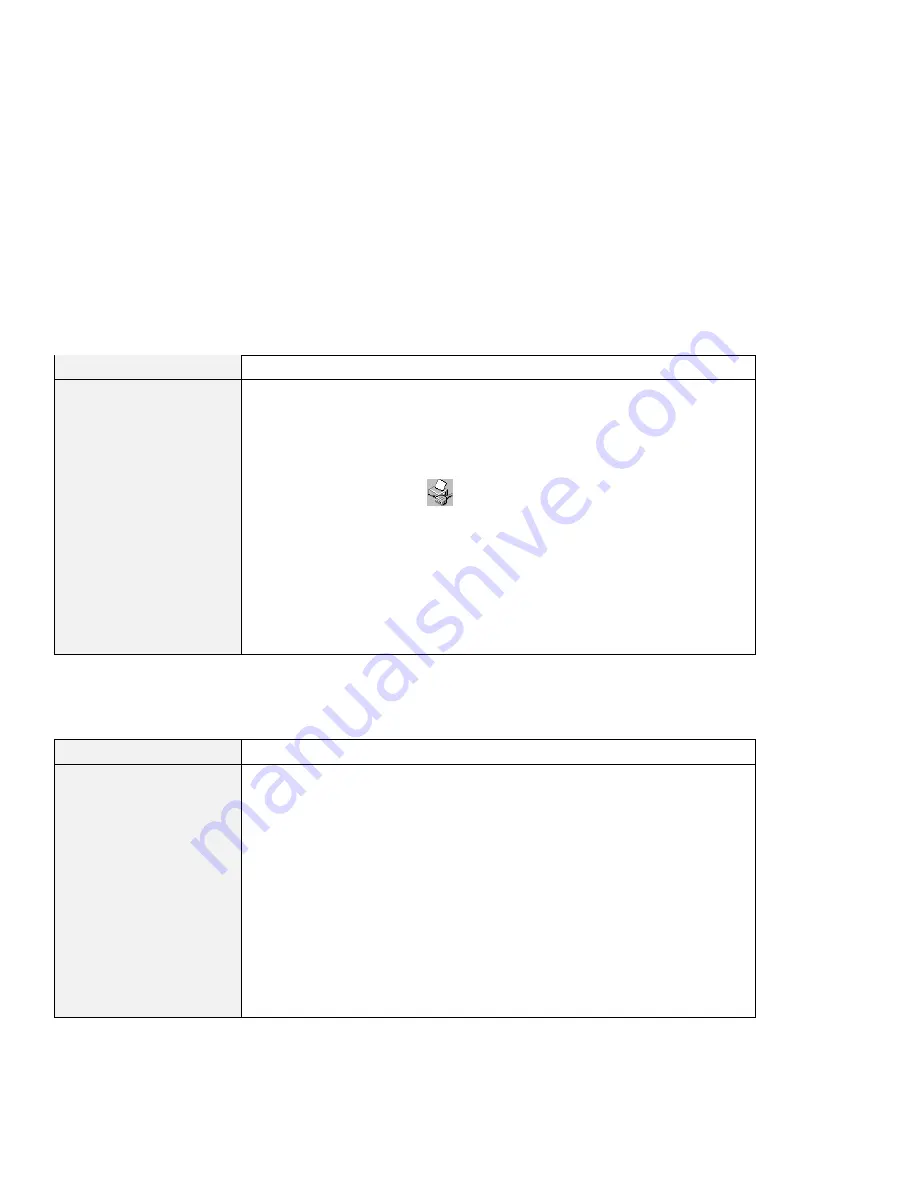
Troubleshooting guide
A printer problem
Problem
Cause and action
The printer does not work.
Make sure that:
The parallel port is enabled.
1. Click Start.
2. Move the cursor to Programs and ThinkPad; then click ThinkPad
Configuration.
3. Click Parallel Port (
).
4. Select Enable.
5. Click OK.
The printer is powered on and ready to print.
The printer signal cable is connected to the correct connector of your
computer.
If these items are correct and the printer still does not work, run the tests
described in the printer manual. If the tests show that the printer is OK, have
the computer serviced.
External monitor problems
Problem
Cause and action
The external monitor is
blank.
Do the following:
1. Connect the external monitor to another computer to make sure it works.
2. Reconnect the external monitor to your computer.
3. Refer to the manual shipped with the external monitor to check the
resolutions and refresh rates that are supported.
4. Start the ThinkPad Configuration program.
5. Select one of the Display Device buttons on the toolbar in the ThinkPad
Configuration program:
If the external monitor supports the same resolution as the LCD, or a
higher resolution, click CRT Display Only or Both LCD and CRT
Display.
If the external monitor supports a lower resolution than the LCD, click
CRT Display Only. (If you click the Both LCD and CRT Display, the
external monitor screen will be blank or distorted.)
Chapter 4. Solving computer problems
147






























