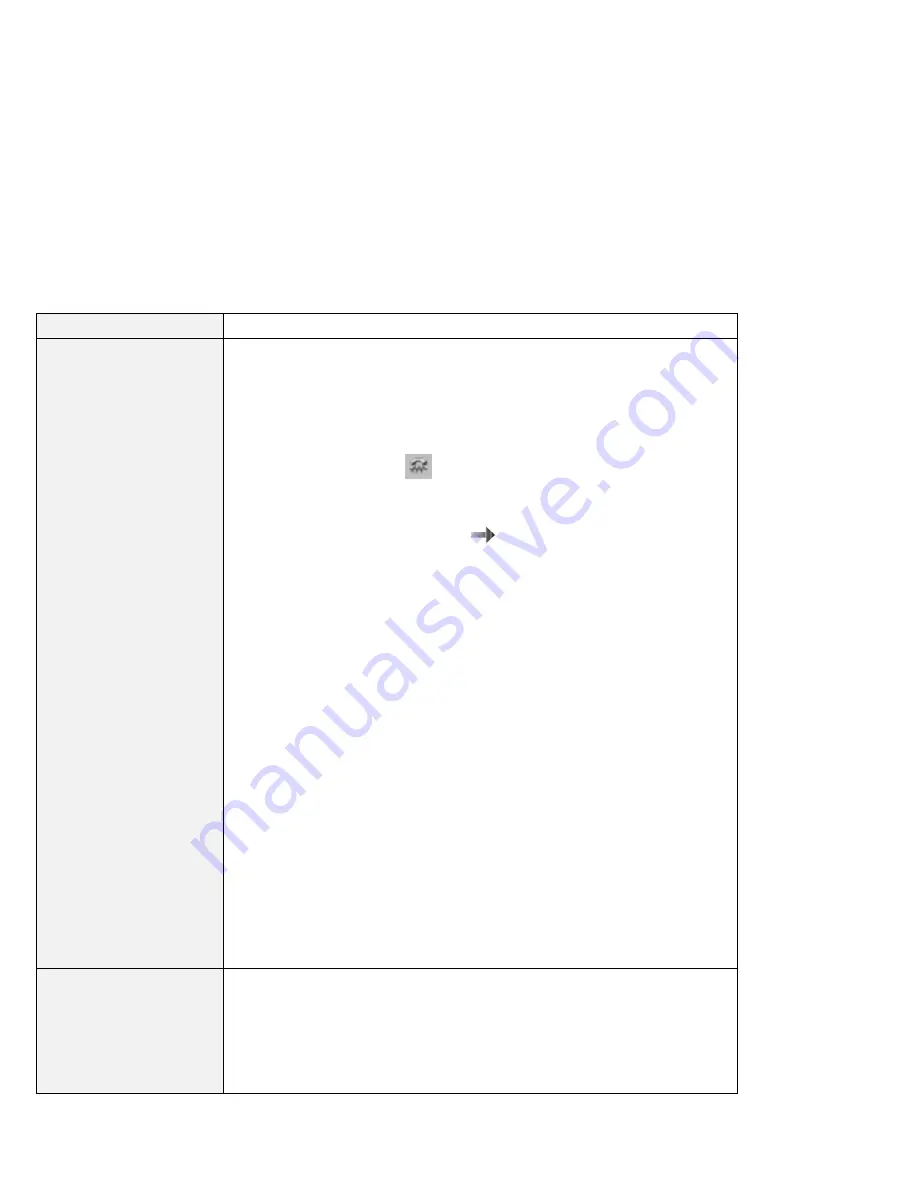
Troubleshooting guide
Problem
Cause and action
Your modem application
does not work with the
ThinkPad modem.
Make sure that the internal modem port is enabled, either by opening the
“Device Manager” window and running the Modem Wizard, or by opening the
ThinkPad Configuration program and doing as follows:
1. Click Start.
2. Move the cursor to Programs and ThinkPad; then click ThinkPad
Configuration.
3. Click Internal Modem (
).
4. Select Enable.
5. Click OK.
If the modem does not work correctly,
Online User's Guide.
If the modem works correctly, set the following modem settings by doing the
following:
1. Click Start.
2. Move the cursor to Settings and Control Panel.
3. Click Control Panel, and then double-click Modem.
Lucent Win Modem is highlighted.
4. Click Properties,
not Dialing Properties.
5. Click the Connection tab.
6. Clear the Wait for dial tone before dialing check box.
7. Click Advanced.
8. Clear the Use error control check box.
9. Select the Use flow control check box, and make sure that Hardware
(RTS/CTS) is selected.
10. Click OK to close the window.
11. Click OK and return to the “Modem Properties” window.
12. Click Dialing Properties, fill in all boxes, and click either Tone dialing or
Pulse dialing.
Note: Most telephones today use tone dialing, where each button produces
a different tone, instead of pulse dialing.
13. Click OK.
14. Click Close to close the window.
15. Close all active windows.
Run your modem application again.
Your modem application
does not work in the
Windows 95 environment.
Make sure that:
The modem is connected correctly.
The ! mark is to the left of the Lucent Win Modem in the “Device Manager”
window.
If the ! mark is there, there might be a system resource conflict with the other
port.
140
IBM ThinkPad 600X User's Reference






























