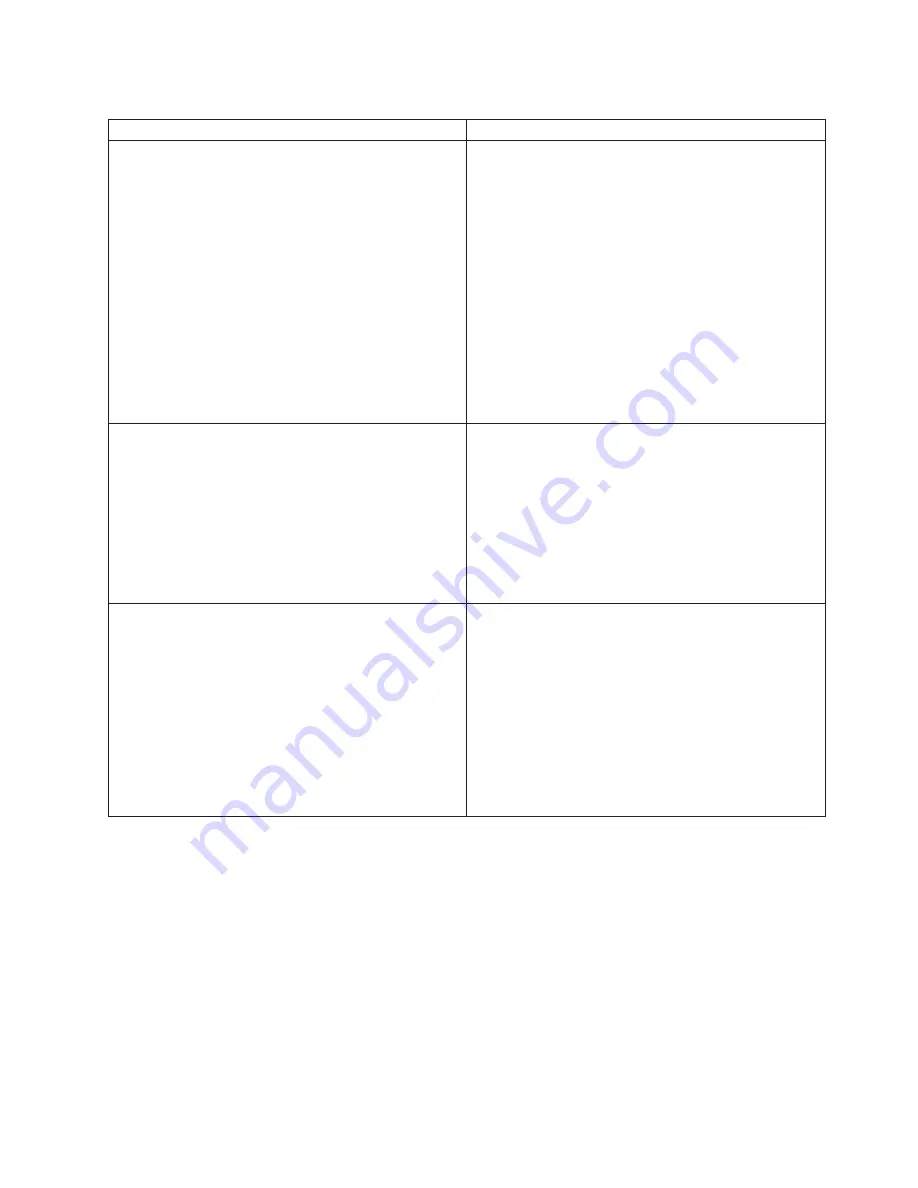
Table 19. Intervention Required Conditions relating to external cartridge labels (continued)
Intervention Required Condition
Resolution Actions
Message
A volser (xxxxxx) with an unknown media type has
been ejected to high-capacity facility cell: yyyy.
Probable Cause
During an inventory or inventory update operation, the
media type of a cartridge could not be determined by the
vision system, the volser did not fit into an established
media type range and a default media-type was not
defined for the library. In addition, the convenience I/O
station is either not installed, is full or is unavailable. The
cartridge is in H.C.F. cell yyyy.
1. Place the library system in pause mode.
2. Open the appropriate enclosure door.
3. Remove the cartridge from the high-capacity facility.
4. Close the enclosure door.
5. Place the library system in auto mode.
6. If no seventh character is present; either add one, or
modify the volser ranges to include this volser. See
“Volser Range for Media Types” on page 161 on how
to modify the volser ranges.
7. Inspect the cartridge’s seventh character. Install a
readable seventh character representing the media
type. See “Cartridge System Tape Labels” on page 20
for the procedure.
8. Place the cartridge in the convenience I/O station.
Message
An invalid media volser (xxxxxx) has been ejected to
the convenience I/O station.
Probable Cause
During an inventory or inventory update operation, the
media type label of a cartridge has a media type
character that is not supported by the library. Supported
media type characters are 1, E, J and K.
1. Remove the cartridge from the convenience I/O
station.
2. Inspect the cartridge’s seventh character. Install the
correct seventh character representing the media
type. See “Cartridge System Tape Labels” on page 20
for the procedure.
3. Place the cartridge in the convenience I/O station.
Message
An invalid media volser (xxxxxx) has been ejected to
the high-capacity facility.
Probable Cause
During an inventory or inventory update operation, the
media type label of a cartridge has a media type
character that is not supported by the library. Supported
media type characters are 1, E, J and K. In addition, the
convenience I/O station is either not installed, is full or is
unavailable.
1. Place the library system in pause mode.
2. Open the appropriate enclosure door.
3. Remove the cartridge from the high-capacity facility.
4. Close the enclosure door.
5. Place the library system in auto mode.
6. Inspect the cartridge’s seventh character. Install the
correct seventh character representing the media
type. See “Cartridge System Tape Labels” on page 20
for the procedure.
7. Place the cartridge in the convenience I/O station.
Chapter 8. Problem Determination Procedures
291
Summary of Contents for Tape Library Magstar 3494
Page 1: ...Magstar 3494 Tape Library Operator Guide GA32 0280 09 IBM...
Page 2: ......
Page 3: ...Magstar 3494 Tape Library Operator Guide GA32 0280 09 IBM...
Page 20: ...xviii Magstar 3494 Tape Library Operator Guide...
Page 22: ...xx Magstar 3494 Tape Library Operator Guide...
Page 52: ...30 Magstar 3494 Tape Library Operator Guide...
Page 62: ...40 Magstar 3494 Tape Library Operator Guide...
Page 84: ...62 Magstar 3494 Tape Library Operator Guide...
Page 106: ...84 Magstar 3494 Tape Library Operator Guide...
Page 280: ...258 Magstar 3494 Tape Library Operator Guide...
Page 326: ...304 Magstar 3494 Tape Library Operator Guide...
Page 358: ...336 Magstar 3494 Tape Library Operator Guide...
Page 374: ...352 Magstar 3494 Tape Library Operator Guide...
Page 377: ......
















































