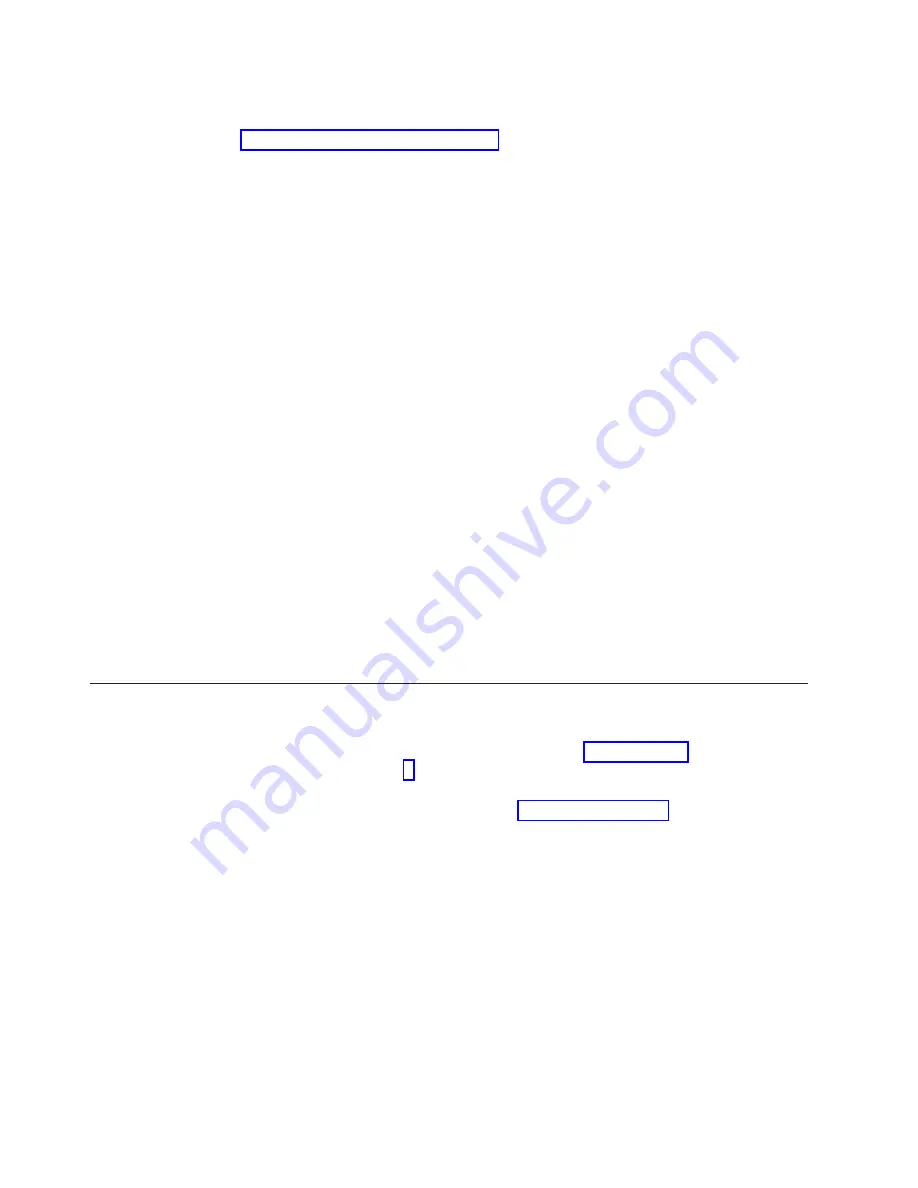
Note:
This is the preferred connection method. If you do not have access to a USB
keyboard and monitor, you will need to connect to the RSA using the procedure in
“Using the TSSC or a service laptop.”
Procedure
1.
Connect a USB keyboard and graphics-capable monitor to Server B.
2.
Log into the server with the ID: root and the password: admin.
3.
From command line, type:
reboot <enter>
4.
When the IBM logo displays, press F1 to enter Setup mode.
5.
Select Advanced Setup
→
RSA II Settings
.
6.
At DHCP Control, select Use Static IP.
7.
For the Static IP Address, change the last octet to an address value that is
lower than the default of 254.
For example:
172.31.1.253
.
8.
For the Netmask, enter:
255.255.255.0
.
9.
Leave the Gateway field blank.
10.
For the OS USB selection, choose: Linux OS.
11.
Press the down-arrow key to highlight Save Values and Reboot RSA and
then press <enter>.
The system will pause for a few moments while the RSA reboots. When the
reboot completes, a pop-up message displays.
12.
Press Esc three times.
You are returned to the Configuration/Setup Utility screen.
13.
Select Save Settings.
14.
When the save is complete, exit the Configuration/Setup Utility screen.
The server reboots and Server B's RSA IP address is now unique.
15.
Return to the procedure that sent you here.
Using the TSSC or a service laptop
Procedure
1.
If you are using the TSSC, skip ahead to step 10 on page 157. Otherwise,
continue with step 2.
2.
Connect an Ethernet cable from the Ethernet port on your laptop to the SYS
MGMT (RSA port) on Server B. See Figure 49 on page 157.
156
IBM System Storage TS7600 with ProtecTIER: Installation Roadmap Guide
Summary of Contents for System Storage TS7600 ProtecTIER Series
Page 2: ......
Page 7: ...Russia Electromagnetic Interference EMI Class A Statement 189 Index 191 Contents v ...
Page 8: ...vi IBM System Storage TS7600 with ProtecTIER Installation Roadmap Guide ...
Page 10: ...viii IBM System Storage TS7600 with ProtecTIER Installation Roadmap Guide ...
Page 12: ...x IBM System Storage TS7600 with ProtecTIER Installation Roadmap Guide ...
Page 16: ...xiv IBM System Storage TS7600 with ProtecTIER Installation Roadmap Guide ...
Page 30: ...xxviii IBM System Storage TS7600 with ProtecTIER Installation Roadmap Guide ...
Page 38: ...xxxvi IBM System Storage TS7600 with ProtecTIER Installation Roadmap Guide ...
Page 44: ...6 IBM System Storage TS7600 with ProtecTIER Installation Roadmap Guide ...
Page 46: ...8 IBM System Storage TS7600 with ProtecTIER Installation Roadmap Guide ...
Page 54: ...16 IBM System Storage TS7600 with ProtecTIER Installation Roadmap Guide ...
Page 89: ...Figure 20 Clustered TS7650G power cabling Chapter 4 Installing the TS7650G hardware 51 ...
Page 120: ...82 IBM System Storage TS7600 with ProtecTIER Installation Roadmap Guide ...
Page 148: ...110 IBM System Storage TS7600 with ProtecTIER Installation Roadmap Guide ...
Page 150: ...112 IBM System Storage TS7600 with ProtecTIER Installation Roadmap Guide ...
Page 156: ...118 IBM System Storage TS7600 with ProtecTIER Installation Roadmap Guide ...
Page 172: ...134 IBM System Storage TS7600 with ProtecTIER Installation Roadmap Guide ...
Page 192: ...154 IBM System Storage TS7600 with ProtecTIER Installation Roadmap Guide ...
Page 198: ...160 IBM System Storage TS7600 with ProtecTIER Installation Roadmap Guide ...
Page 210: ...172 IBM System Storage TS7600 with ProtecTIER Installation Roadmap Guide ...
Page 220: ...182 IBM System Storage TS7600 with ProtecTIER Installation Roadmap Guide ...
Page 228: ...190 IBM System Storage TS7600 with ProtecTIER Installation Roadmap Guide ...
Page 231: ......
Page 232: ... Part Number 46X6052 Printed in USA or Mexico GC53 1154 09 1P P N 46X6052 ...
















































