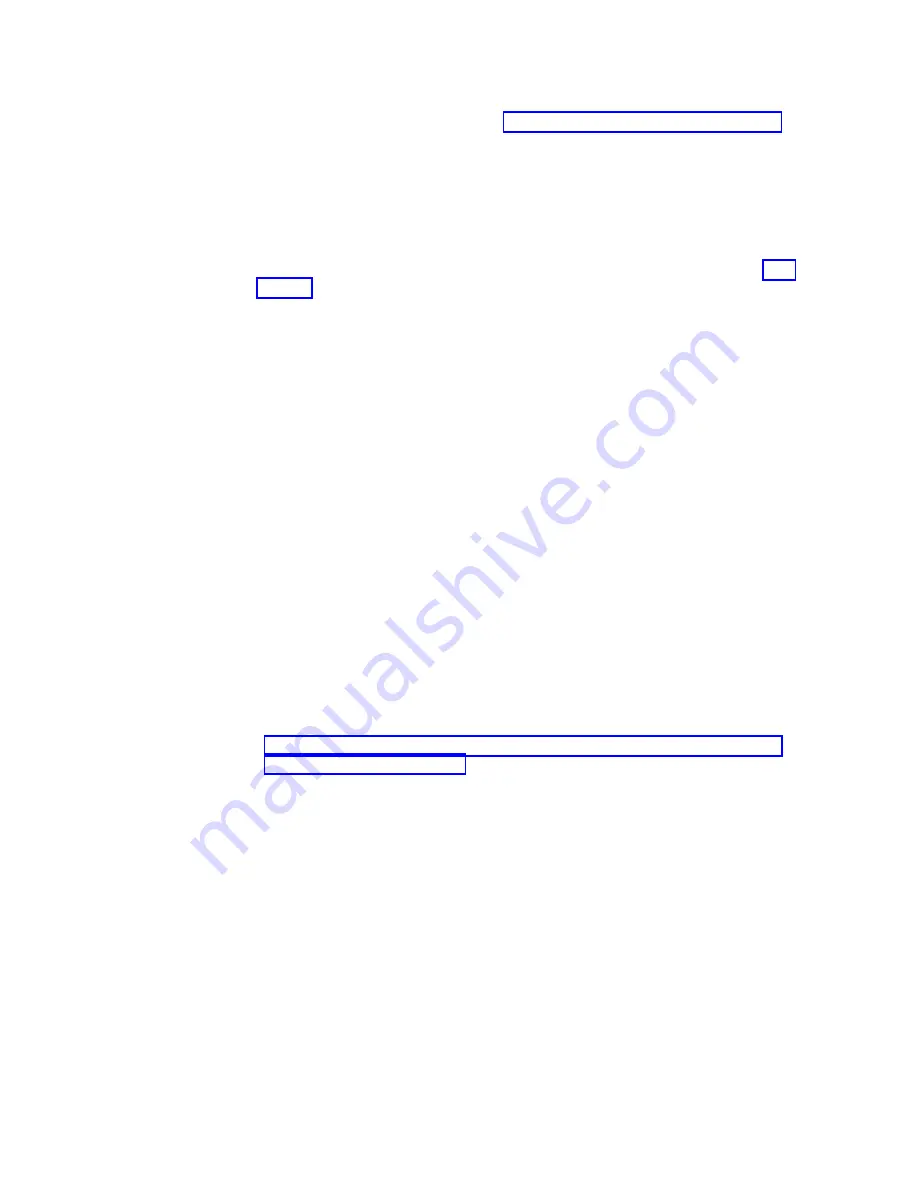
If you are configuring the RAS package on the single server in a stand-alone
configuation, follow the procedures in “Stand-alone Configuration” on page 84.
During the installation you will be prompted to enter the system and customer
contact information listed below. You will need the information for each server in
the cluster. It is recommended that you collect the necessary information before
you start the installation, so it is readily available when needed. This information
can be found on the completed Company Information and IP Address worksheets.
v
Frame range number for this system.
Note:
For more information on frame ranges, refer to prerequisite number 7 on
v
Machine type and model number
v
Business company name
v
Machine location
v
Callback number
v
Voice phone number
v
Disk array machine type and model number
v
Disk array serial number
v
Customer number
v
Country code Note: This is the two-digit, IBM-assigned country code used to
order software or to acquire software support. Do not confuse this with the
three-digit RETAIN country code.
v
Simple Mail Transfer Protocol (SMTP) server IP address (optional)
v
Customer e-mail address (optional)
Procedure
1.
Establish a connection to Server A. To do so:
a.
Attach a USB keyboard to any open USB port on the back of the server.
b.
Attach a graphics-capable monitor to the video port on the back of the
server.
Note:
If you are unable to connect to the server using the above procedure, see
Appendix D, “Making a server connection through the System Management
Module (IMM),” on page 155 for instructions on connecting to the server using
the server's RSA and your service laptop or the TSSC.
2.
At the command prompt, log in with the ID root and the password admin.
Note:
During the boot cycle, the ProtecTIER file systems are mounted. If the
message:
Running...
displays, press <enter> to proceed to the login prompt.
3.
Start RAS configuration on the server using the following method:
a.
Change the directory. Type: cd /opt/dtc/install <enter> .
b.
Type: ./ptconfig -configRas <enter>.
(You may need to enter the entire command string: /opt/dtc/install/ptconfig
-configRas
).
c.
Follow the on-screen instructions to complete the configuration process.
Important:
v
If you receive an error that the frame range number entered is already in
use, specify a different range in an increment of 10. For example, if frame
range 20 is already in use, try frame range 30.
86
IBM System Storage TS7600 with ProtecTIER: Installation Roadmap Guide
Summary of Contents for System Storage TS7600 ProtecTIER Series
Page 2: ......
Page 7: ...Russia Electromagnetic Interference EMI Class A Statement 189 Index 191 Contents v ...
Page 8: ...vi IBM System Storage TS7600 with ProtecTIER Installation Roadmap Guide ...
Page 10: ...viii IBM System Storage TS7600 with ProtecTIER Installation Roadmap Guide ...
Page 12: ...x IBM System Storage TS7600 with ProtecTIER Installation Roadmap Guide ...
Page 16: ...xiv IBM System Storage TS7600 with ProtecTIER Installation Roadmap Guide ...
Page 30: ...xxviii IBM System Storage TS7600 with ProtecTIER Installation Roadmap Guide ...
Page 38: ...xxxvi IBM System Storage TS7600 with ProtecTIER Installation Roadmap Guide ...
Page 44: ...6 IBM System Storage TS7600 with ProtecTIER Installation Roadmap Guide ...
Page 46: ...8 IBM System Storage TS7600 with ProtecTIER Installation Roadmap Guide ...
Page 54: ...16 IBM System Storage TS7600 with ProtecTIER Installation Roadmap Guide ...
Page 89: ...Figure 20 Clustered TS7650G power cabling Chapter 4 Installing the TS7650G hardware 51 ...
Page 120: ...82 IBM System Storage TS7600 with ProtecTIER Installation Roadmap Guide ...
Page 148: ...110 IBM System Storage TS7600 with ProtecTIER Installation Roadmap Guide ...
Page 150: ...112 IBM System Storage TS7600 with ProtecTIER Installation Roadmap Guide ...
Page 156: ...118 IBM System Storage TS7600 with ProtecTIER Installation Roadmap Guide ...
Page 172: ...134 IBM System Storage TS7600 with ProtecTIER Installation Roadmap Guide ...
Page 192: ...154 IBM System Storage TS7600 with ProtecTIER Installation Roadmap Guide ...
Page 198: ...160 IBM System Storage TS7600 with ProtecTIER Installation Roadmap Guide ...
Page 210: ...172 IBM System Storage TS7600 with ProtecTIER Installation Roadmap Guide ...
Page 220: ...182 IBM System Storage TS7600 with ProtecTIER Installation Roadmap Guide ...
Page 228: ...190 IBM System Storage TS7600 with ProtecTIER Installation Roadmap Guide ...
Page 231: ......
Page 232: ... Part Number 46X6052 Printed in USA or Mexico GC53 1154 09 1P P N 46X6052 ...






























