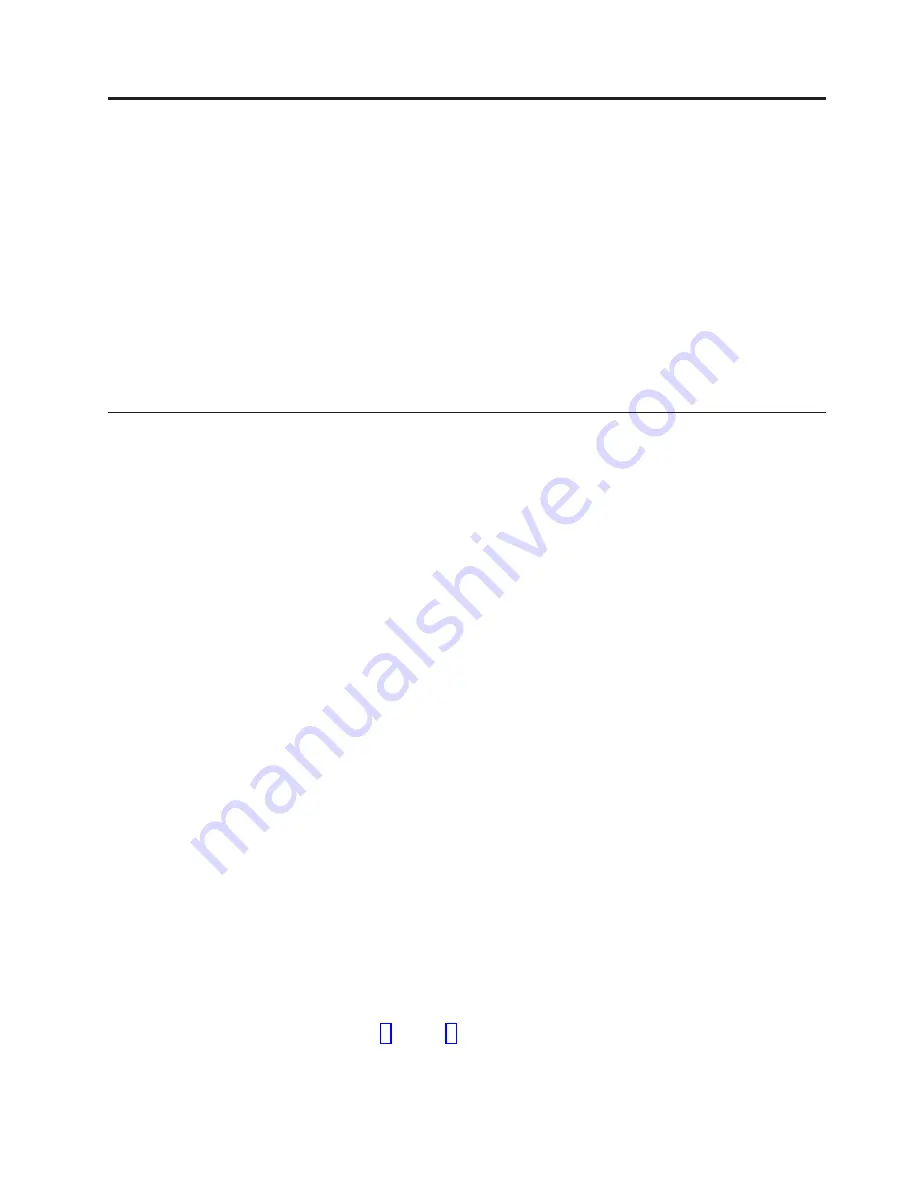
Chapter 14. Testing a clustered system
About this task
After using ptconfig to successfully configure both nodes in the cluster, run the
system verification tests.
Note:
v
The system verification tests perform checks on the Red Hat cluster, including
fencing the other node, and waits for the system to reboot. When performed on
a stand-alone configuration, fencing is not tested.
v
In a replication environment, the procedures in this chapter should be performed
on the clustered servers at both the source and the destination locations.
Performing the system verification test
About this task
Run the test on both nodes, starting with Node 1 (the bottom server).
Procedure
1.
If you are not already connected to Node 1, connect a USB keyboard and
graphics-capable monitor to the server.
2.
Log into Node 1 with the username: root and the password: admin.
3.
At the command prompt, enter the following command:
cd /opt/dtc/install
4.
From the command prompt, enter the following command:
./ptconfig -validate
The messages below display:
Testing fence ports [ Done ]
Validation is about to execute a fence on 1 node in the cluster, the
node will be forcefully shutdown and rebooted
To Continue please type "fence test", or "q" to quit:
5.
Type:
fence test <enter>
The messages below display:
Testing connectivity to the fence device [ Done ]
Would you like to stop the VTFD service on both nodes? (yes|no)
6.
Type:
yes <enter>
The message below displays:
Stopping VTFD locally [ - ]
7.
After vtfd is stopped and the test finishes on Node 1, disconnect the keyboard
and monitor from Node 1 and connect them to Node 2.
8.
Log in to Node 2 with the username root and password admin.
9.
Repeat steps 3 through6 on Node B.
Note:
Alerts may be generated as the validation tests are running. The
ProtecTIER Manager Alerts Log
allows you to monitor the alerts as they
© Copyright IBM Corp. 2008, 2010
139
|
|
Summary of Contents for System Storage TS7600 ProtecTIER Series
Page 2: ......
Page 7: ...Russia Electromagnetic Interference EMI Class A Statement 189 Index 191 Contents v ...
Page 8: ...vi IBM System Storage TS7600 with ProtecTIER Installation Roadmap Guide ...
Page 10: ...viii IBM System Storage TS7600 with ProtecTIER Installation Roadmap Guide ...
Page 12: ...x IBM System Storage TS7600 with ProtecTIER Installation Roadmap Guide ...
Page 16: ...xiv IBM System Storage TS7600 with ProtecTIER Installation Roadmap Guide ...
Page 30: ...xxviii IBM System Storage TS7600 with ProtecTIER Installation Roadmap Guide ...
Page 38: ...xxxvi IBM System Storage TS7600 with ProtecTIER Installation Roadmap Guide ...
Page 44: ...6 IBM System Storage TS7600 with ProtecTIER Installation Roadmap Guide ...
Page 46: ...8 IBM System Storage TS7600 with ProtecTIER Installation Roadmap Guide ...
Page 54: ...16 IBM System Storage TS7600 with ProtecTIER Installation Roadmap Guide ...
Page 89: ...Figure 20 Clustered TS7650G power cabling Chapter 4 Installing the TS7650G hardware 51 ...
Page 120: ...82 IBM System Storage TS7600 with ProtecTIER Installation Roadmap Guide ...
Page 148: ...110 IBM System Storage TS7600 with ProtecTIER Installation Roadmap Guide ...
Page 150: ...112 IBM System Storage TS7600 with ProtecTIER Installation Roadmap Guide ...
Page 156: ...118 IBM System Storage TS7600 with ProtecTIER Installation Roadmap Guide ...
Page 172: ...134 IBM System Storage TS7600 with ProtecTIER Installation Roadmap Guide ...
Page 192: ...154 IBM System Storage TS7600 with ProtecTIER Installation Roadmap Guide ...
Page 198: ...160 IBM System Storage TS7600 with ProtecTIER Installation Roadmap Guide ...
Page 210: ...172 IBM System Storage TS7600 with ProtecTIER Installation Roadmap Guide ...
Page 220: ...182 IBM System Storage TS7600 with ProtecTIER Installation Roadmap Guide ...
Page 228: ...190 IBM System Storage TS7600 with ProtecTIER Installation Roadmap Guide ...
Page 231: ......
Page 232: ... Part Number 46X6052 Printed in USA or Mexico GC53 1154 09 1P P N 46X6052 ...
















































