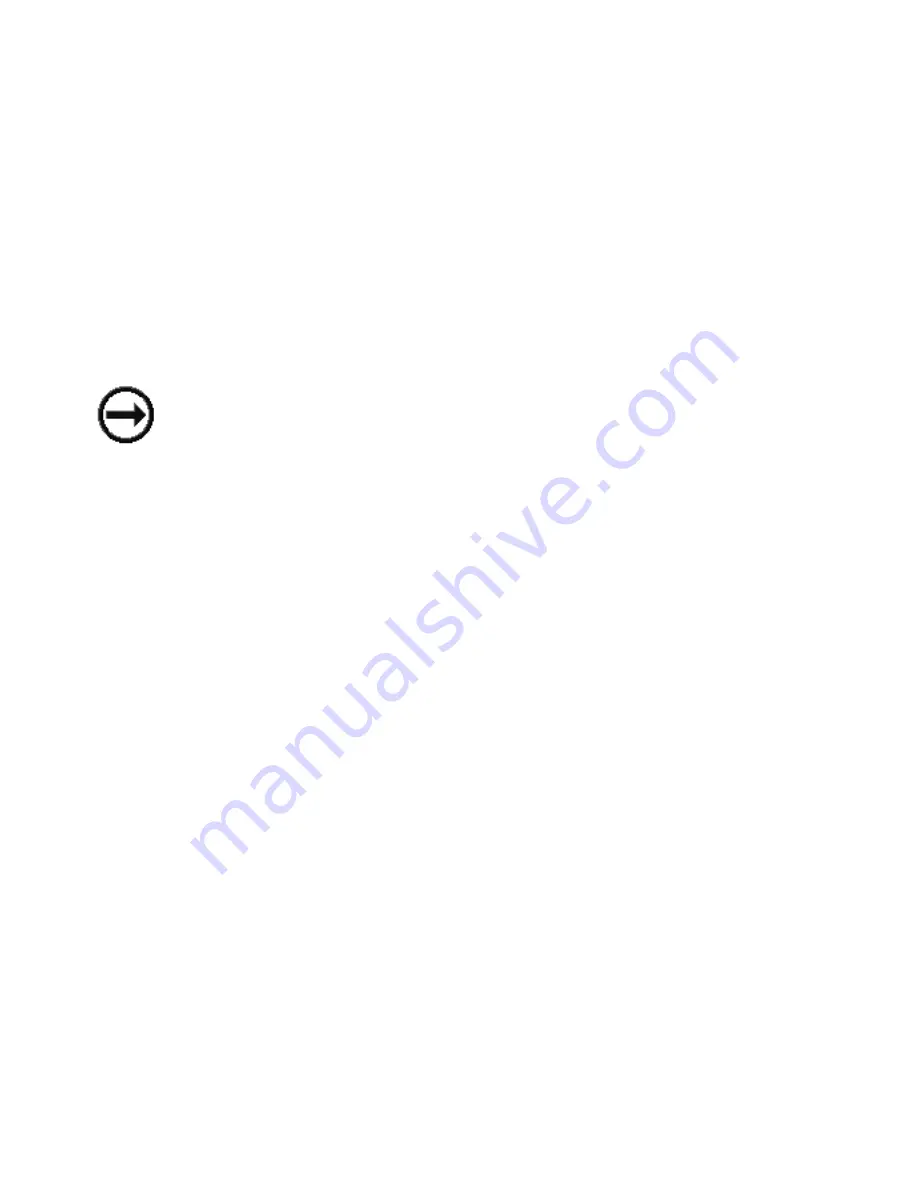
For more information on:
The System Management Services (started by pressing F1), see to Chapter 3,
“System Management Services” on page 3-1.
The Open Firmware command line (started by pressing F8), see Chapter 3,
“System Management Services” on page 3-1.
Alternate boot modes (started by pressing F5 or F6), see “System Startup
Options” on page 2-6.
The last indicator to appear is the boot indicator. This indicator shows that the
system unit hardware is working and preparing to load and start the operating
system.
At this point, the system prompts you for the power-on password if it has been set.
(See Chapter 3, “System Management Services” on page 3-1 for instructions on
setting passwords.)
If three incorrect responses are given to the password prompt, the system locks up
and must be turned off and turned on again to be reset. If the power-on password
has been lost, then the power-on password jumper must be reset or disabled:
To reset the power-on password, remove the system unit power cable, then
remove the system unit battery for 30 seconds.
To disable the power-on password, see “Disabling the Power-On Password” on
page 4-9.
ATTENTION: Removing the battery may also erase system configuration information
stored in the nonvolatile random access memory (NVRAM), such as the custom boot
list.
Note: If the privileged-access password has been lost, contact your authorized
reseller or marketing representative.
If no bootable operating system image is found on any of the storage devices listed
in the system firmware boot list, then the system unit attempts to boot again. With
each attempt, you have the opportunity to start the System Management Services
(SMS) as described in Chapter 3, “System Management Services” on page 3-1.
2-4
7043 43P Series User's Guide
Summary of Contents for RS/6000 7043 43P Series
Page 1: ...RS 6000 7043 43P Series IBM User s Guide SA38 0511 03...
Page 4: ...iv 7043 43P Series User s Guide...
Page 10: ...x 7043 43P Series User s Guide...
Page 14: ...xiv 7043 43P Series User s Guide...
Page 20: ...xx 7043 43P Series User s Guide...
Page 22: ...xxii 7043 43P Series User s Guide...
Page 102: ...3 44 7043 43P Series User s Guide...
Page 156: ...5 Locate the processor socket on the system board 4 54 7043 43P Series User s Guide...
Page 236: ...5 18 7043 43P Series User s Guide...
Page 242: ...6 6 7043 43P Series User s Guide...
Page 300: ...9 40 7043 43P Series User s Guide...
Page 306: ...B 2 7043 43P Series User s Guide...
Page 318: ...X 6 7043 43P Series User s Guide...
Page 321: ......
















































