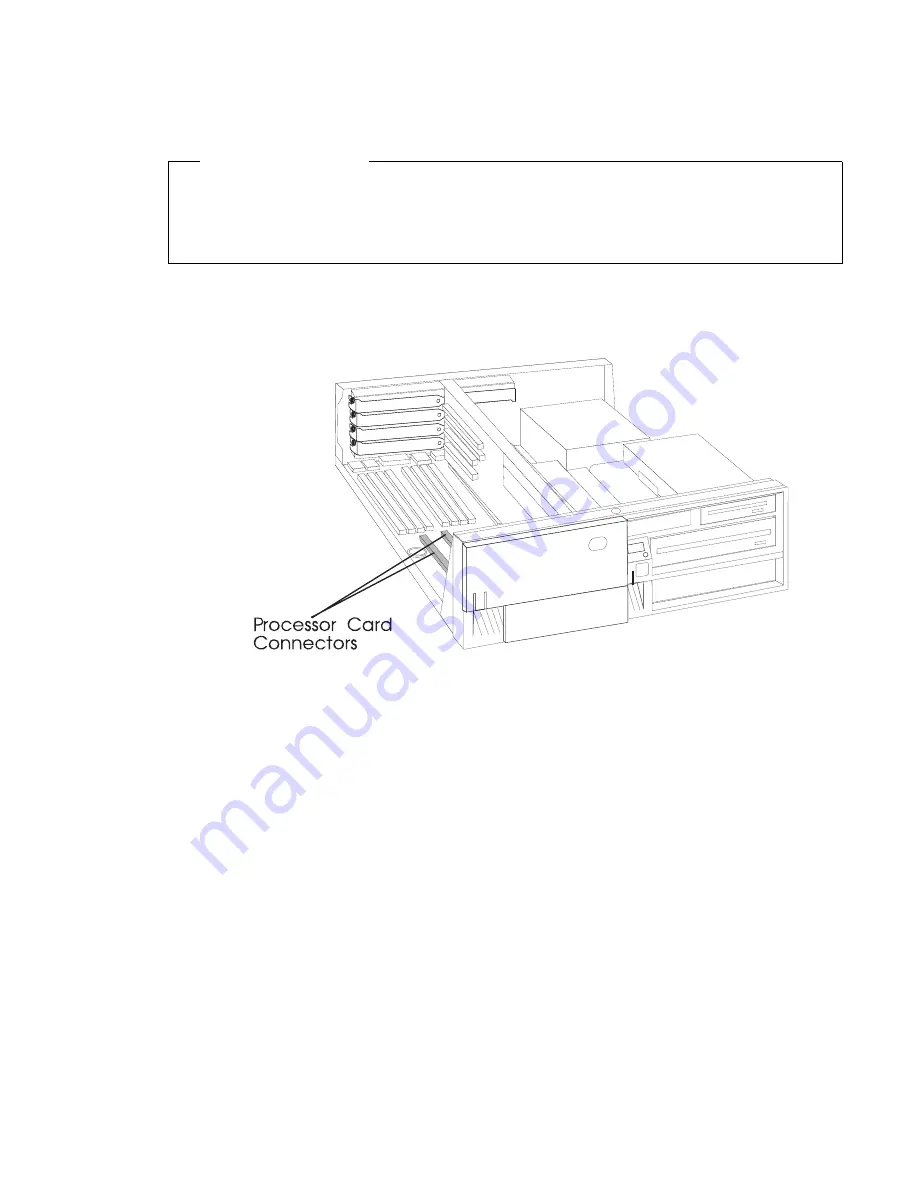
Removing a Processor Card (for the Model 240)
Before you begin:
Read “Safety Considerations” on page 4-2 and “Handling Static Sensitive
Devices” on page 4-3.
Remove the system unit cover (see “Removing the Cover” on page 4-4).
1. The processor cards are installed under the air duct near the front of the system
unit.
2. Remove any adapters that are blocking access to the air duct and the processor
card connectors (see “Removing Adapters” on page 4-80).
3. Remove the screw that holds the air duct to the system board.
Chapter 4. Installing and Removing Options
4-67
Summary of Contents for RS/6000 7043 43P Series
Page 1: ...RS 6000 7043 43P Series IBM User s Guide SA38 0511 03...
Page 4: ...iv 7043 43P Series User s Guide...
Page 10: ...x 7043 43P Series User s Guide...
Page 14: ...xiv 7043 43P Series User s Guide...
Page 20: ...xx 7043 43P Series User s Guide...
Page 22: ...xxii 7043 43P Series User s Guide...
Page 102: ...3 44 7043 43P Series User s Guide...
Page 156: ...5 Locate the processor socket on the system board 4 54 7043 43P Series User s Guide...
Page 236: ...5 18 7043 43P Series User s Guide...
Page 242: ...6 6 7043 43P Series User s Guide...
Page 300: ...9 40 7043 43P Series User s Guide...
Page 306: ...B 2 7043 43P Series User s Guide...
Page 318: ...X 6 7043 43P Series User s Guide...
Page 321: ......






























