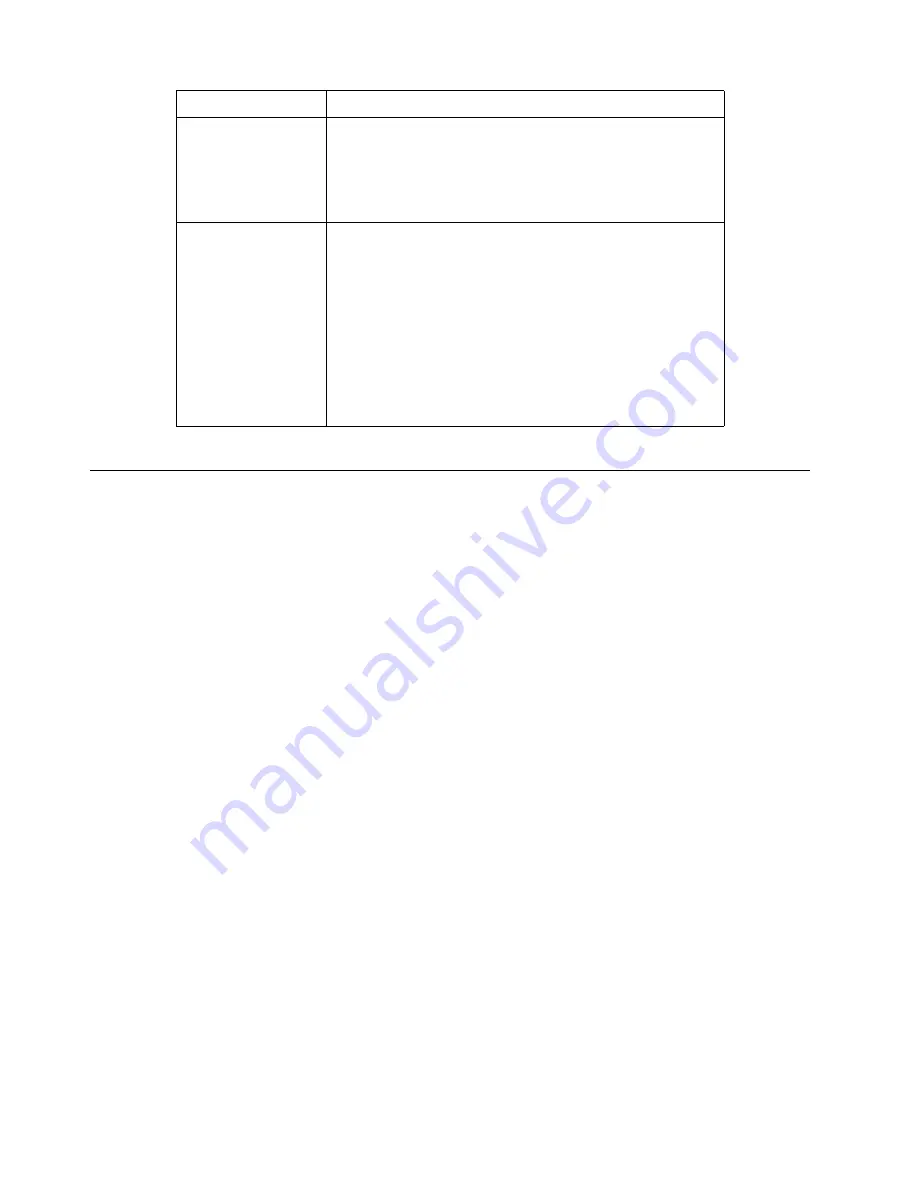
20
IBM® Netfinity® 6000R User’s Reference
Using the SCSISelect utility program
SCSISelect is a built-in, menu-driven configuration utility program that you can use
to:
•
View the default SCSI IDs
•
Locate and correct configuration conflicts
•
Perform a low-level format on a SCSI hard disk
The following sections provide the instructions needed to start the SCSISelect Utility
and descriptions of the menu choices available.
Note:
If your server has a RAID adapter installed, use the configuration method
supplied with the RAID adapter to view or change SCSI settings for attached
devices.
Starting the SCSISelect utility program
To start the SCSISelect utility program:
1. Turn on the server.
2. When the
<<< Press <CTRL><A> for SCSISelect™ Utility! >>>
prompt appears,
press Ctrl+A.
Note:
If an administrator password has been set, a prompt appears asking you
to enter the password to start the SCSISelect Utility program.
3. When prompted, select either channel A (internal) or channel B (external).
4. Use the arrow keys to select a choice from the menu.
•
Press Esc to return to the previous menu.
•
Press the F5 key to switch between color and monochrome modes (if your
monitor permits).
5. Follow the instructions on the screen to change the settings of the selected items;
then, press Enter.
Administrator
password
•
No password is required to start the system.
•
Enter the password to access the
Configuration/Setup Utility program.
•
All choices are available on the Configuration/Setup
Utility main menu.
Administrator and
power-on password
•
You can enter either password to complete the
system startup.
•
The administrator password provides access to all
choices on the Configuration/Setup Utility main
menu. You can set, change, or delete both the
administrator and power-on passwords, and allow a
power-on password to be changed by the user.
•
The power-on password provides access to a limited
set of choices on the Configuration/Setup Utility
main menu. This limited access might include
changing or deleting the power-on password.
Type of password
Results
Table 3. Power-on and administrator password features
Summary of Contents for Netfinity 6000R
Page 1: ...IBM IBM Netfinity 6000R User s Reference SC19 K081 10...
Page 2: ......
Page 3: ...IBM IBM Netfinity 6000R User s Reference SC19 K081 10...
Page 5: ...IBM...
Page 6: ......
Page 14: ...xii IBM Netfinity 6000R User s Reference...
Page 24: ...10 IBM Netfinity 6000R User s Reference...
Page 36: ...22 IBM Netfinity 6000R User s Reference...
Page 74: ...60 IBM Netfinity 6000R User s Reference...
Page 130: ...116 IBM Netfinity 6000R User s Reference...
Page 198: ...184 IBM Netfinity 6000R User s Reference...
Page 217: ......






























