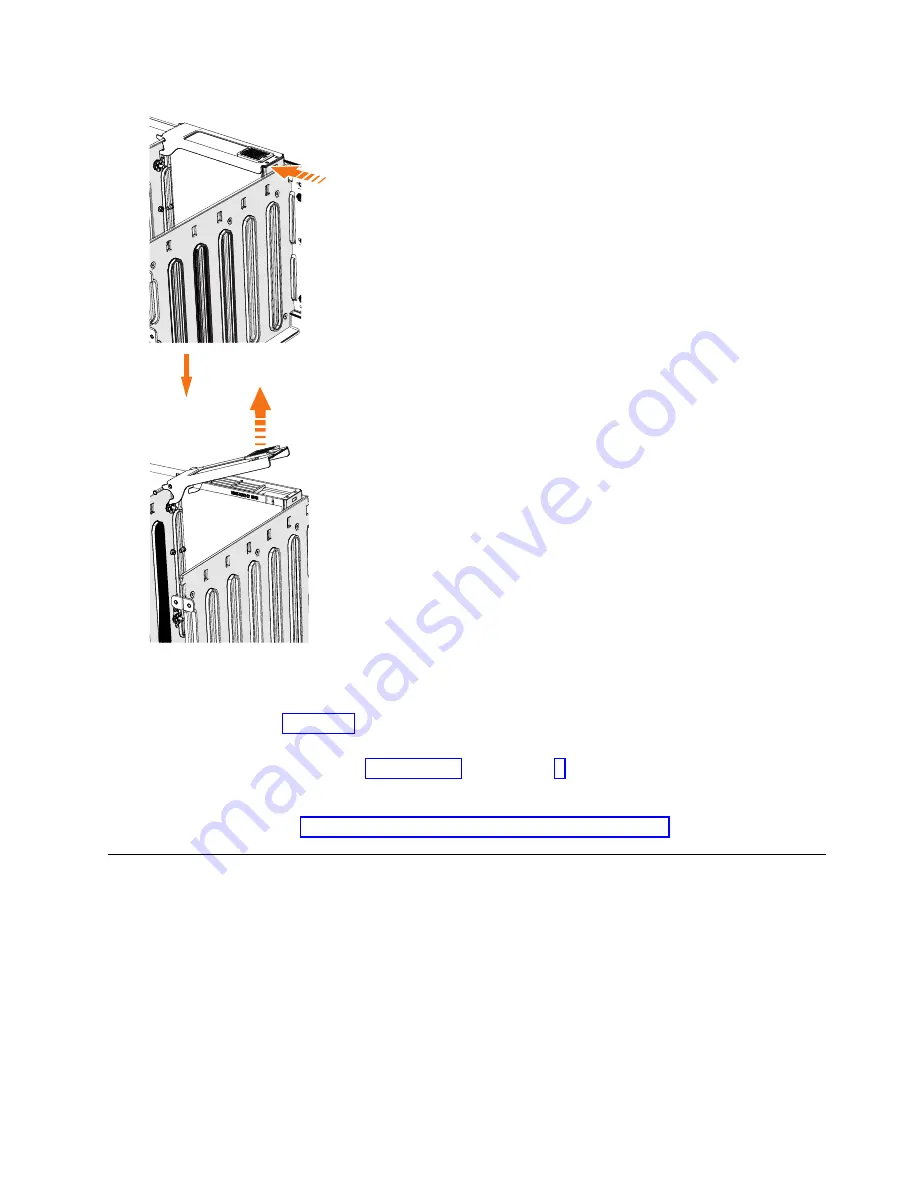
6.
Lift the handle (
▌2▐
) to unlock the drive carrier from the partition, as shown in
Figure 109. Ensure the toe on the bottom of the latch is fully disengaged.
7.
Carefully lift the drive carrier up to remove it from the expansion enclosure.
8.
Repeat step 4 on page 115 through step 7 for each drive you need to remove.
Replace the drive
9.
To reinstall a drive, or replace it with one from FRU stock, follow the procedure
in “Installing or replacing a drive: 2145-92F” on page 81.
Removing a secondary expander module: 2145-92F
You can remove a secondary expander module from a 2145-92F expansion
enclosure if it is faulty or to perform other service tasks.
1
2
svc00983
Figure 109. Remove the drive assembly
Chapter 4. Installing an optional 5U SAS expansion enclosure
117
Summary of Contents for MTM 2145-12F
Page 8: ...viii SAN Volume Controller Model 2145 SV1 Hardware Installation Guide...
Page 26: ...xxvi SAN Volume Controller Model 2145 SV1 Hardware Installation Guide...
Page 72: ...38 SAN Volume Controller Model 2145 SV1 Hardware Installation Guide...
Page 192: ...158 SAN Volume Controller Model 2145 SV1 Hardware Installation Guide...
Page 194: ...160 SAN Volume Controller Model 2145 SV1 Hardware Installation Guide...
Page 196: ...162 SAN Volume Controller Model 2145 SV1 Hardware Installation Guide...
Page 200: ...166 SAN Volume Controller Model 2145 SV1 Hardware Installation Guide...
Page 208: ...174 SAN Volume Controller Model 2145 SV1 Hardware Installation Guide...
Page 212: ...178 SAN Volume Controller Model 2145 SV1 Hardware Installation Guide...
Page 213: ......
Page 214: ...IBM Printed in USA GI13 4547 02...
















































