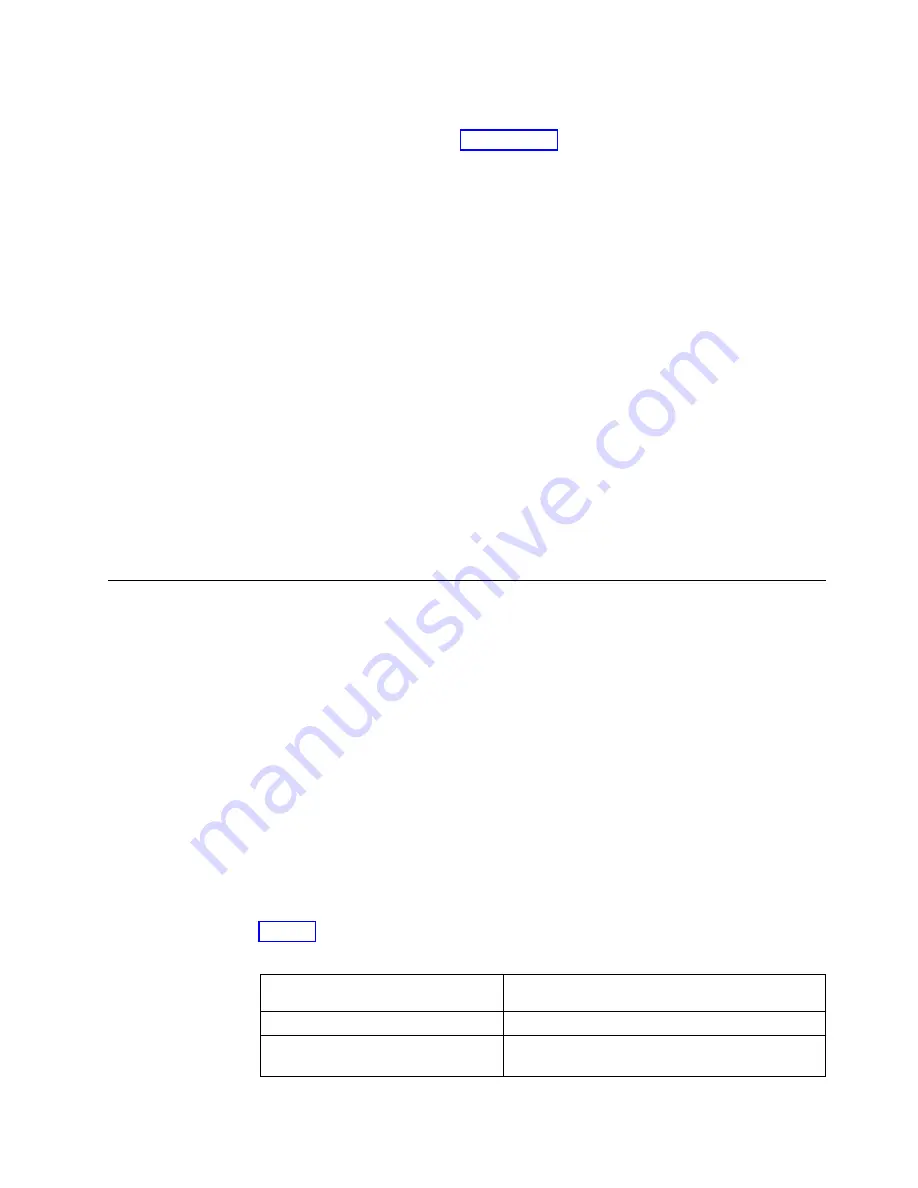
system will automatically configure the IP and DNS settings for the personal
computer if DHCP is available. If it is not available, the system uses the values
that you provided in step 2 on page 154.
5.
After the Ethernet port of the personal computer is connected, open a
supported browser and browse to address
http://install
. (If you do not have
DCHP, open a supported browser and go to the following static IP address
192.168.0.1
.) The browser is automatically directed to the initialization tool.
Note:
If the system cannot be initialized, you are directed to the service
assistant interface.
6.
Follow the instructions that are presented by the initialization tool to configure
the system with a name and management IP address.
7.
If you experience a problem during the process due to a change in system
states, wait 5 - 10 seconds. Then, either reopen the SSH connection or reload
the service assistant.
8.
After you complete the initialization process, disconnect the cable between the
personal computer and the technician port.
What to do next
The system management GUI can now be reached by opening a supported web
browser and pointing it to
http://management_IP_address
. Use the management
GUI to add each candidate node to the system. Then, it is best to use the
management GUI to set the service IP address for each node now. Ensure that the
system is disconnected from the technician port.
Adding nodes to an existing system
Before you add a node to an existing system, consider this high-level overview of
the requirements and tasks involved.
Before you begin
This task requires that the following conditions are met:
v
All nodes that are configured in the system are present. Nodes must be installed
in pairs. Each pair of nodes is an I/O group.
v
All errors in the system event log are fixed.
v
All managed disks (MDisks) are online.
v
A node with only Fibre Channel over Ethernet (FCoE) ports (all FCoE ports) that
is connected to the switch and properly zoned can also be added to an I/O
group.
About this task
Table 23 lists the models and software version requirements for nodes.
Table 23. Node model names and software version requirements
Node model
Required system SAN Volume Controller
software version
SAN Volume Controller 2145-SV1
7.7.1.0 or later
SAN Volume Controller 2145-DH8
with a 2145-12F expansion enclosure
7.7.0.0 or later
Chapter 5. Initializing the SAN Volume Controller 2145-SV1 system
155
Summary of Contents for MTM 2145-12F
Page 8: ...viii SAN Volume Controller Model 2145 SV1 Hardware Installation Guide...
Page 26: ...xxvi SAN Volume Controller Model 2145 SV1 Hardware Installation Guide...
Page 72: ...38 SAN Volume Controller Model 2145 SV1 Hardware Installation Guide...
Page 192: ...158 SAN Volume Controller Model 2145 SV1 Hardware Installation Guide...
Page 194: ...160 SAN Volume Controller Model 2145 SV1 Hardware Installation Guide...
Page 196: ...162 SAN Volume Controller Model 2145 SV1 Hardware Installation Guide...
Page 200: ...166 SAN Volume Controller Model 2145 SV1 Hardware Installation Guide...
Page 208: ...174 SAN Volume Controller Model 2145 SV1 Hardware Installation Guide...
Page 212: ...178 SAN Volume Controller Model 2145 SV1 Hardware Installation Guide...
Page 213: ......
Page 214: ...IBM Printed in USA GI13 4547 02...






























