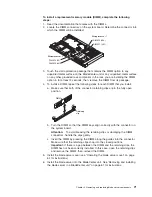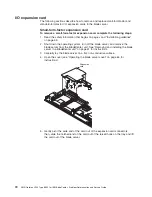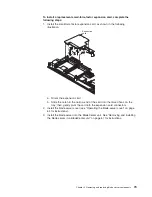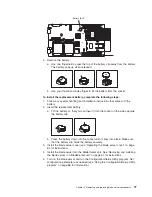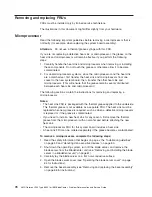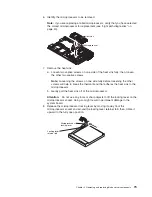Memory modules (DIMMs)
The following notes describe the types of dual inline memory modules (DIMMs) that
the blade server supports and other information that you must consider when
installing DIMMs:
v
The system board contains four DIMM connectors and supports two-way memory
interleaving.
v
As of the date of this publication, the DIMM options that are available for the
blade server are 512 MB, 1 GB, and 2 GB. Depending on the memory
configuration set in blade server BIOS, as of the date of this publication, the
blade server can support a minimum of 1 GB and a maximum of 8 GB of system
memory.
v
For optimum performance, one pair of DIMMs is associated with each
microprocessor. The blade server comes with two DIMMs installed for each
microprocessor.
Pair
DIMM connectors
Microprocessor 1
1 (J31) and 2 (J30)
Microprocessor 2
3 (J4) and 4 (J2)
v
One pair of DIMMs can be used when two microprocessors are installed, but the
blade server will operate at a lower level of efficiency. When one microprocessor
is installed, you can only install DIMMs in the DIMM connectors that are
associated with the microprocessor.
v
When you install memory, you must install a pair of matched DIMMs.
v
Both DIMMs in a pair must be the same size, speed, type, technology, and
physical design. You can mix compatible DIMMs from different manufacturers.
v
The second pair does not have to be DIMMs of the same size, speed, type,
technology, and physical design as the first pair.
v
Install only 2.6 V, 184-pin, DDR1, PC3200, VLP, registered SDRAM with ECC
DIMMs. For a current list of supported DIMMs for the blade server, see the
ServerProven list at http://www.ibm.com/pc/us/compat/.
v
Installing or removing DIMMs changes the configuration information for the blade
server. After installing or removing a DIMM, you must change and save the new
configuration information by using the Configuration/Setup Utility program. When
you restart the blade server, it displays a message indicating that the memory
configuration has changed. Start the Configuration/Setup Utility program and
select
Save Settings
. See “Configuration/Setup Utility menu choices” on page 87
for more information.
Chapter 4. Removing and replacing blade server components
69
Summary of Contents for LS20 - BladeCenter - 8850
Page 1: ...AMD Opteron LS20 Type 8850 for IBM BladeCenter Problem Determination and Service Guide...
Page 2: ......
Page 3: ...AMD Opteron LS20 Type 8850 for IBM BladeCenter Problem Determination and Service Guide...
Page 14: ...xii AMD Opteron LS20 Type 8850 for IBM BladeCenter Problem Determination and Service Guide...
Page 72: ...58 AMD Opteron LS20 Type 8850 for IBM BladeCenter Problem Determination and Service Guide...
Page 104: ...90 AMD Opteron LS20 Type 8850 for IBM BladeCenter Problem Determination and Service Guide...
Page 114: ...100 AMD Opteron LS20 Type 8850 for IBM BladeCenter Problem Determination and Service Guide...
Page 115: ......
Page 116: ...Part Number 49Y0167 Printed in USA 1P P N 49Y0167...