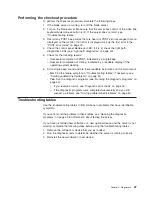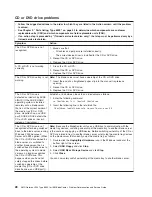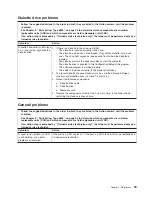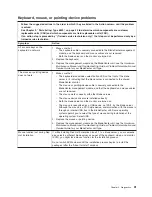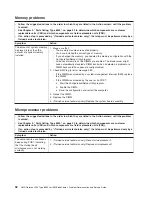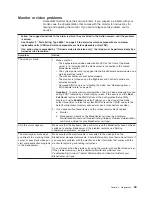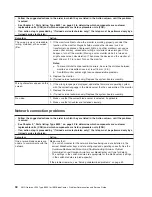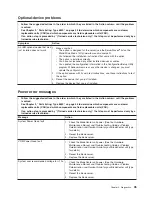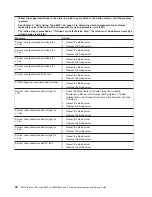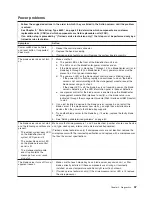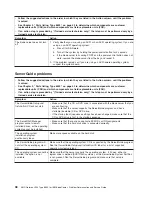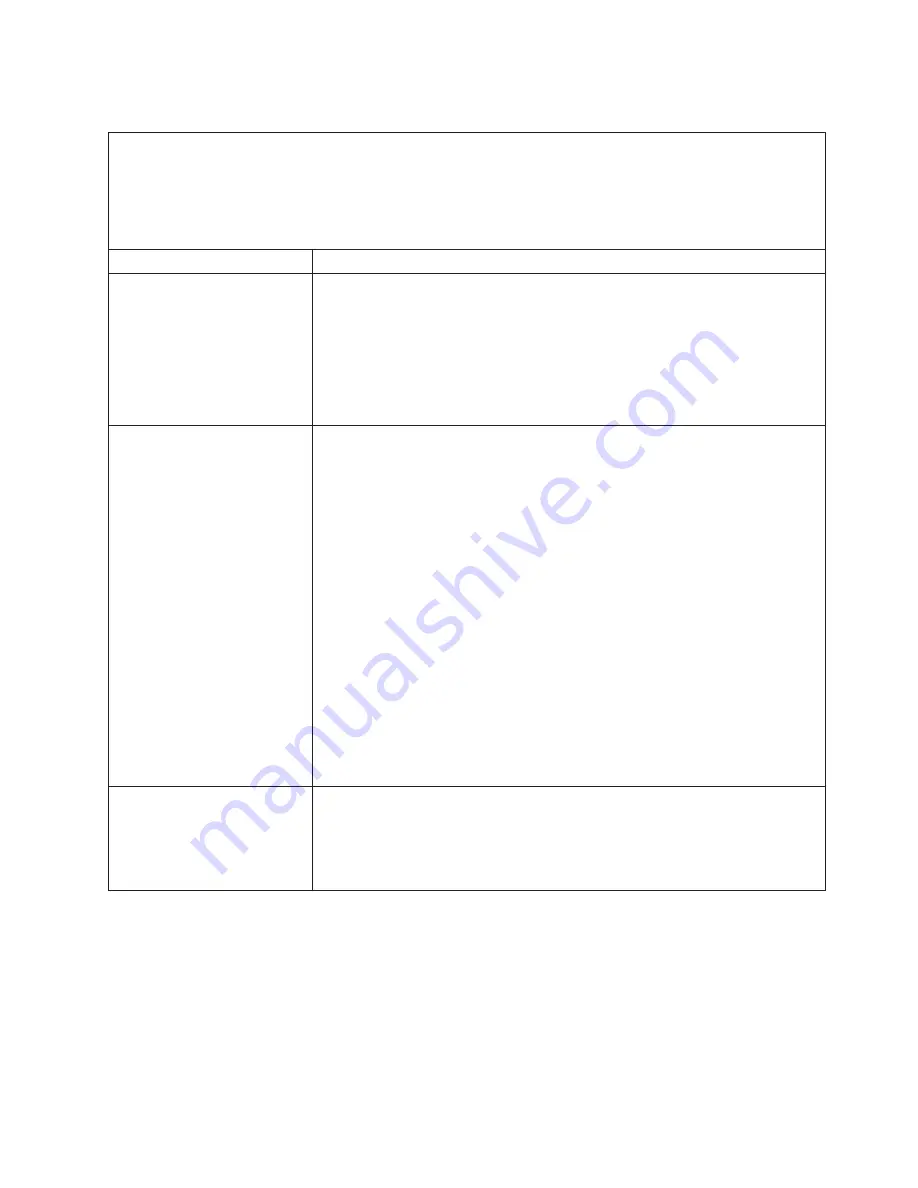
Keyboard, mouse, or pointing-device problems
v
Follow the suggested actions in the order in which they are listed in the Action column until the problem
is solved.
v
See Chapter 3, “Parts listing, Type 8850,” on page 53 to determine which components are customer
replaceable units (CRU) and which components are field replaceable units (FRU).
v
If an action step is preceded by “(Trained service technician only),” that step must be performed only by a
trained service technician.
Symptom
Action
All or some keys on the
keyboard do not work.
1. Make sure that:
v
The keyboard cable is securely connected to the BladeCenter management
module, and the keyboard and mouse cables are not reversed.
v
Both the blade server and the monitor are turned on.
2. Replace the keyboard.
3. Replace the management module on the BladeCenter unit; see the
Hardware
Maintenance Manual and Troubleshooting Guide
or
Problem Determination and
Service Guide
for your BladeCenter unit type.
The mouse or pointing device
does not work.
1. Make sure that:
v
The keyboard/mouse/video select button LED on the front of the blade
server is lit, indicating that the blade server is connected to the shared
BladeCenter monitor.
v
The mouse or pointing-device cable is securely connected to the
BladeCenter management module, and that the keyboard and mouse cables
are not reversed.
v
The mouse works correctly with other blade servers.
v
The mouse device drivers are installed correctly.
v
Both the blade server and the monitor are turned on.
v
The mouse is recognized as a USB device, not PS/2, by the blade server.
Although the mouse is a PS/2-style device, communication with the mouse is
through an internal USB bus in the BladeCenter unit. Some operating
systems permit you to select the type of mouse during installation of the
operating system. Select USB.
2. Replace the mouse or pointing device.
3. Replace the management module on the BladeCenter unit; see the
Hardware
Maintenance Manual and Troubleshooting Guide
or
Problem Determination and
Service Guide
for your BladeCenter unit type.
Mouse function lost during Red
Hat installation.
If, while installing Red Hat Enterprise Linux 2.1 to a blade server, you or someone
else selects a different blade server as owner of the keyboard, video, and monitor
(KVM), you might lose mouse function for the installation process.
Do not switch KVM owners until the installation process begins to install the
packages (after the “About to Install” window).
Chapter 2. Diagnostics
31
Summary of Contents for LS20 - BladeCenter - 8850
Page 1: ...AMD Opteron LS20 Type 8850 for IBM BladeCenter Problem Determination and Service Guide...
Page 2: ......
Page 3: ...AMD Opteron LS20 Type 8850 for IBM BladeCenter Problem Determination and Service Guide...
Page 14: ...xii AMD Opteron LS20 Type 8850 for IBM BladeCenter Problem Determination and Service Guide...
Page 72: ...58 AMD Opteron LS20 Type 8850 for IBM BladeCenter Problem Determination and Service Guide...
Page 104: ...90 AMD Opteron LS20 Type 8850 for IBM BladeCenter Problem Determination and Service Guide...
Page 114: ...100 AMD Opteron LS20 Type 8850 for IBM BladeCenter Problem Determination and Service Guide...
Page 115: ......
Page 116: ...Part Number 49Y0167 Printed in USA 1P P N 49Y0167...