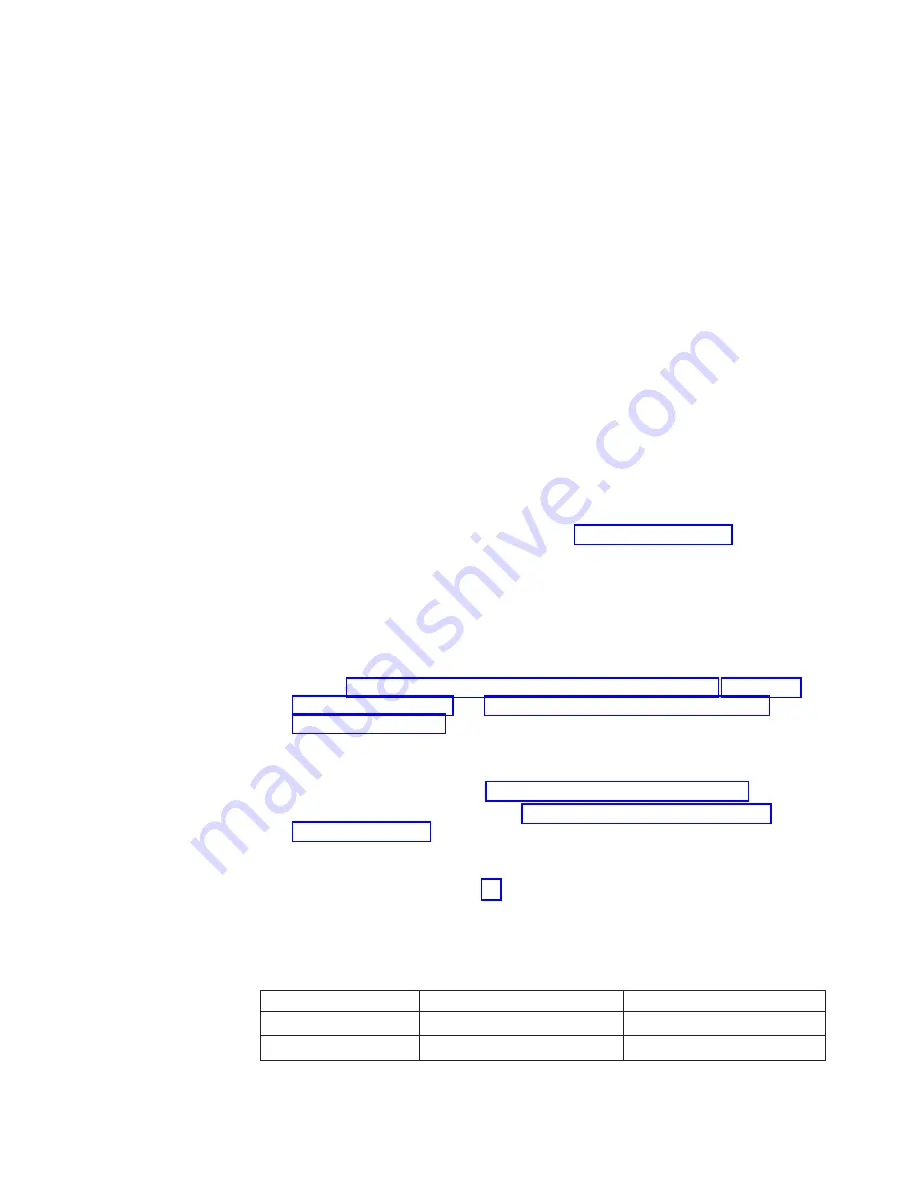
2.
The
DIMM
options
available
for
your
computer
are
128
MB,
256
MB,
512
MB,
1
GB,
and
2
GB.
Your
computer
supports
a
minimum
of
256
MB
and
a
maximum
of
8
GB
of
system
memory.
3.
The
amount
of
usable
memory
will
be
reduced
depending
on
the
system
configuration.
A
certain
amount
of
memory
must
be
reserved
for
system
resources.
The
BIOS
will
display
the
total
amount
of
installed
memory
and
the
amount
of
configured
memory.
4.
Your
computer
comes
with
two
256
MB
or
512
MB
DIMMs
(for
a
total
of
512
MB
or
1024
MB)
installed
in
the
DIMM
3
and
DIMM
4
memory
connectors.
When
you
install
additional
DIMMs,
be
sure
to
install
them
as
a
pair
in
DIMM
connectors
1
and
2.
5.
DIMMs
must
be
installed
in
matched
pairs.
The
first
pair
of
DIMMs
you
install
in
DIMM
3
and
DIMM
4
memory
connectors
must
be
the
same
size,
speed,
type,
and
technology.
You
can
mix
compatible
DIMMs
from
various
manufacturers.
If
you
install
a
second
pair
of
DIMMs
in
DIMM
1
and
DIMM
2
memory
connectors,
they
do
not
have
to
be
the
same
size,
speed,
type,
and
technology
as
the
DIMMs
you
installed
in
DIMM
3
and
DIMM
4
memory
connectors.
However,
the
size,
speed,
type,
and
technology
of
the
DIMMs
you
install
in
DIMM
1
and
DIMM
2
memory
connectors
must
match
each
other.
6.
Install
only
133
MHz
(memory
bus),
2.5
V,
184-pin,
double-data-rate
(DDR),
PC2100,
registered
synchronous
dynamic
random-access
memory
(SDRAM)
with
error
correcting
code
(ECC)
DIMMs.
These
DIMMs
must
be
compatible
with
the
latest
PC2100
SDRAM
Registered
DIMM
specification.
For
a
list
of
supported
options
for
your
computer,
go
to
on
the
World
Wide
Web;
then,
select
your
country
and
navigate
to
the
list
of
options
for
your
computer.
7.
Your
computer
supports
Chipkill
™
memory
if
the
DIMMs
are
all
type
x4
and
are
256
MB
or
larger.
Using
any
128
MB
DIMMs
or
DIMMs
that
are
not
type
x4
on
your
computer
disables
Chipkill
memory.
Complete
the
following
steps
to
install
a
DIMM:
1.
Review
and
2.
Turn
off
the
computer
and
all
attached
devices.
3.
Disconnect
all
power
cords;
then
disconnect
all
external
cables.
4.
Remove
the
side
cover
(see
5.
Remove
the
support
bracket
(see
6.
You
might
find
it
easier
to
install
memory
modules
if
you
rotate
the
drive
cage
out
of
the
computer.
Grasp
the
drive
cage
and
rotate
until
it
locks
into
place.
See
the
illustration
on
page
for
additional
information.
7.
Locate
the
DIMM
connectors
on
the
system
board.
Determine
the
connectors
into
which
you
will
install
the
DIMMs.
Install
the
DIMMs
in
the
order
shown
in
the
following
table.
Table
2.
DIMM
installation
sequence
Installation
order
DIMM
connectors
Diagnostic
reference
First
DIMM
3
and
DIMM
4
Bank
2
Second
DIMM
1
and
DIMM
2
Bank
1
8.
Open
the
retaining
clips
and,
if
necessary,
remove
any
existing
DIMM.
Installing
options
55
Summary of Contents for IntelliStation Z Pro 6221
Page 1: ...IBM IntelliStation Z Pro Type 6221 Hardware Maintenance Manual...
Page 2: ......
Page 3: ...IBM IntelliStation Z Pro Type 6221 Hardware Maintenance Manual...
Page 6: ...iv IBM IntelliStation Z Pro Type 6221 Hardware Maintenance Manual...
Page 10: ...viii IBM IntelliStation Z Pro Type 6221 Hardware Maintenance Manual...
Page 44: ...34 IBM IntelliStation Z Pro Type 6221 Hardware Maintenance Manual...
Page 92: ...82 IBM IntelliStation Z Pro Type 6221 Hardware Maintenance Manual...
Page 118: ...108 IBM IntelliStation Z Pro Type 6221 Hardware Maintenance Manual...
Page 126: ...116 IBM IntelliStation Z Pro Type 6221 Hardware Maintenance Manual...
Page 137: ...Related service information 127...
Page 138: ...128 IBM IntelliStation Z Pro Type 6221 Hardware Maintenance Manual...
Page 139: ...23 50 110 50 110 Related service information 129...
Page 140: ...130 IBM IntelliStation Z Pro Type 6221 Hardware Maintenance Manual...
Page 141: ...23 50 110 50 110 Related service information 131...
Page 151: ...Related service information 141...
Page 152: ...142 IBM IntelliStation Z Pro Type 6221 Hardware Maintenance Manual...
Page 153: ...50 Kg 50 23 Related service information 143...
Page 154: ...144 IBM IntelliStation Z Pro Type 6221 Hardware Maintenance Manual...
Page 155: ...Related service information 145...
Page 156: ...23 50 110 50 110 146 IBM IntelliStation Z Pro Type 6221 Hardware Maintenance Manual...
Page 160: ...150 IBM IntelliStation Z Pro Type 6221 Hardware Maintenance Manual...
Page 165: ...Japanese Voluntary Control Council for Interference VCCI statement Appendix Notices 155...
Page 166: ...156 IBM IntelliStation Z Pro Type 6221 Hardware Maintenance Manual...
Page 167: ......
Page 168: ...Part Number 71P7639 1P P N 71P7639...
















































