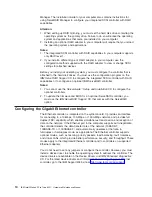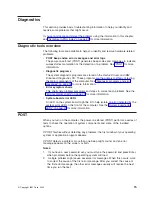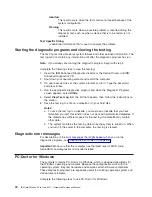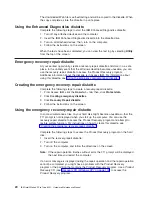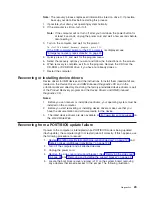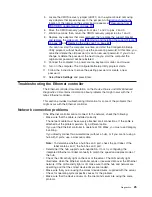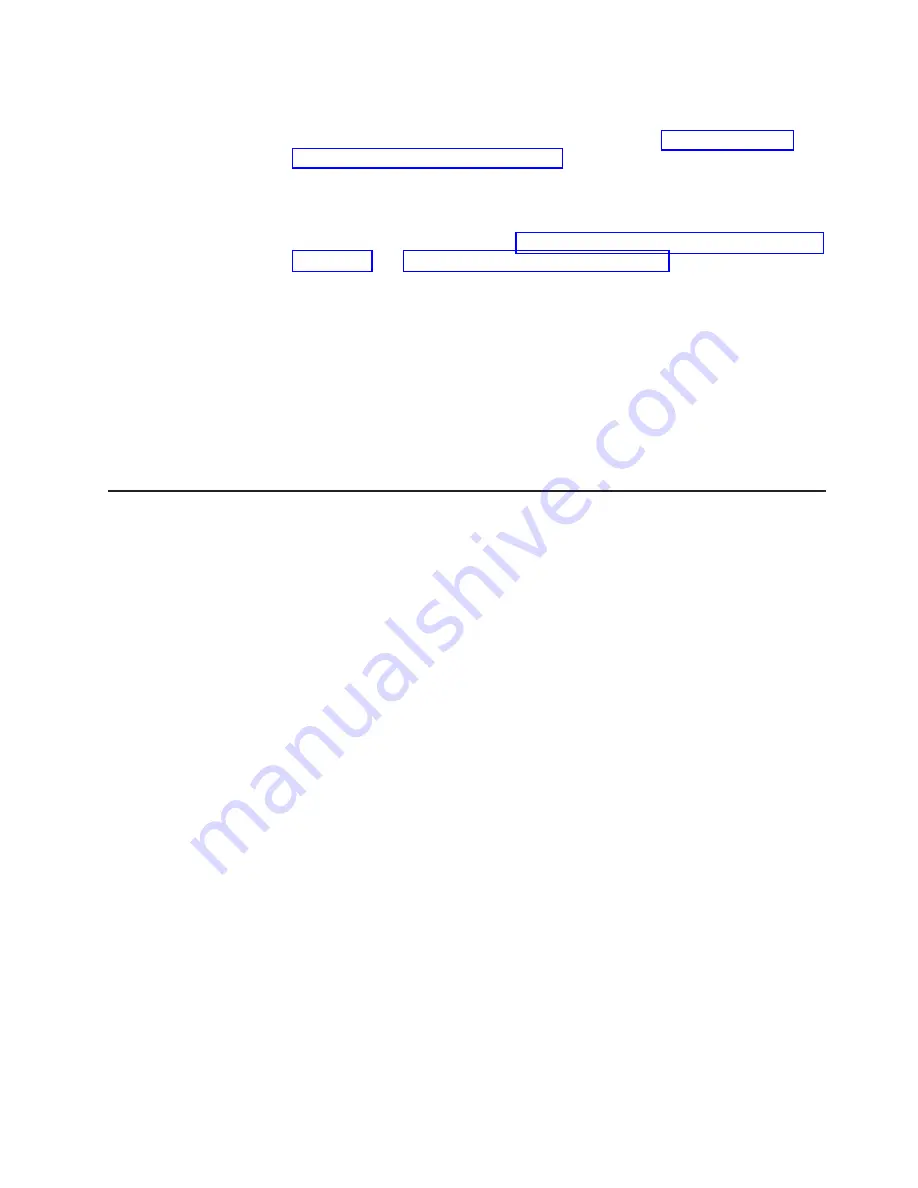
5.
Locate
the
CMOS
recovery
jumper
(JBAT1)
on
the
system
board,
removing
any
adapters
that
impede
access
to
the
jumper.
An
illustration
showing
the
location
of
the
jumper
on
the
system
board
appears
at
6.
Move
the
CMOS
recovery
jumper
from
pins
1
and
2
to
pins
2
and
3.
7.
Wait
60
seconds;
then,
return
the
CMOS
recovery
jumper
to
pins
1
and
2
8.
Replace
any
adapters
that
were
removed;
then,
replace
the
support
bracket
and
replace
the
side
cover.
(See
and
You
can
now
start
the
computer
one
time,
and
start
the
Configuration/Setup
Utility
program,
without
having
to
use
the
power-on
password.
At
this
time,
you
can
either
delete
the
old
password
or
set
a
new
user
password.
If
you
do
not
change
or
delete
the
password,
the
next
time
you
start
the
computer
the
original
user
password
will
be
reinstated.
9.
Connect
the
computer
to
a
power
source,
keyboard,
monitor,
and
mouse.
10.
Turn
on
the
computer.
The
Configuration/Setup
Utility
program
starts.
11.
Follow
the
instructions
to
erase
the
existing
password
or
create
a
new
password.
12.
Select
Save
Settings
and
press
Enter.
Troubleshooting
the
Ethernet
controller
The
Ethernet
controller
documentation
on
the
Device
Drivers
and
IBM
Enhanced
Diagnostics
CD
contains
information
about
problems
that
might
occur
with
the
1
Gbps
Ethernet
controller.
This
section
provides
troubleshooting
information
for
some
of
the
problems
that
might
occur
with
the
Ethernet
controller.
Network
connection
problems
If
the
Ethernet
controller
cannot
connect
to
the
network,
check
the
following:
v
Make
sure
that
the
cable
is
installed
correctly.
The
network
cable
must
be
securely
attached
at
all
connections.
If
the
cable
is
attached
but
the
problem
persists,
try
a
different
cable.
If
you
set
the
Ethernet
controller
to
operate
at
100
Mbps,
you
must
use
Category
5
cabling.
If
you
directly
connect
two
workstations
(without
a
hub),
or
if
you
are
not
using
a
hub
with
X
ports,
use
a
crossover
cable.
Note:
To
determine
whether
a
hub
has
an
X
port,
check
the
port
label.
If
the
label
contains
an
X
,
the
hub
has
an
X
port.
v
Determine
if
the
hub
supports
auto-negotiation.
If
not,
try
configuring
the
integrated
Ethernet
controller
manually
to
match
the
speed
and
duplex
mode
of
the
hub.
v
Check
the
LAN
activity
light
on
the
rear
of
the
server.
The
LAN
activity
light
illuminates
when
the
Ethernet
controller
sends
or
receives
data
over
the
Ethernet
network.
If
the
LAN
activity
light
is
off,
make
sure
that
the
hub
and
network
are
operating
and
that
the
correct
device
drivers
are
loaded.
v
Make
sure
that
you
are
using
the
correct
device
drivers,
supplied
with
the
server.
v
Check
for
operating
system-specific
causes
for
the
problem.
v
Make
sure
that
the
device
drivers
on
the
client
and
server
are
using
the
same
protocol.
Diagnostics
25
Summary of Contents for IntelliStation Z Pro 6221
Page 1: ...IBM IntelliStation Z Pro Type 6221 Hardware Maintenance Manual...
Page 2: ......
Page 3: ...IBM IntelliStation Z Pro Type 6221 Hardware Maintenance Manual...
Page 6: ...iv IBM IntelliStation Z Pro Type 6221 Hardware Maintenance Manual...
Page 10: ...viii IBM IntelliStation Z Pro Type 6221 Hardware Maintenance Manual...
Page 44: ...34 IBM IntelliStation Z Pro Type 6221 Hardware Maintenance Manual...
Page 92: ...82 IBM IntelliStation Z Pro Type 6221 Hardware Maintenance Manual...
Page 118: ...108 IBM IntelliStation Z Pro Type 6221 Hardware Maintenance Manual...
Page 126: ...116 IBM IntelliStation Z Pro Type 6221 Hardware Maintenance Manual...
Page 137: ...Related service information 127...
Page 138: ...128 IBM IntelliStation Z Pro Type 6221 Hardware Maintenance Manual...
Page 139: ...23 50 110 50 110 Related service information 129...
Page 140: ...130 IBM IntelliStation Z Pro Type 6221 Hardware Maintenance Manual...
Page 141: ...23 50 110 50 110 Related service information 131...
Page 151: ...Related service information 141...
Page 152: ...142 IBM IntelliStation Z Pro Type 6221 Hardware Maintenance Manual...
Page 153: ...50 Kg 50 23 Related service information 143...
Page 154: ...144 IBM IntelliStation Z Pro Type 6221 Hardware Maintenance Manual...
Page 155: ...Related service information 145...
Page 156: ...23 50 110 50 110 146 IBM IntelliStation Z Pro Type 6221 Hardware Maintenance Manual...
Page 160: ...150 IBM IntelliStation Z Pro Type 6221 Hardware Maintenance Manual...
Page 165: ...Japanese Voluntary Control Council for Interference VCCI statement Appendix Notices 155...
Page 166: ...156 IBM IntelliStation Z Pro Type 6221 Hardware Maintenance Manual...
Page 167: ......
Page 168: ...Part Number 71P7639 1P P N 71P7639...