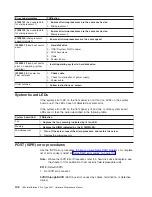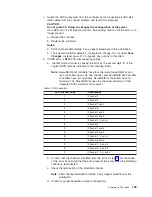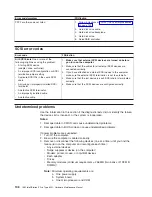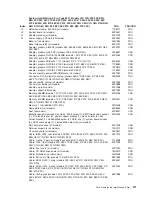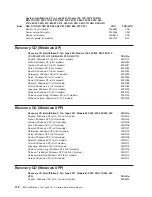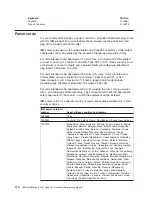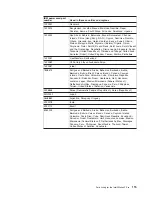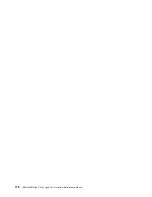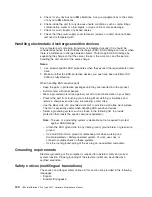Index
System
(IntelliStation
Z
Pro,
Type
6221,
Models
10X
1PU
22X
29X
B2G
B9G
2PU
33X
36X
37X
38X
3PU
40X
42X
46X
47X
48X
49X
52X
53X
56X
57X
58X
59X
5PU
67X
68X
69X
91X
92X
A0G
C3G
C6G
C7G
C8G
D0G
D2G
D6G
D7G
D8G
D9G
E2X
E3X
E6X
E7X
E9X
E8X
F7X
F9X)
FRU
FRU/CRU
19
Retention
module,
533
FSB
(all
models)
71P8107
FRU
20
System
board
(all
models)
59P2607
FRU
21
Adapter
retainer
(all
models)
59P4790
FRU
22
Power
supply,
425
watt
(all
models)
49P2042
FRU
Bezel
kit
(all
models)
00N7082
FRU
Bezel
release
latch
(all
models)
59P4791
FRU
Adapter,
graphic,
980XGL
(models
36X
38X
46X
53X
56X
66X
C6G
C8G
D6X
E3X
E6X
)
59P4991
CRU
Adapter,
graphic,
G450
DVI
(models
10X
40X
A0G
D0G)
25P6691
CRU
Adapter,
graphic,
NVIDIA
Q4
280NS
(models
1PU
22X
29X
2PU
33X
42X
49X
3PU
4PU
52X
5PU
B2G
B9G
C3G
D2G
D9G
E2X)
59P4994
CRU
Adapter,
graphic,
Wildcat
4
7110
(models
37X
47X
C7G
D7G)
59P5000
CRU
Adapter,
graphic,
NVIDIA
FX
1000
(model
48X
57X
58X
92X
D8G
E7X
E8X)
71P8380
CRU
Adapter,
graphic,
NVIDIA
FX
1100
(model
67X
68X
69X
F7X
F9X)
73P9613
CRU
Adapter,
graphic,
NVIDIA
FX
3000
(model
59X
E9X)
71P8522
CRU
Cover
assembly,
power/LED/USB/audio
(all
models)
49P1967
FRU
Connector,
DVI-A,
digital
to
analog
(models
36X
37X
38X
46X
47X
48X
53X
56X
91X
C6G
C7G
C8G
D3G
D4G
D6G
D7G
D8G
E3X
E6X)
09N3435
FRU
Door
assembly,
sliding
(all
models)
49P1964
FRU
Fan
duct
assembly
(all
models)
59P4888
FRU
Handle
cap
(all
models)
49P1968
FRU
Handle
support
(all
models)
49P1969
FRU
Memory,
256MB
(models
10X
1PU
22X
29X
2PU
33X
3PU
40X
42X
4PU
52X
53X
56X
5PU
A0X
B2X
B9X
C3X
D0G
D2G
E2X
E3X
E6X
)
09N4306
CRU
Memory,
512MB
(models
37X
C7X
38X
46X
47X
48X
49X
57X
58X
59X
C8G
D6G
D7G
D8G
D9G
E7X
E8X
E9X)
09N4307
CRU
Memory,
1
GB
(66X
68X
91X
92X)
09N4308
CRU
Nameplate
kit
(all
models)
59P8525
CRU
Feet
(all
models)
59P8537
CRU
Miscellaneous
hardware
kit
(contains:
M3.5
screw
(7);
EMC
two-position
gasket
(1);
I/O
blank
bracket
(1);
power
support
bracket
(1);
blank
isolator
(4);
key
holder
bracket
(1);
slotted
M3x5
screw
(4);
RFID
clip
(1);
system
board
spacer
(4);
SCSI
cable
clamp
(1);
slotted
M3.5
screw
(6))
(all
models)
09N5764
CRU
Rail,
hard
disk
drive
(all
models)
23P1328
CRU
Retainer
assembly
(all
models)
13N2970
CRU
C2
switch
cable
(all
models)
09K9827
FRU
Cable,
IEEE
1394,
rear
(models
29X
36X
37X
38X
46X
47X
48X
49X
91X
92X
B9G
C6G
C7G
C8G
D6G
D7G
D8G
D9G)
49P1975
FRU
Cable,
2-drop
(2
per)
(all
models
except
56X
57X
59X
5PU
E6X
E7X
E9X)
37L5098
FRU
Cable,
1394,
front
(models
29X
36X
37X
38X
46X
47X
48X
49X
91X
92X
B9G
C6G
C7G
C8G
D6G
D7G
D8G
D9G)
49P1995
FRU
Cable,
front
audio
(all
models)
49P1933
FRU
Cable,
CD-ROM
drive
audio
(all
models)
75H9219
CRU
Cable,
diskette
drive
(all
models)
76H4228
CRU
Cable,
DVI
dual
VGA
(models
10X
40X
A0G
D0G)
48P7583
FRU
Cable,
SCSI,
U320,
1-drop
(models
29X
33X
36X
37X
49X
B9G
C3G
C6G
C7G
D9G)
59P5007
FRU
Cable,
SCSI,
U320,
3-drop
(models
1PU
29X
2PU
33X
36X
37X
3PU
46X
47X
48X
49X
4PU
56X
57X
59X
5PU
B9G
C3G
C6G
C7G
D6G
D7G
D8G
D9G
E6X
E7X
E9X)
49P1953
FRU
Cable,
VGA
pigtail
(models
1PU
22X
29X
2PU
33X
3PU
42X
49X
4PU
52X
53X
56X
57X
58X
59X
5PU
B2G
B9G
C3G
D2G
D9G
E2X
E3X
E6X
E7X
E8X
E9X)
48P7586
FRU
Parts
listing
for
the
IntelliStation
Z
Pro
111
Summary of Contents for IntelliStation Z Pro 6221
Page 1: ...IBM IntelliStation Z Pro Type 6221 Hardware Maintenance Manual...
Page 2: ......
Page 3: ...IBM IntelliStation Z Pro Type 6221 Hardware Maintenance Manual...
Page 6: ...iv IBM IntelliStation Z Pro Type 6221 Hardware Maintenance Manual...
Page 10: ...viii IBM IntelliStation Z Pro Type 6221 Hardware Maintenance Manual...
Page 44: ...34 IBM IntelliStation Z Pro Type 6221 Hardware Maintenance Manual...
Page 92: ...82 IBM IntelliStation Z Pro Type 6221 Hardware Maintenance Manual...
Page 118: ...108 IBM IntelliStation Z Pro Type 6221 Hardware Maintenance Manual...
Page 126: ...116 IBM IntelliStation Z Pro Type 6221 Hardware Maintenance Manual...
Page 137: ...Related service information 127...
Page 138: ...128 IBM IntelliStation Z Pro Type 6221 Hardware Maintenance Manual...
Page 139: ...23 50 110 50 110 Related service information 129...
Page 140: ...130 IBM IntelliStation Z Pro Type 6221 Hardware Maintenance Manual...
Page 141: ...23 50 110 50 110 Related service information 131...
Page 151: ...Related service information 141...
Page 152: ...142 IBM IntelliStation Z Pro Type 6221 Hardware Maintenance Manual...
Page 153: ...50 Kg 50 23 Related service information 143...
Page 154: ...144 IBM IntelliStation Z Pro Type 6221 Hardware Maintenance Manual...
Page 155: ...Related service information 145...
Page 156: ...23 50 110 50 110 146 IBM IntelliStation Z Pro Type 6221 Hardware Maintenance Manual...
Page 160: ...150 IBM IntelliStation Z Pro Type 6221 Hardware Maintenance Manual...
Page 165: ...Japanese Voluntary Control Council for Interference VCCI statement Appendix Notices 155...
Page 166: ...156 IBM IntelliStation Z Pro Type 6221 Hardware Maintenance Manual...
Page 167: ......
Page 168: ...Part Number 71P7639 1P P N 71P7639...