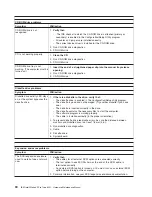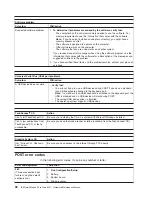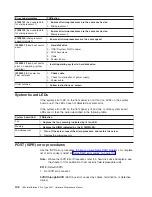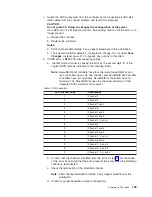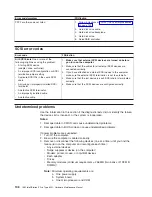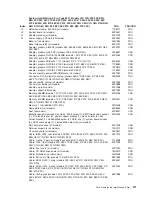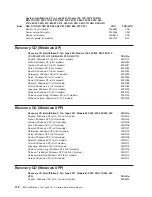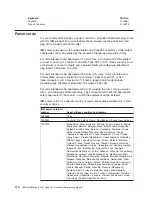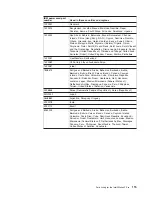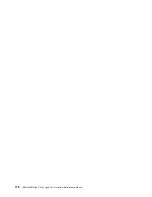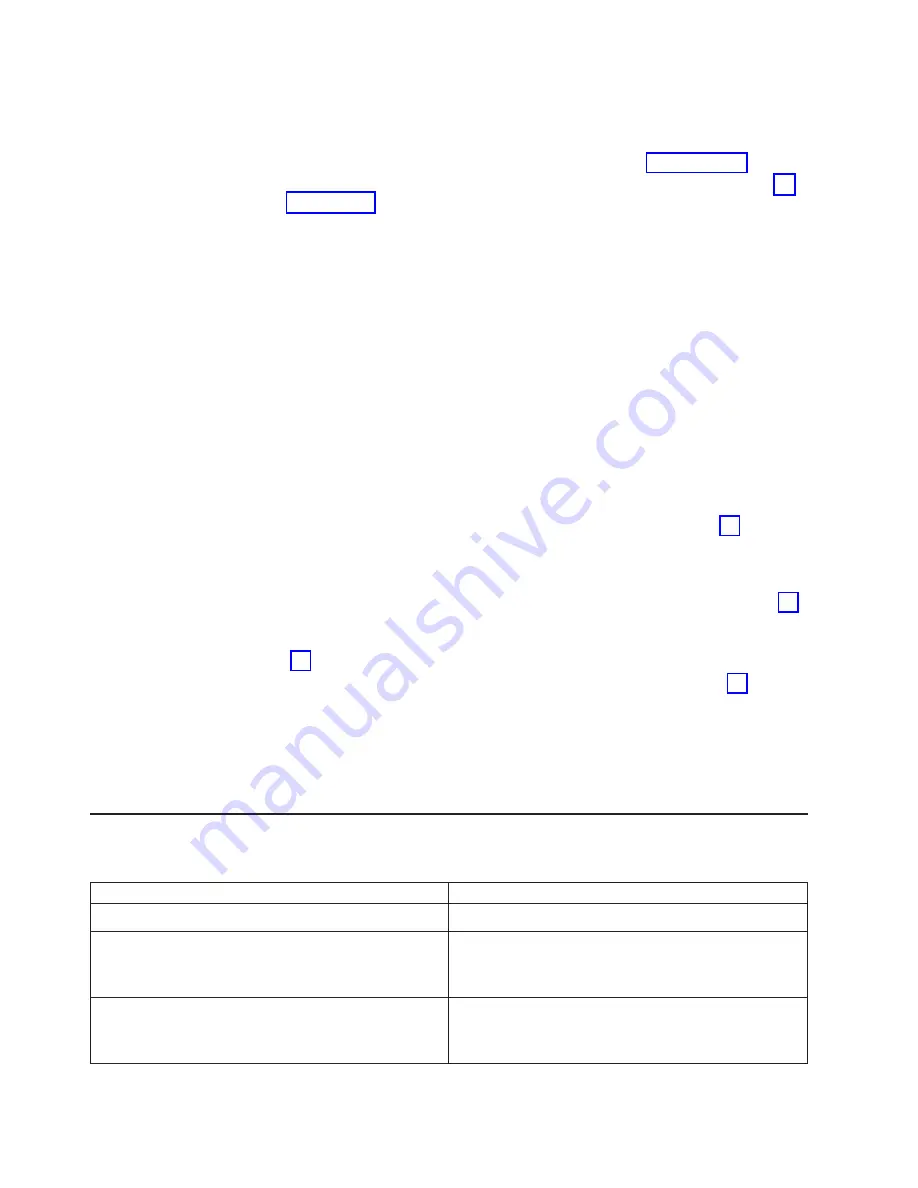
Note:
SCSI
channel
jumper
details,
if
any,
appear
elsewhere
in
this
publication.
e.
Check
for
proper
cabling
configuration
in
systems
that
use
hard
disk
drive
status
cables.
Reconnect
all
cables
removed
in
step
f.
Disconnect
one
drive
at
a
time
attached
to
the
channel
identified
in
step
then,
restart
the
computer
to
determine
which
drive
is
causing
the
error.
g.
Replace
the
hard
disk
drive
cable.
h.
Replace
the
hard
disk
drive
backplane.
FFFF
or
other
code
not
listed
1.
Place
download
jumpers
on
the
controller
and
try
to
flash
the
firmware
code
to
the
adapter.
2.
Isolate
the
SCSI
subsystem
from
the
controller
by
disconnecting
all
hard
disk
drive
cables
attached
to
the
suspect
adapter,
and
restart
the
computer.
CAUTION:
Do
not
press
F5.
Doing
so
will
change
the
configuration
of
the
server.
If
ISPR
code
is
EF10
after
disconnecting
cables,
complete
the
following
steps
until
the
error
is
eliminated:
a.
Identify
which
channel
is
causing
the
error
by
reconnecting
cables
one
at
a
time
and
restarting
the
computer
until
the
error
returns.
b.
Check
the
termination
of
the
channel
that
was
identified
in
step
Note:
SCSI
channel
termination
details,
if
any,
appear
elsewhere
in
this
publication.
c.
Disconnect
one
drive
at
a
time
attached
to
the
channel
identified
in
step
and
reboot
each
time
to
determine
which
drive
is
causing
the
problem.
d.
Replace
the
hard
disk
drive
cable
attached
to
the
channel
identified
in
step
e.
Replace
the
backplane
attached
to
the
channel
identified
in
step
3.
If
original
ISPR
code
is
still
present
after
disconnecting
all
hard
disk
drive
cables
and
restarting
the
computer,
perform
the
following
actions
until
the
error
is
no
longer
present:
v
Reseat
the
controller
v
Replace
the
controller
ServeRAID
error
codes
In
the
following
error
codes,
x
can
be
any
number
or
letter.
Error
code/symptom
FRU/action
1
xxx
(Microcode
checksum
error)
1.
ServeRAID
controller
2
xxx
(Code
DRAM
error)
1.
Install
download
jumpers,
flash
latest
level
BIOS
code
and
firmware
for
controller.
Remove
jumpers.
2.
ServeRAID
controller.
3000-31
XX
(Code
DRAM
error)
1.
Install
download
jumpers,
flash
latest
level
BIOS
code
and
firmware
for
controller.
Remove
jumpers.
2.
ServeRAID
controller.
104
IBM
IntelliStation
Z
Pro
Type
6221:
Hardware
Maintenance
Manual
Summary of Contents for IntelliStation Z Pro 6221
Page 1: ...IBM IntelliStation Z Pro Type 6221 Hardware Maintenance Manual...
Page 2: ......
Page 3: ...IBM IntelliStation Z Pro Type 6221 Hardware Maintenance Manual...
Page 6: ...iv IBM IntelliStation Z Pro Type 6221 Hardware Maintenance Manual...
Page 10: ...viii IBM IntelliStation Z Pro Type 6221 Hardware Maintenance Manual...
Page 44: ...34 IBM IntelliStation Z Pro Type 6221 Hardware Maintenance Manual...
Page 92: ...82 IBM IntelliStation Z Pro Type 6221 Hardware Maintenance Manual...
Page 118: ...108 IBM IntelliStation Z Pro Type 6221 Hardware Maintenance Manual...
Page 126: ...116 IBM IntelliStation Z Pro Type 6221 Hardware Maintenance Manual...
Page 137: ...Related service information 127...
Page 138: ...128 IBM IntelliStation Z Pro Type 6221 Hardware Maintenance Manual...
Page 139: ...23 50 110 50 110 Related service information 129...
Page 140: ...130 IBM IntelliStation Z Pro Type 6221 Hardware Maintenance Manual...
Page 141: ...23 50 110 50 110 Related service information 131...
Page 151: ...Related service information 141...
Page 152: ...142 IBM IntelliStation Z Pro Type 6221 Hardware Maintenance Manual...
Page 153: ...50 Kg 50 23 Related service information 143...
Page 154: ...144 IBM IntelliStation Z Pro Type 6221 Hardware Maintenance Manual...
Page 155: ...Related service information 145...
Page 156: ...23 50 110 50 110 146 IBM IntelliStation Z Pro Type 6221 Hardware Maintenance Manual...
Page 160: ...150 IBM IntelliStation Z Pro Type 6221 Hardware Maintenance Manual...
Page 165: ...Japanese Voluntary Control Council for Interference VCCI statement Appendix Notices 155...
Page 166: ...156 IBM IntelliStation Z Pro Type 6221 Hardware Maintenance Manual...
Page 167: ......
Page 168: ...Part Number 71P7639 1P P N 71P7639...