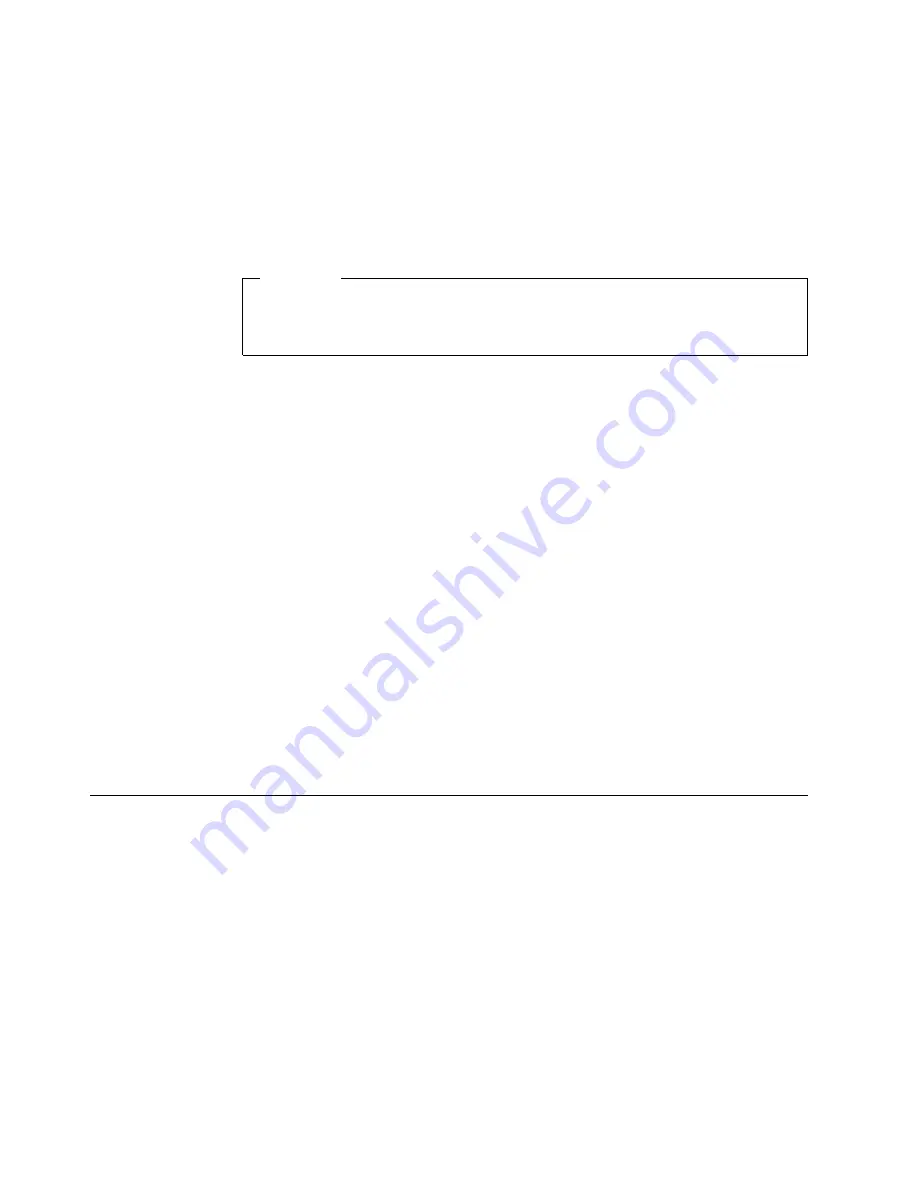
v
There is adequate space around the computer to allow the computer cooling
system to work properly. Leave about 51 mm (2 in.) of open space around the
front and rear of the computer. Do not place objects in front of the fans.
v
You have followed the instructions for cabling provided with optional adapters.
v
You have replaced a failed fan as soon as possible.
Handling static-sensitive devices
Attention
Static electricity can damage electronic devices, including your computer. To
avoid damage, keep static sensitive devices in their static protective bag until
you are ready to install them.
To reduce the possibility of damage from electrostatic discharge, observe the
following precautions.
v
Limit your movements. Movement can cause static electricity to build up around
you and the components with which you are working.
v
Handle the device carefully, holding it by its edges or its frame.
v
Do not touch solder joints, pins, or exposed circuitry.
v
Do not leave the device where others can handle and, possibly, damage it.
v
While the device is still in its anti-static package, touch it to an unpainted metal
part of the computer for at least two seconds. (This safely discharges the static
electricity from the package and from your body.)
v
Remove the device from its package and install it directly into your computer
without setting the device down. If it is necessary to set the device down, place
it on its static-protective package. (If your device is an adapter, place it
component side up.) Do not place the device on your computer cover or on a
metal table.
v
Take additional care when handling devices during cold weather. Heating
reduces indoor humidity and increases static electricity.
Safety information
Before installing an option, read the “Safety Information” on page vii.
Removing the side cover
The following information describes how to remove the side cover.
30
IntelliStation M Pro: User Guide
Summary of Contents for IntelliStation M Pro
Page 6: ...Index 103 vi IntelliStation M Pro User Guide...
Page 12: ...xii IntelliStation M Pro User Guide...
Page 28: ...16 IntelliStation M Pro User Guide...
Page 38: ...26 IntelliStation M Pro User Guide...
Page 94: ...82 IntelliStation M Pro User Guide...
Page 96: ...84 IntelliStation M Pro User Guide...
Page 98: ...86 IntelliStation M Pro User Guide...
Page 114: ...102 IntelliStation M Pro User Guide...
Page 118: ...106 IntelliStation M Pro User Guide...
Page 119: ......
















































