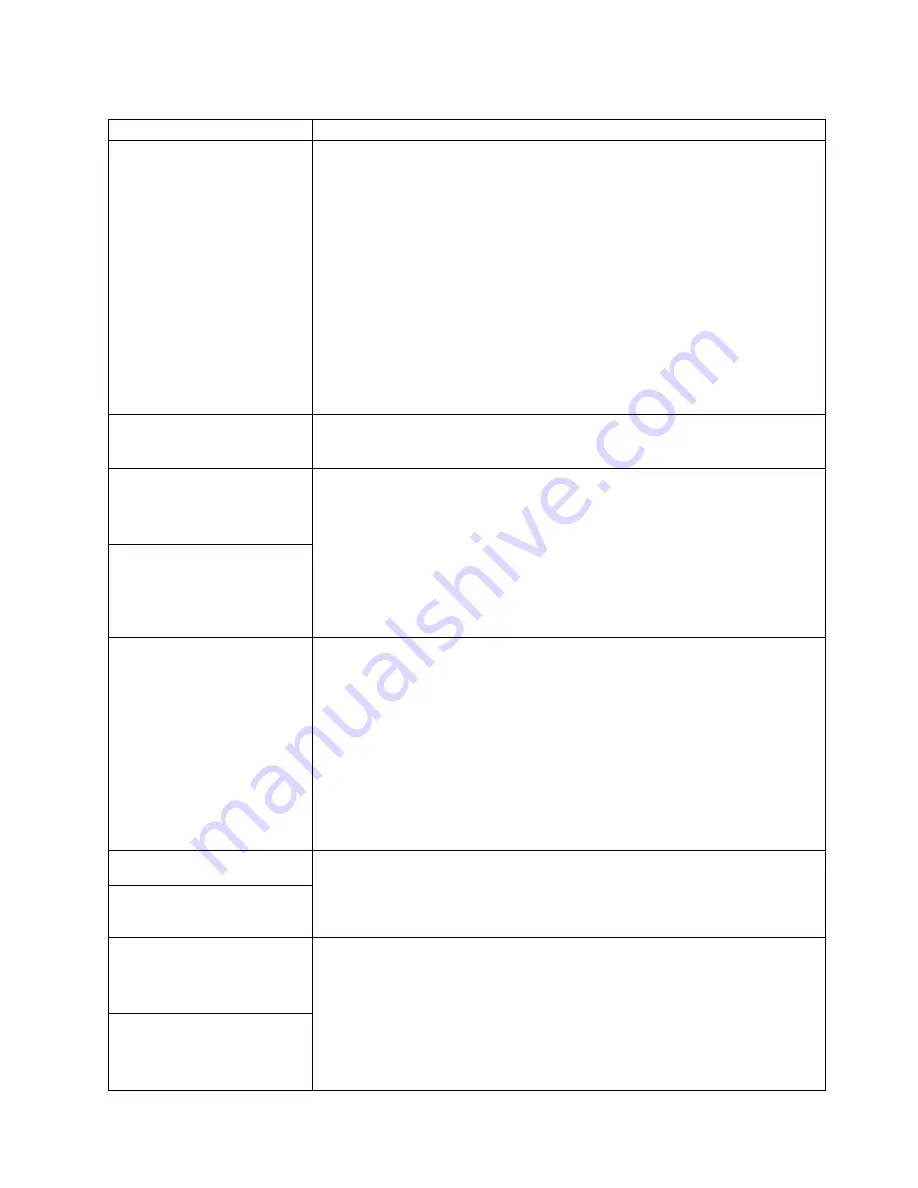
Table 3. Troubleshooting charts (continued)
Device
Suggested action
Wavy, unreadable, rolling,
distorted screen, or screen jitter.
If the self-tests show the monitor is OK, consider the location of the monitor.
Magnetic fields around other devices (such as transformers, appliances, fluorescent
lights, and other monitors) can cause screen jitter or wavy, unreadable, rolling, or
distorted screen images. If this happens, turn off the monitor. (Moving a color
monitor while it is turned on might cause screen discoloration.) Then move the
device and the monitor at least 305 mm (12 in.) apart. Turn on the monitor.
Notes:
1.
To prevent diskette drive read/write errors, be sure the distance between
monitors and diskette drives is at least 76 mm (3 in.).
2.
Non-IBM monitor cables might cause unpredictable problems.
3.
An enhanced monitor cable with additional shielding is available for the 9521
and 9527 monitors. For information about the enhanced monitor cable, see
your IBM reseller or IBM marketing representative.
If the problem persists, call for service.
Wrong characters appear on the
screen.
If the wrong language is displayed, update the BIOS with the correct language.
If the problem persists, call for service.
Option
Verify that:
1.
The option is designed for the computer. Refer to
http://www.ibm.com/pc/support for option compatibility information.
2.
You followed the installation instructions that came with the option.
3.
The option is installed correctly.
4.
You have not loosened any other installed options or cables.
5.
You updated the configuration information in the BIOS Setup Utility program.
Whenever an option is changed, you might have to update the configuration.
If the problem persists, call for service.
An IBM option that was just
installed does not work.
An IBM option that used to
work does not work now.
Verify that all of the option hardware and cable connections are secure.
If the option comes with its own test instructions, use those instructions to test the
option.
If the failing option is a SCSI option, verify that:
1.
The cables for all external SCSI options are connected correctly.
2.
The last option in each SCSI chain, or the end of the SCSI cable, is terminated
correctly.
3.
All external SCSI options are turned on. You must turn on external SCSI
options before turning on the computer.
If the problem persists, call for service.
Parallel port
Verify that:
1.
The device is compatible with the computer.
2.
The parallel port is enabled.
If the problem persists, call for service.
A parallel device does not
work.
Power
Verify that:
1.
The power cables are properly connected to the computer.
2.
The electrical outlet functions properly.
3.
The type of memory installed is correct.
4.
If you just installed an option, remove it, and restart the computer. If the
computer now turns on, you might have installed more options than the
power supply supports.
If the problem persists, call for service.
The computer does not turn on.
Chapter 6. Solving problems
61
Summary of Contents for IntelliStation M Pro
Page 6: ...Index 103 vi IntelliStation M Pro User Guide...
Page 12: ...xii IntelliStation M Pro User Guide...
Page 28: ...16 IntelliStation M Pro User Guide...
Page 38: ...26 IntelliStation M Pro User Guide...
Page 94: ...82 IntelliStation M Pro User Guide...
Page 96: ...84 IntelliStation M Pro User Guide...
Page 98: ...86 IntelliStation M Pro User Guide...
Page 114: ...102 IntelliStation M Pro User Guide...
Page 118: ...106 IntelliStation M Pro User Guide...
Page 119: ......
















































