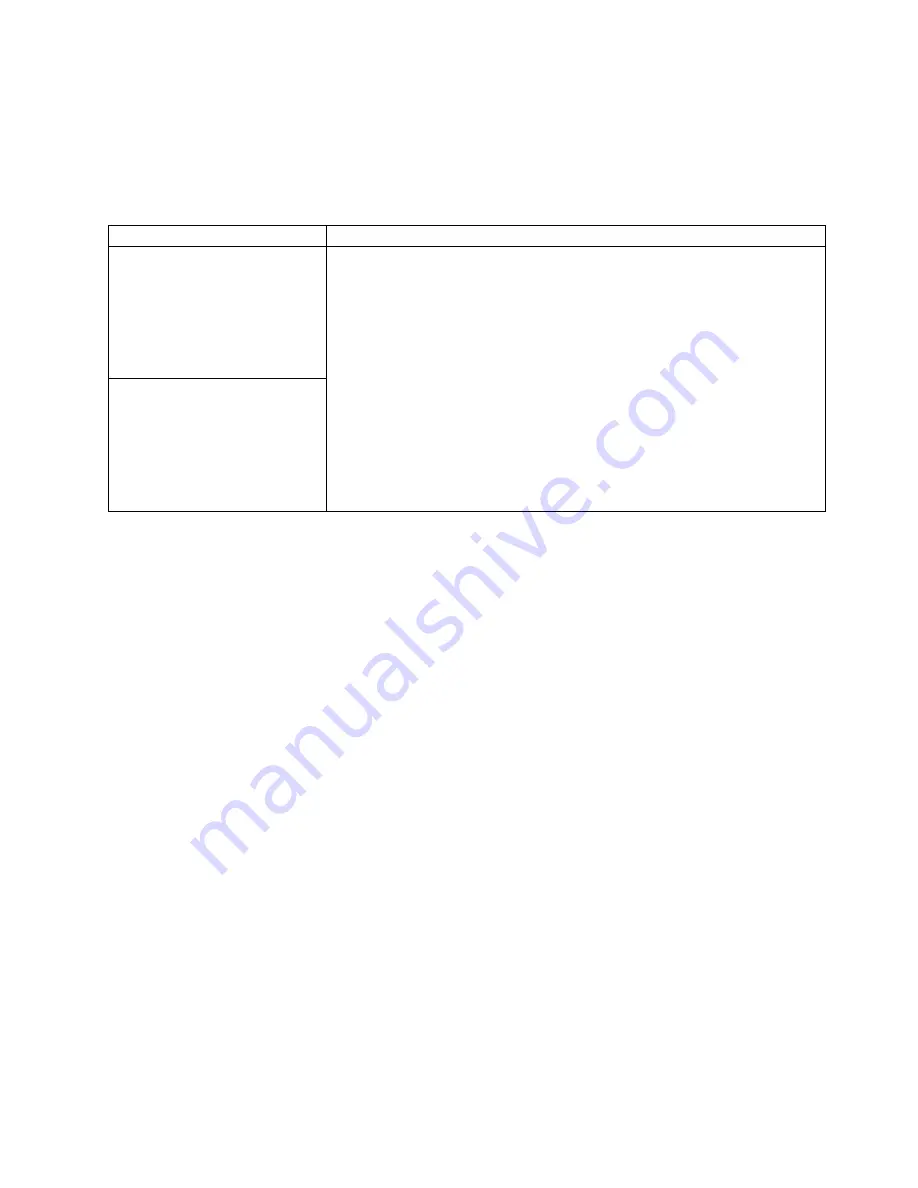
Software error messages
These messages appear if a problem or conflict is detected by the application
program, the operating computer, or both. Error messages for operating system
and other software problems are typically text messages, but they also can be
numeric codes. For information about these software error messages, see the
information supplied with the operating system and application program.
Device
Suggested action
Software
To determine if problems are caused by the software, verify that:
1.
Your computer has the minimum memory requirements needed to use the
software. For memory requirements, refer to the information that comes with
the software.
Note:
If you have just installed an adapter or memory, you might have a
memory address conflict.
2.
The software is designed to operate on your computer.
3.
Other software works on your computer.
4.
The software that you are using works on another computer.
If you received any error messages when using the software program, refer to
the information that comes with the software for a description of the messages
and solutions to the problem.
If the items above are correct and the problem remains, contact your place of
purchase.
Suspected software problem.
Troubleshooting the Ethernet controller
This section provides troubleshooting information for problems that might occur
with the 10/100 Mbps Ethernet controller.
Network connection problems
If the Ethernet controller cannot connect to the network, check the following:
v
Make sure that the cable is installed correctly.
The network cable must be securely attached at all connections. If the cable is
attached but the problem persists, try a different cable.
If you set the Ethernet controller to operate at 100 Mbps, you must use Category
5 cabling.
If you directly connect two workstations (without a hub), or if you are not using
a hub with X ports, use a crossover cable.
Note:
To determine whether a hub has an X port, check the port label. If the
label contains an X, the hub has an X port.
v
Determine if the hub supports auto-negotiation. If not, try configuring the
integrated Ethernet controller manually to match the speed and duplex mode of
the hub.
v
Check the LAN activity light on the rear of the computer. The LAN activity light
illuminates when the Ethernet controller sends or receives data over the Ethernet
network. If the LAN activity light is off, make sure that the hub and network are
operating and that the correct device drivers are loaded.
v
Make sure that you are using the correct device drivers, supplied with your
computer.
v
Check for operating system-specific causes for the problem.
v
Make sure that the device drivers on the client and computer are using the same
protocol.
Chapter 6. Solving problems
63
Summary of Contents for IntelliStation M Pro
Page 6: ...Index 103 vi IntelliStation M Pro User Guide...
Page 12: ...xii IntelliStation M Pro User Guide...
Page 28: ...16 IntelliStation M Pro User Guide...
Page 38: ...26 IntelliStation M Pro User Guide...
Page 94: ...82 IntelliStation M Pro User Guide...
Page 96: ...84 IntelliStation M Pro User Guide...
Page 98: ...86 IntelliStation M Pro User Guide...
Page 114: ...102 IntelliStation M Pro User Guide...
Page 118: ...106 IntelliStation M Pro User Guide...
Page 119: ......
















































