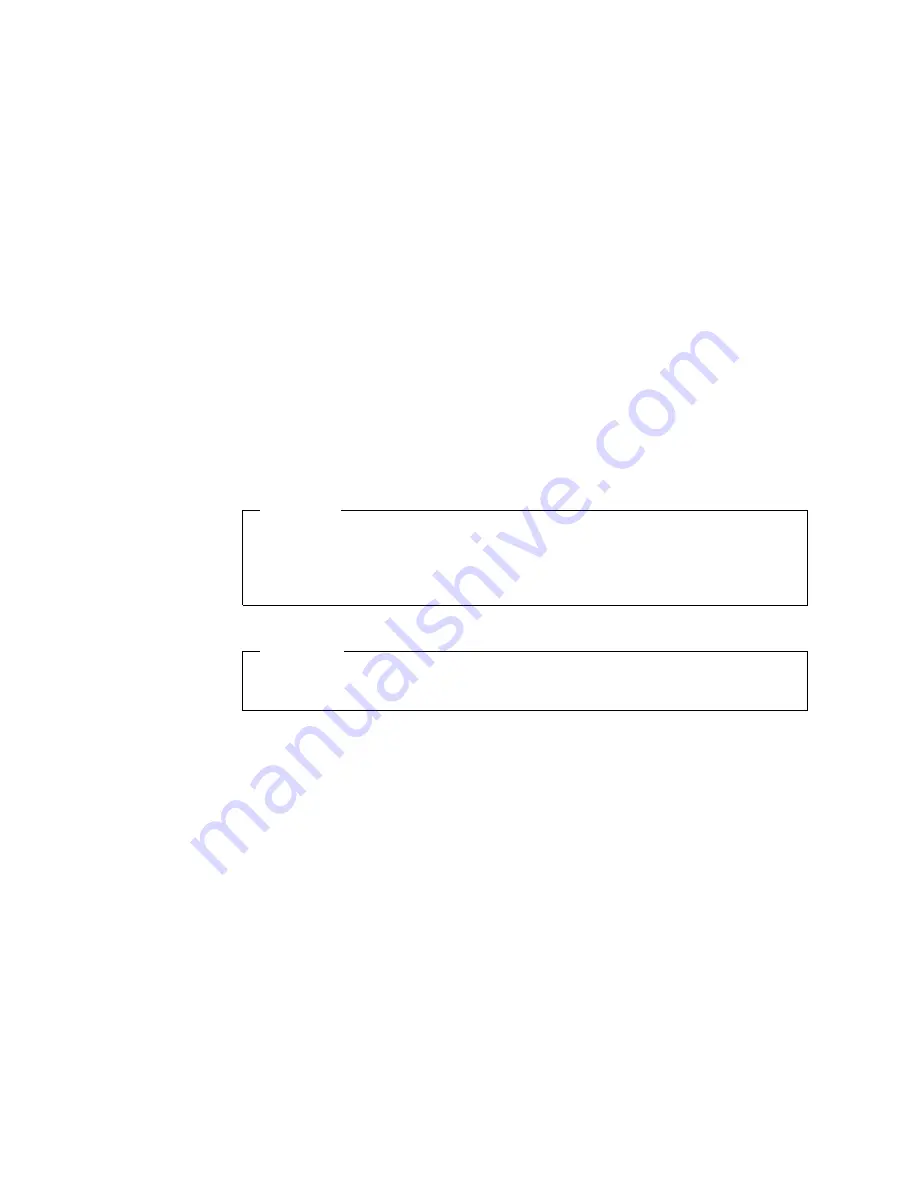
On some IBM computers, device drivers are located in the
C:\IBMTOOLS\DRIVERS directory. Other device drivers are on the software
media that come with individual devices.
Notes:
1.
Before you can recover or install device drivers, your operating system must be
installed on your computer.
2.
Before you start recovering or installing device drivers, make sure you have the
documentation and software media for the device.
3.
Device drivers for IBM devices and the instructions to install them
(README.TXT) are located on the Device Drivers and IBM Enhanced Diagnostics
CD and in the C:\IBMTOOLS\DRIVERS directory.
4.
The latest device drivers are also available on the World Wide Web at
http://www.ibm.com/pc/support.
Recovering the operating system
Your IBM computer has the Product Recovery program on a hidden partition of
the hard disk drive.
Performing a partial or full recovery
Attention
The Product Recovery program will erase all files on the C drive only. A full
recovery will restore the operating system, device drivers, and applications. A
partial recovery will restore your operating system and device drivers without
restoring applications.
Important
If you are recovering your operating system from a Product Recovery CD and
you have more than one CD, always start with Product Recovery CD 1.
Do the following to recover the operating system:
1.
If you are recovering your software using a Product Recovery CD, insert the CD
into the CD-ROM drive and continue at the next step. If you are using the
Product Recovery Program on the hard disk drive, continue at the next step.
2.
If possible, shut down your operating system normally.
3.
If your computer is still on, turn it off.
Note:
If the computer will not turn off after you hold down the power button
for at least four seconds, unplug the power cord and wait a few seconds
before reconnecting it.
4.
Turn on your computer. Wait for the prompt:
To start the Product Recovery program, press F11.
Quickly press F11; the prompt displays for only a few seconds. Wait for the
program menu.
If you are unable to see the DOS command prompt or the F11 prompt, See
“Using the Recovery Repair diskette” on page 71
70
IntelliStation M Pro: User Guide
Summary of Contents for IntelliStation M Pro
Page 6: ...Index 103 vi IntelliStation M Pro User Guide...
Page 12: ...xii IntelliStation M Pro User Guide...
Page 28: ...16 IntelliStation M Pro User Guide...
Page 38: ...26 IntelliStation M Pro User Guide...
Page 94: ...82 IntelliStation M Pro User Guide...
Page 96: ...84 IntelliStation M Pro User Guide...
Page 98: ...86 IntelliStation M Pro User Guide...
Page 114: ...102 IntelliStation M Pro User Guide...
Page 118: ...106 IntelliStation M Pro User Guide...
Page 119: ......
















































