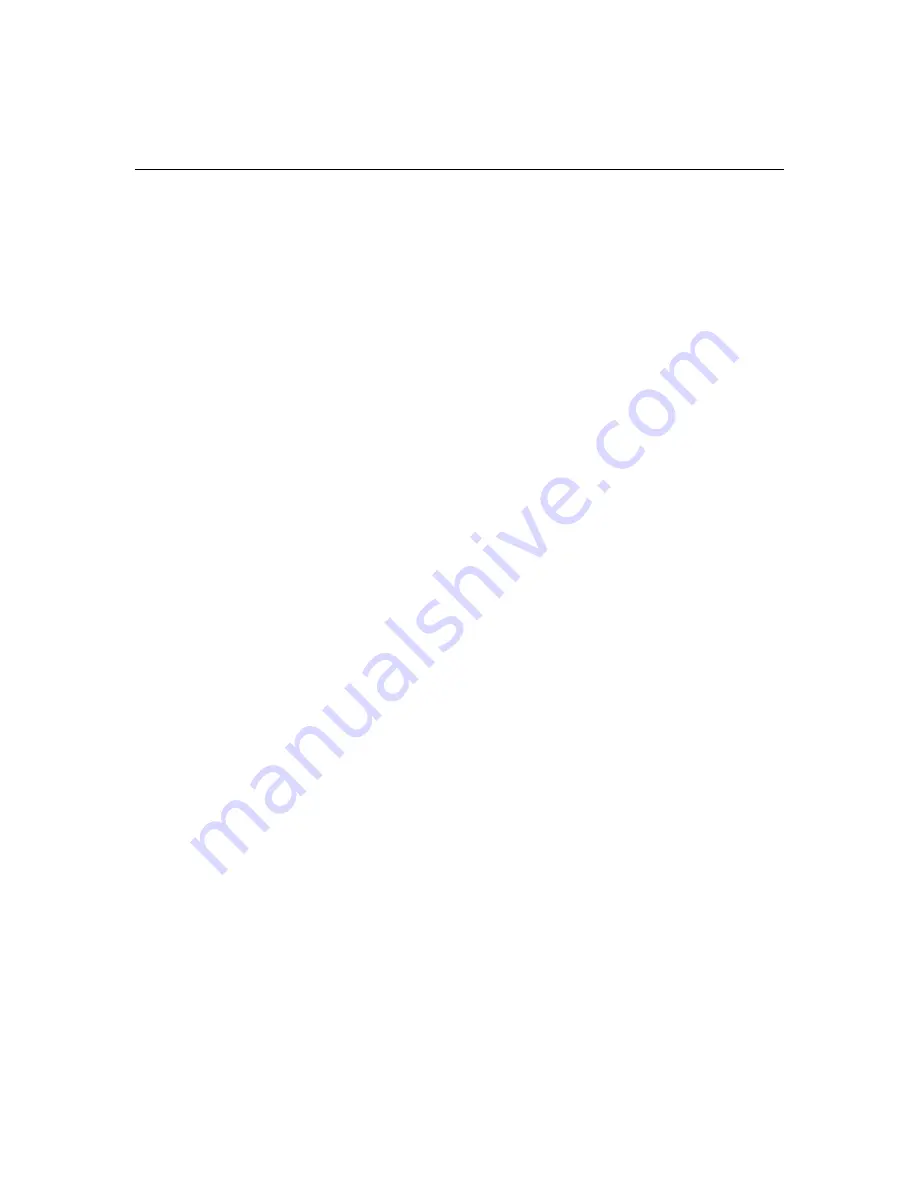
7-15
Changing the Hardware Profile
4. Click the MIDI tab and ensure that the Montego II MIDI appears
in the Single instrument field. You can now use the MIDI playback
capabilities with Avid products.
5. Click the Close button.
Changing the Hardware Profile
The image you placed on the disk contains two hardware profiles,
Avid Configuration and Original Configuration. The Avid
Configuration should be the default hardware profile.
To make the Avid Configuration the default hardware profile:
1. Open the Control Panel and double-click the System icon.
2. Click the Hardware Profiles tab.
3. Click Avid Configuration to highlight the Avid hardware profile.
4. Use the arrow keys to move Avid Configuration above Original
Configuration in the window.
5. Click Apply and then click OK.
The Avid Configuration hardware profile will now be the default
hardware profile the next time you boot the system.
Testing the System
Testing the Avid system involves running tests on the Avid board set,
running StorEx on drives attached to the system, and if possible,
starting the Avid software and performing some basic operations to
see if the drives function properly.






























