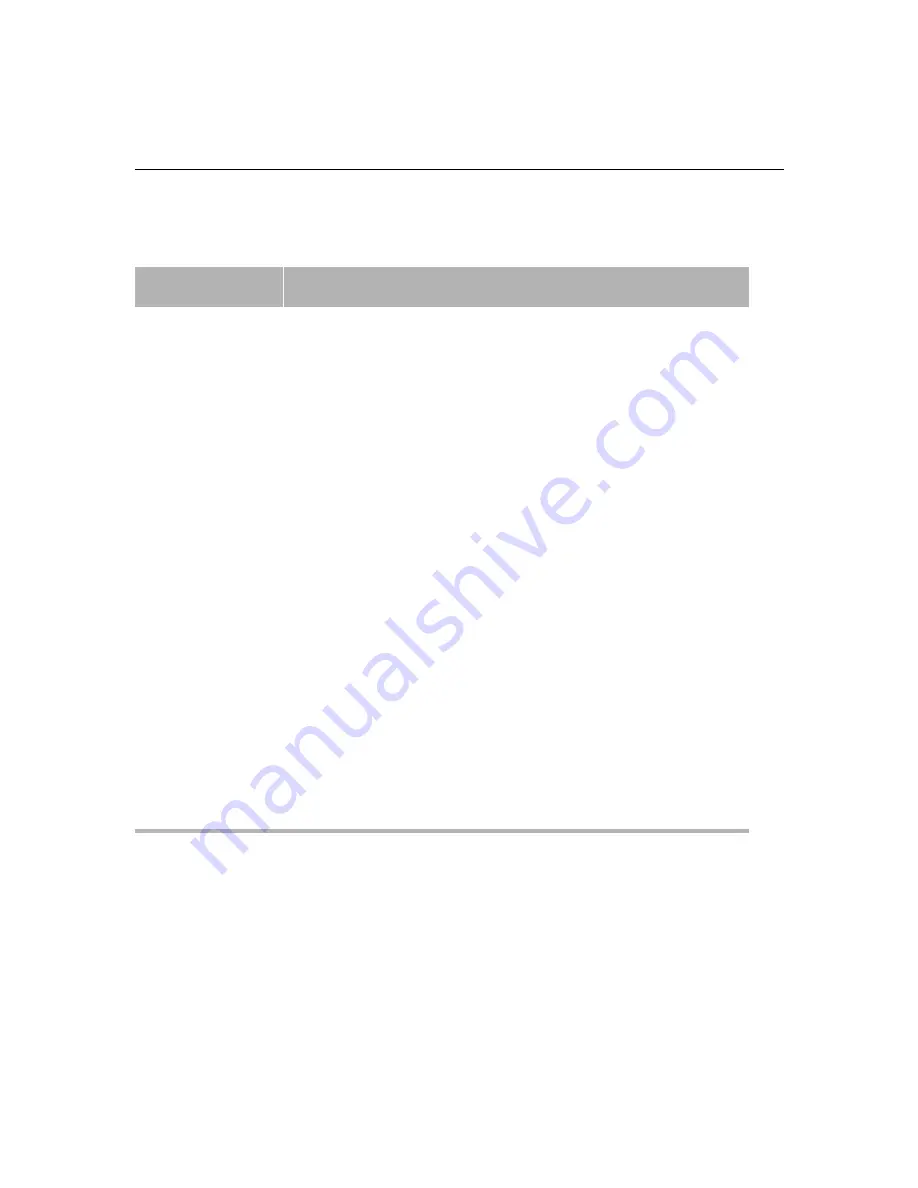
2-4
System Overview
Connect the Meridien
I/O box and audio
device (888 I/O™).
Connect the Meridien I/O box to the system. See“Connecting the Meridien
I/O Box” on page 5-3. Use the setup guide for your system to connect the
audio device (888 I/O) to the Meridien I/O box.
Connect the monitors.
Connect the monitors to the Meridien display controller board. See
“Connecting the Display Monitors” on page 5-4.
Connect the disk
drives.
Connect the drives to the SCSI board or the Fibre Channel (F/C) board. The
drive types and how they are configured depend on the customer order. See
the setup guide for the specific drives you are using.
Connect all power
cables.
Make sure the power cables are connected to each device, including disk
drives.
Change the BIOS and
install the Avid disk
image.
Chapter 6, “Changing the System BIOS Settings” on page 6-3 explains how to
change the BIOS and “Installing the Windows NT Image” on page 6-5
explains how to create a new disk image that contains a system with almost
all the Windows NT features installed.
Install and verify the
Avid software.
Chapter 7 explains:
• How to install the Avid software.
• How to verify the installation of all drivers.
Test the system.
Test the system to see if the integration went properly. See “Testing the
System” on page 7-15.
Create disks for
troubleshooting the
system at a later date.
See “Creating Troubleshooting Disks” on page 7-17.
Table 2-1
Hardware Integration Check List (Continued)
Action
Explanation
















































