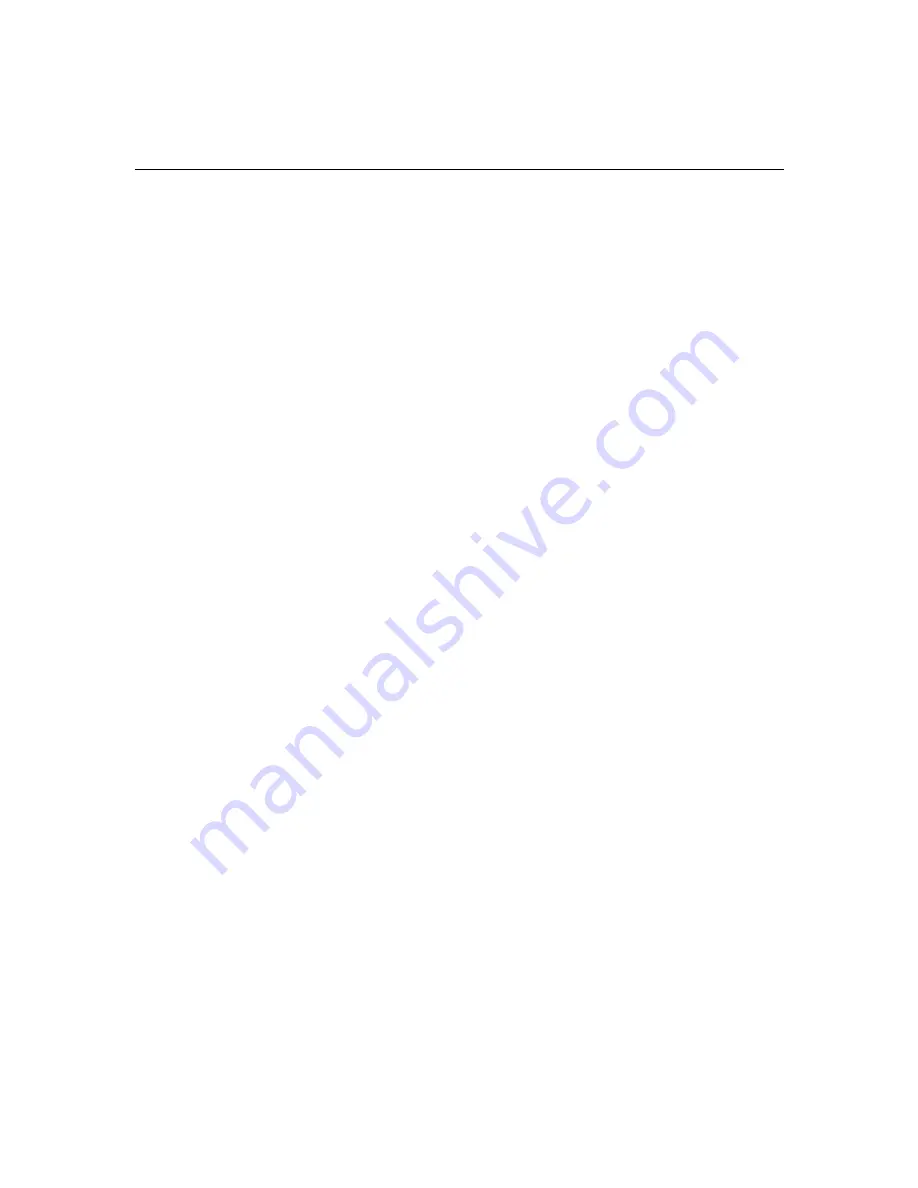
7-8
Installing and Verifying Avid System Software
9. Click the driver in the folder you selected from one of the
following:
-
AvidEDC.inf from EDCInstall
-
Rev4.inf from EDCRev4Install
10. Click Open.
11. Click OK in the Install From Disk dialog box.
The Change Display dialog box appears.
12. Select the proper board and click OK.
The Avid display controller board appears as a third-party choice.
13. Click the Yes button to accept the Avid display controller selection.
14. You will receive a message stating a successful installation. Click
OK.
15. Click the Close button to close the Display Type dialog box.
16. Click the Close button to close the Display Properties dialog box.
A dialog box appears instructing you to restart the system.
17.
Remove any floppy disk or CD-ROM that remains on the
system.
18. Click Yes to initiate a system shutdown.
19. Allow the system to restart normally.
20. During reboot select the following:
-
The Windows NT 4.0 operating system
-
The Avid hardware profile
21. Log in using the Administrators account with no password.
Windows NT will open the Display Control Panel automatically.
n
If a driver did not install properly you would have seen an error during the
boot procedure noting that a driver did not install properly. Use the Event
Viewer to determine which driver did not install and attempt to reinstall the
driver and restart the system.






























