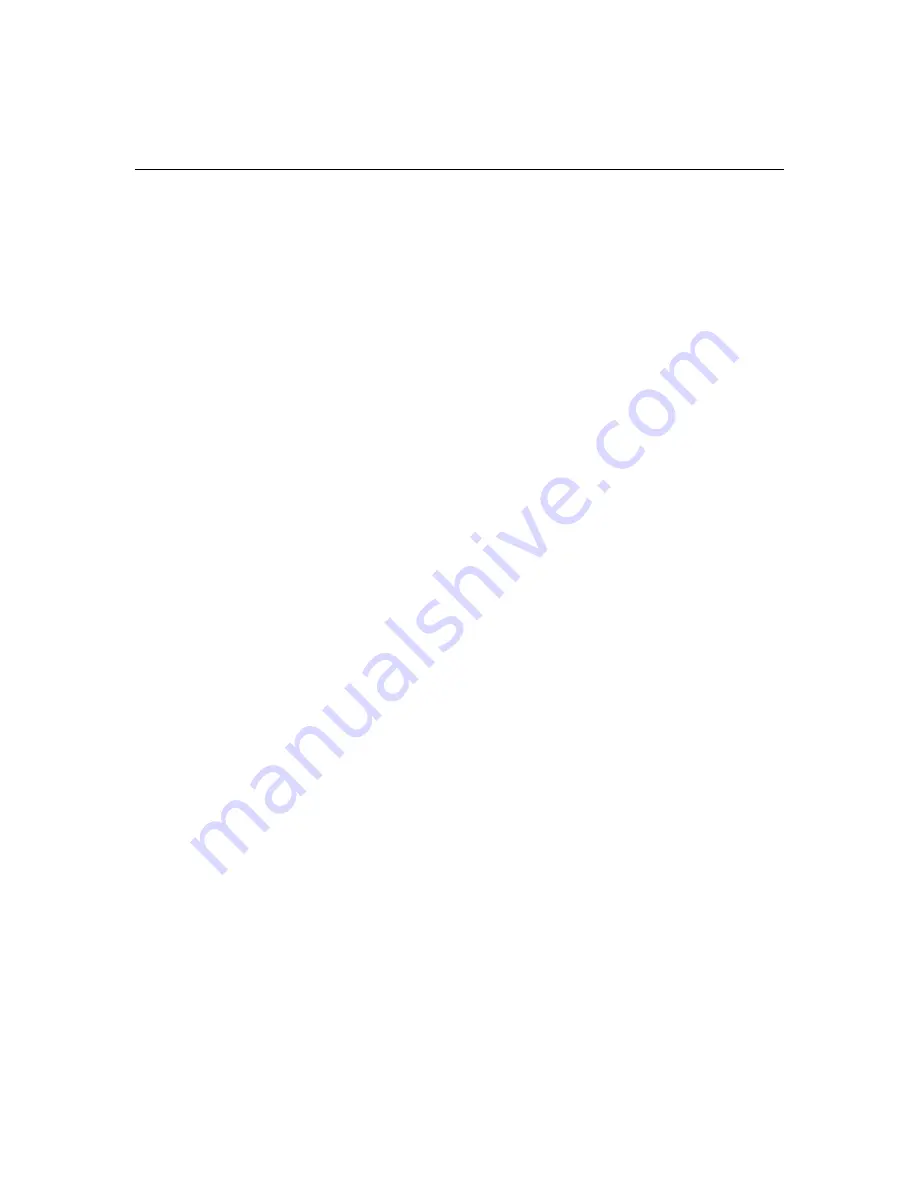
6-3
Changing the System BIOS Settings
Changing the System BIOS Settings
This section explains how to change the system BIOS settings for the
IBM 6868 system for use with the Avid software application.
c
In general, whenever you make changes to the system BIOS
settings,
never
select the “Set to Default” option. This might cause
problems booting the system.
c
You must have an EDC4 display controller board in the system
before you install the Windows NT image. If you have an older
display controller board you will not have video when you boot the
Windows NT image.
You cannot manually enter the system BIOS unless you turn on the
system using the Power button and then press F1 at the IBM logo.
You can automatically enter the system BIOS if the system sees a
different video board (amount of memory has changed on the video
board) or if it senses that the amount of main memory has changed
from the previous time power was applied.
If you haven’t changed the memory or added a different video board,
you must manually enter the system BIOS. To make sure you get to the
system BIOS, the instructions explain how to manually enter the
system BIOS. Once you are in the BIOS,
you
can see the changes that
were seen by the
system
by looking for a right arrow (-->) next to the
BIOS entry.
n
You must be ready to press F1 when the “Press F1” statement appears on the
screen. The processor speed might cause the F1 statement to go by very
quickly.
n
Once you enter the system BIOS, how you move, select, and exit are
explained at the bottom of the screen.






























