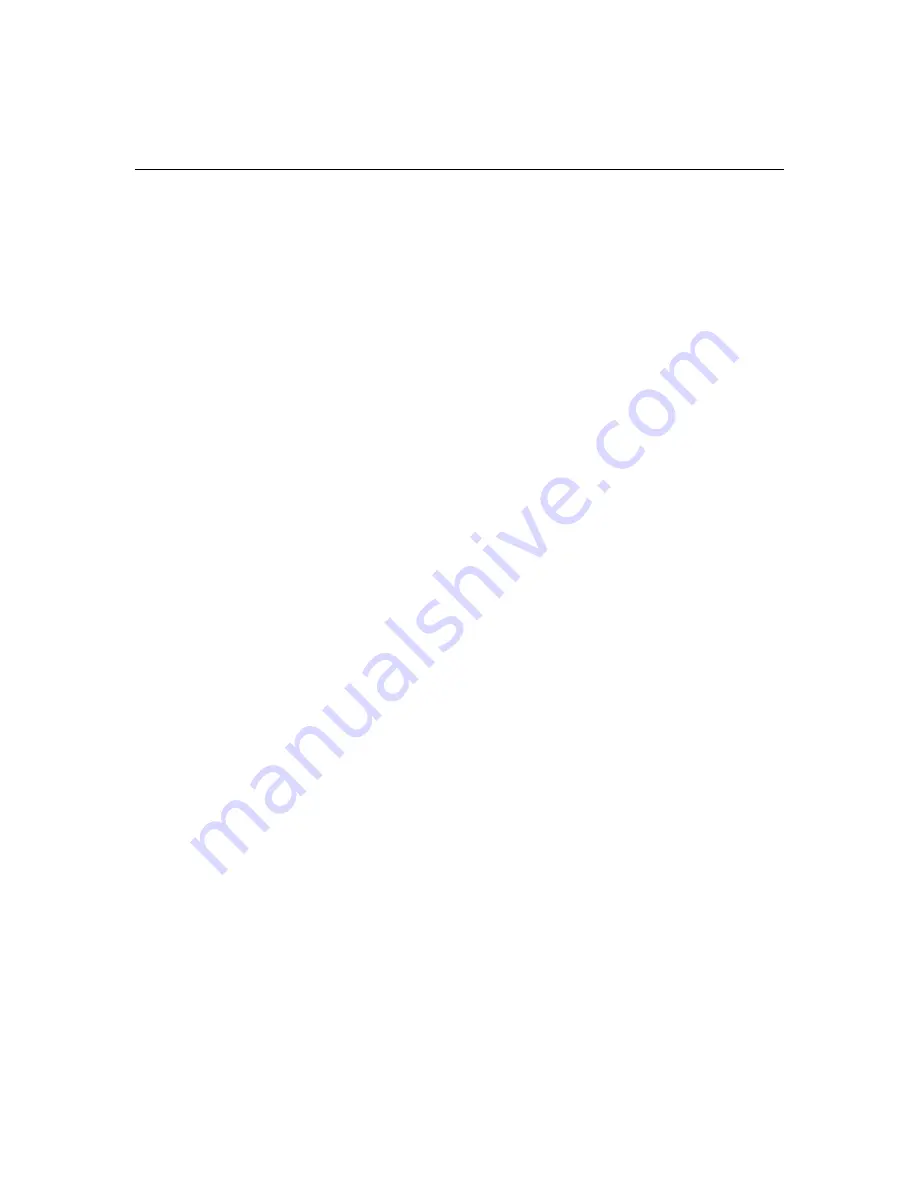
1-6
Document Overview
Related Information
The following documents provide more information about the
hardware and software for your system:
•
User Guide IntelliStation M Pro Type 6868 Professional Workstation
•
The Avid setup guide for your specific Avid Xpress system
•
The Avid site preparation guid
e
for your specific Avid Xpress
system (online version)
•
Avid iS MediaDrive Setup and User’s Guide
•
Avid MediaDrive rS LVD Setup and User’s Guide
•
Avid MediaDock LVD Setup and User’s Guide
•
The Avid release notes for your specific Avid Xpress system
•
Avid Products Collaboration Guide
This guide provides step-by-step instructions for transferring
project files, audio files, and graphics and effects files between
various Avid products.
The most recent update of the
Avid Products Collaboration Guide
is
provided online. Check the release notes provided with your Avid
application for information on accessing online documentation.
















































