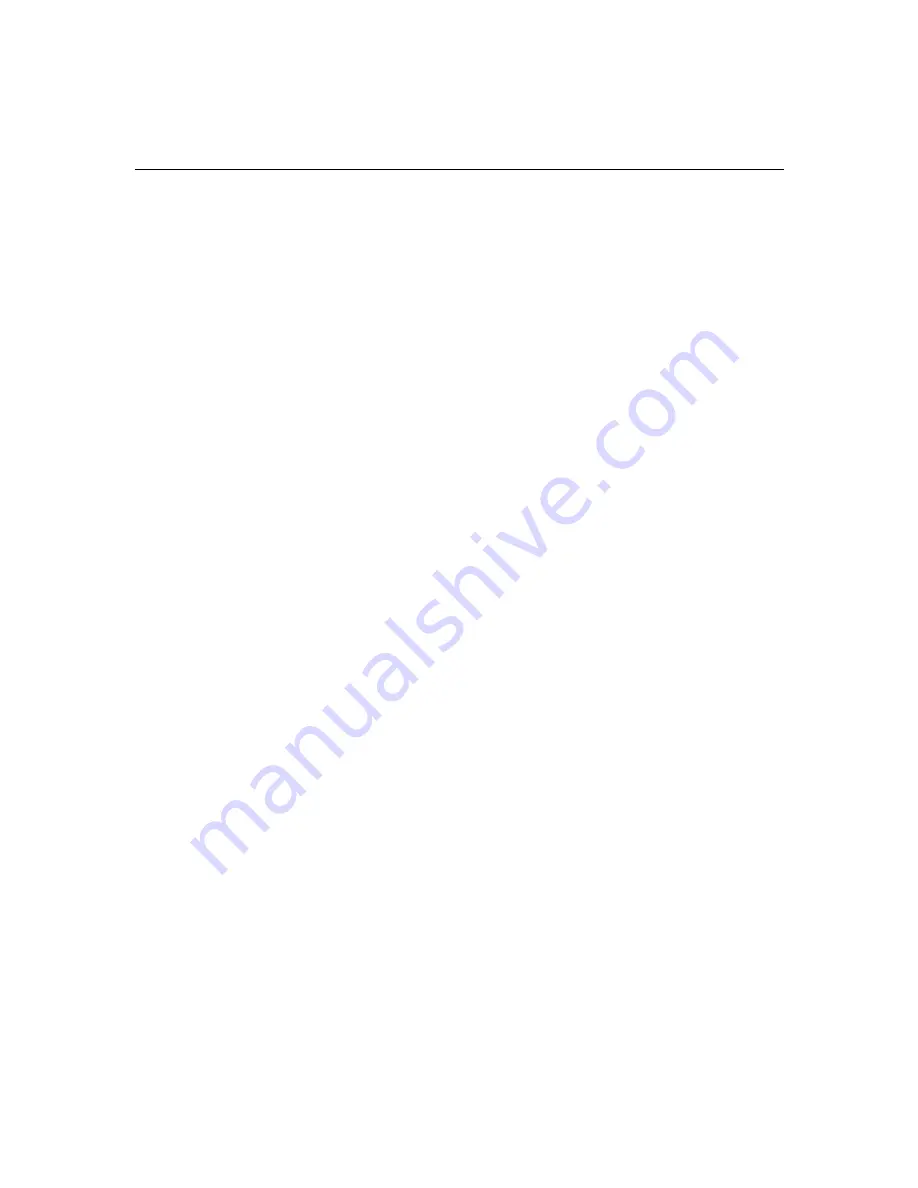
6-4
Changing System BIOS and Creating Windows NT Image
To change the boot sequence:
1. Turn on the system using the Power button and press F1 when
asked for at the IBM logo.
You are placed into the system BIOS at the Configuration/Setup
menu (Main menu) after the execution of the SCSI BIOS because
you pressed F1 or the system placed you there.
2. Press the Down Arrow key to reach the Start Options menu
selection and press Enter.
The Start Options menu appears.
3. You are automatically placed at the Startup Sequence selection.
Press Enter.
4. Press the arrow keys to select the following startup devices under
the Primary Startup Sequence section:
-
First startup — Diskette (floppy) drive 0
-
Second startup — CD-ROM
-
Third startup — Hard disk 0
5. Press the Esc key twice to return to the Main menu.
n
Make sure there is no floppy disk in the floppy drive.
6. Insert the Avid Setup and Product Recovery CD-ROM into the
CD-ROM drive.
7. Press the Down Arrow key to reach Exit Setup and press Enter.
8. Save and exit the system BIOS settings as explained on the screen.
You continue the boot sequence as explained in the next section.
















































