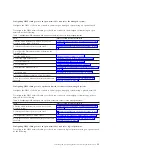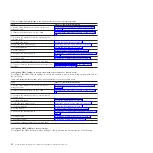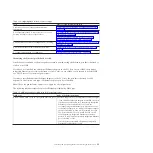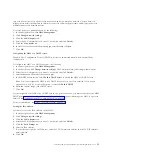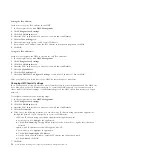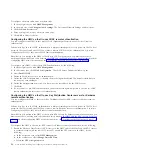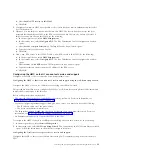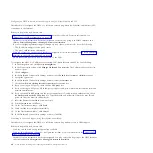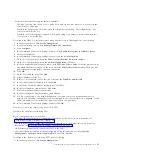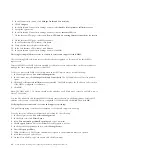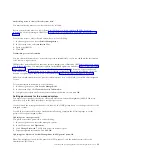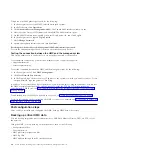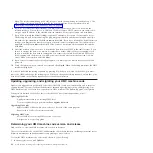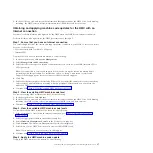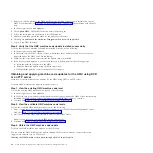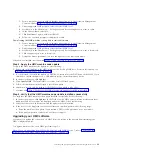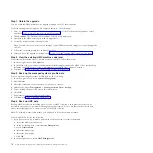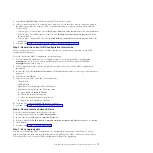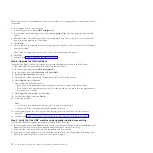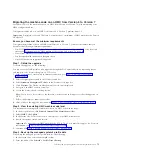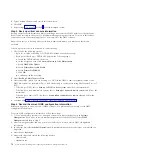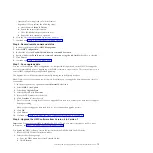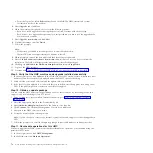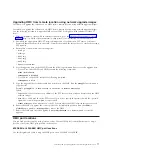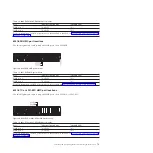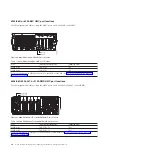The Backup function saves the HMC data stored on the HMC hard disk to the following:
v
DVD media
v
USB Flash Memory Device
v
Remote system mounted to the HMC file system (such as NFS)
v
Remote site through FTP
Back up the HMC after you have made changes to the HMC or to the information associated with logical
partitions.
Note:
Before data can be saved to removable media, the media must be formatted. To format media, click
HMC Management > Format Media
and follow the steps.
To back up the HMC, you must be a member of one of the following roles:
v
Super administrator
v
Operator
v
Service representative
To back up the HMC critical data, do the following:
1.
In the navigation area, click
HMC Management
.
2.
Select
Back up HMC Data
.
3.
Select an archive option. You can back up to media on the local system, back up to a mounted remote
system, or send backup data to a remote site.
4.
Follow the instructions on the window to back up the data.
Backing up the entire HMC hard disk drive to a remote system
You can use your HMC to back up the entire hard disk drive of your HMC to a remote system.
Your remote system must have Network File System (NFS) or Secure Shell (ssh) configured, and this
network must be accessible from the HMC. To complete this task, you must shut down and reboot the
HMC. Use only the HMC to perform these tasks.
To back up the HMC hard disk drive to a remote system, you must be a member of one of the following
roles:
v
Super administrator
v
Operator
v
Service representative
To back up the HMC hard drive to a remote system, do the following:
1.
Record the interface number (eth0, eth1, etc), MAC address and IP address of each of the network
adapters on the HMC. To do this, click
HMC Management > Change Network Settings > LAN
Adapters
.
2.
Shut down and power off the HMC.
3.
Power on the HMC console with the HMC recovery media in the DVD drive. If you want to start
the HMC interface from a configured network boot server, make sure the network interface is one of
the devices in your startup sequence. To view the list of startup devices, press F12 when the HMC
powers on, and select the network interface from which you want to boot.
4.
Select the backup option and click
Next
.
5.
Select the network interface to use for communicating with the remote server. If you are starting the
HMC by contacting a network boot server, and this server is also the remote server to which you
want to back up the data, then select the default settings. Then click
Next
and go to step 7. If you do
not select the default settings, continue with the next step.
Installing and configuring the Hardware Management Console
65
Summary of Contents for Hardware Management Console
Page 1: ...Power Systems Installing and configuring the Hardware Management Console...
Page 2: ......
Page 3: ...Power Systems Installing and configuring the Hardware Management Console...
Page 8: ...vi Power Systems Installing and configuring the Hardware Management Console...
Page 107: ......
Page 108: ...Printed in USA...