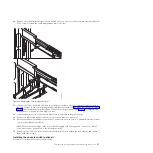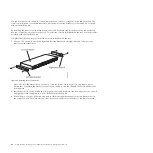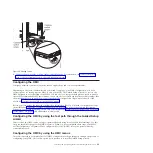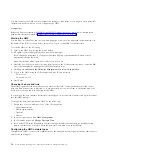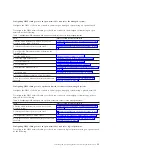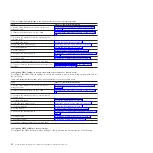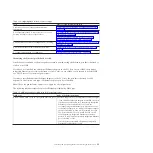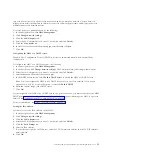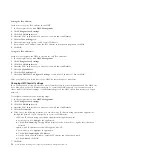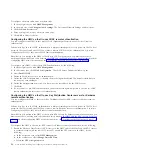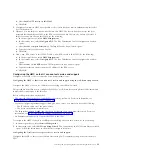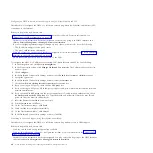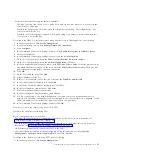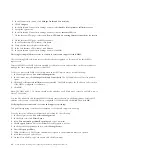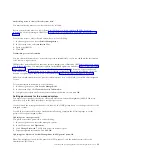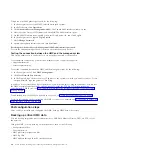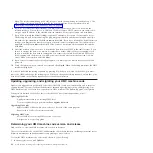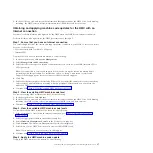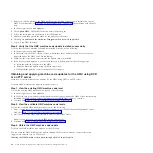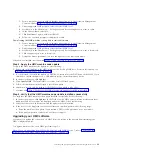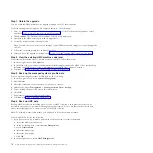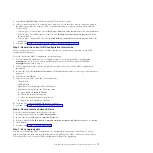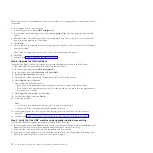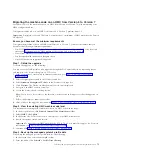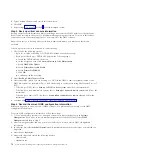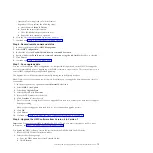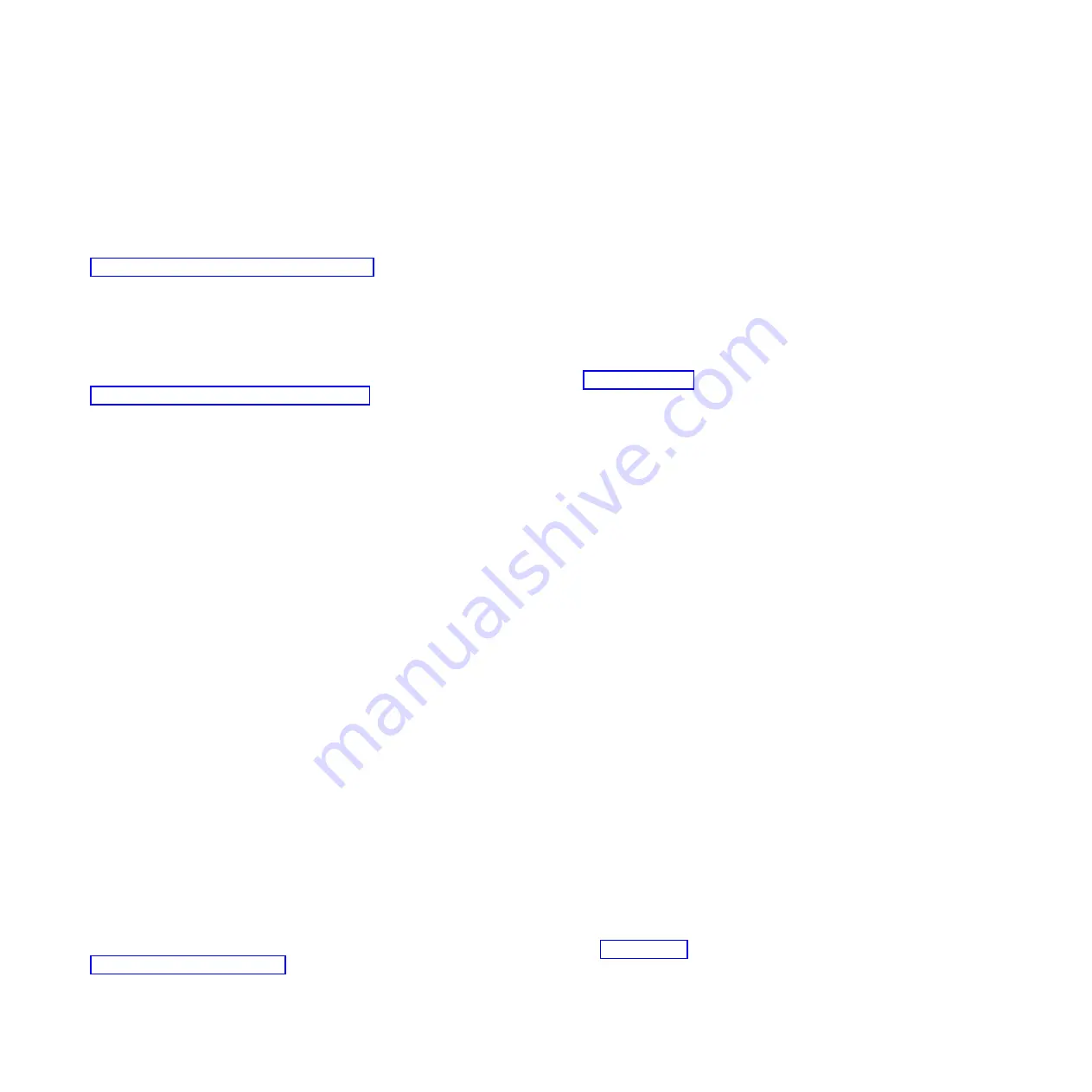
Configuring an HMC to contact service and support using LAN-based Internet and SSL:
Describes how to configure the HMC as a call-home server using direct (LAN-based) and indirect (SSL)
connections to the Internet.
Before you begin this task, ensure that:
v
The network administrator has verified that connectivity is allowed. For more information, see
“Preparing for HMC configuration” on page 16.
v
Customer contact information has been configured. Verify this by going to the HMC interface and
clicking
Service Management > Manage Customer Information
.
v
If you are configuring internet support through a proxy server, you must also have the following:
– The IP address and port of the proxy server
– The proxy authentication information
v
You need at least one open network interface configured. For more information, see “Private and open
networks in the HMC environment” on page 5.
v
An Ethernet cable physically connects the HMC to the LAN.
To configure the HMC as a Call-home server using LAN-based Internet and SSL, do the following:
1.
In the Navigation area, click
Service Management
.
2.
In the Connectivity section, click
Manage Outbound Connectivity
. The Call-home Server Consoles
window opens.
3.
Click
Configure...
4.
In the Outbound Connectivity Settings window, check
Enable local system as call-home server
.
5.
Accept the agreement.
6.
In the Outbound Connectivity Settings window, select the
Internet
tab.
7.
Check the
Allow an existing internet connections for service
box.
8.
If you are using an SSL proxy, check the
Use SSL proxy
box.
9.
If you are using an SSL proxy, fill in the proxy's address and port. Obtain this information from the
network administrator.
10.
If you checked
Use SSL proxy
and the proxy requires user ID and password authentication, check
the
Authenticate with the SSL proxy
box. Type the userid and password. Obtain the user ID and
password from the network administrator.
11.
Select the
Protocol to Internet
you want to use.
12.
On the
Internet
tab, click
Test...
.
13.
In the Test Internet window, click
Start
.
14.
Verify that the test completes successfully.
15.
In the Test Internet window, click
Cancel
.
16.
In the Outbound Connectivity Settings window, click
OK
.
Connecting to service and support using the telephone and modems:
Describes how to configure the HMC as a call-home server using modem access to IBM support.
Before you begin this task, ensure that:
v
You have an dedicated analog telephone line available.
v
You have the information required to configure the modem. For more information, see “Preparing for
HMC configuration” on page 16.
v
Customer contact information has been configured. You may verify this by going to the HMC interface
and clicking
Service Management > Manage Customer Information
.
60
Power Systems: Installing and configuring the Hardware Management Console
Summary of Contents for Hardware Management Console
Page 1: ...Power Systems Installing and configuring the Hardware Management Console...
Page 2: ......
Page 3: ...Power Systems Installing and configuring the Hardware Management Console...
Page 8: ...vi Power Systems Installing and configuring the Hardware Management Console...
Page 107: ......
Page 108: ...Printed in USA...