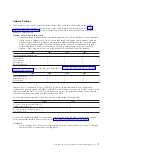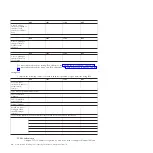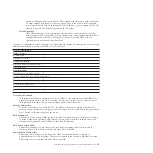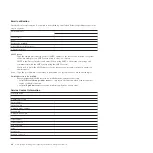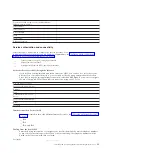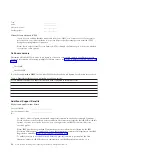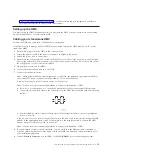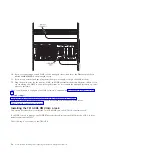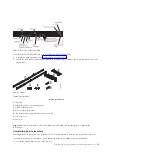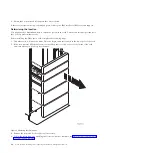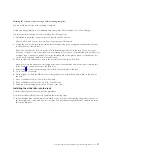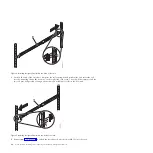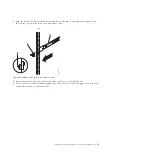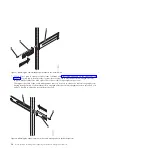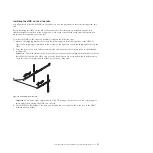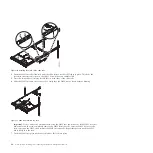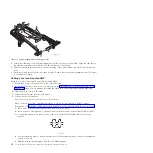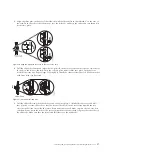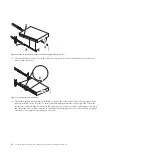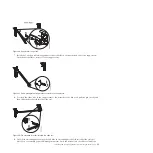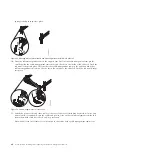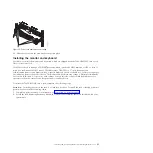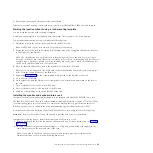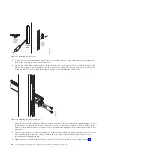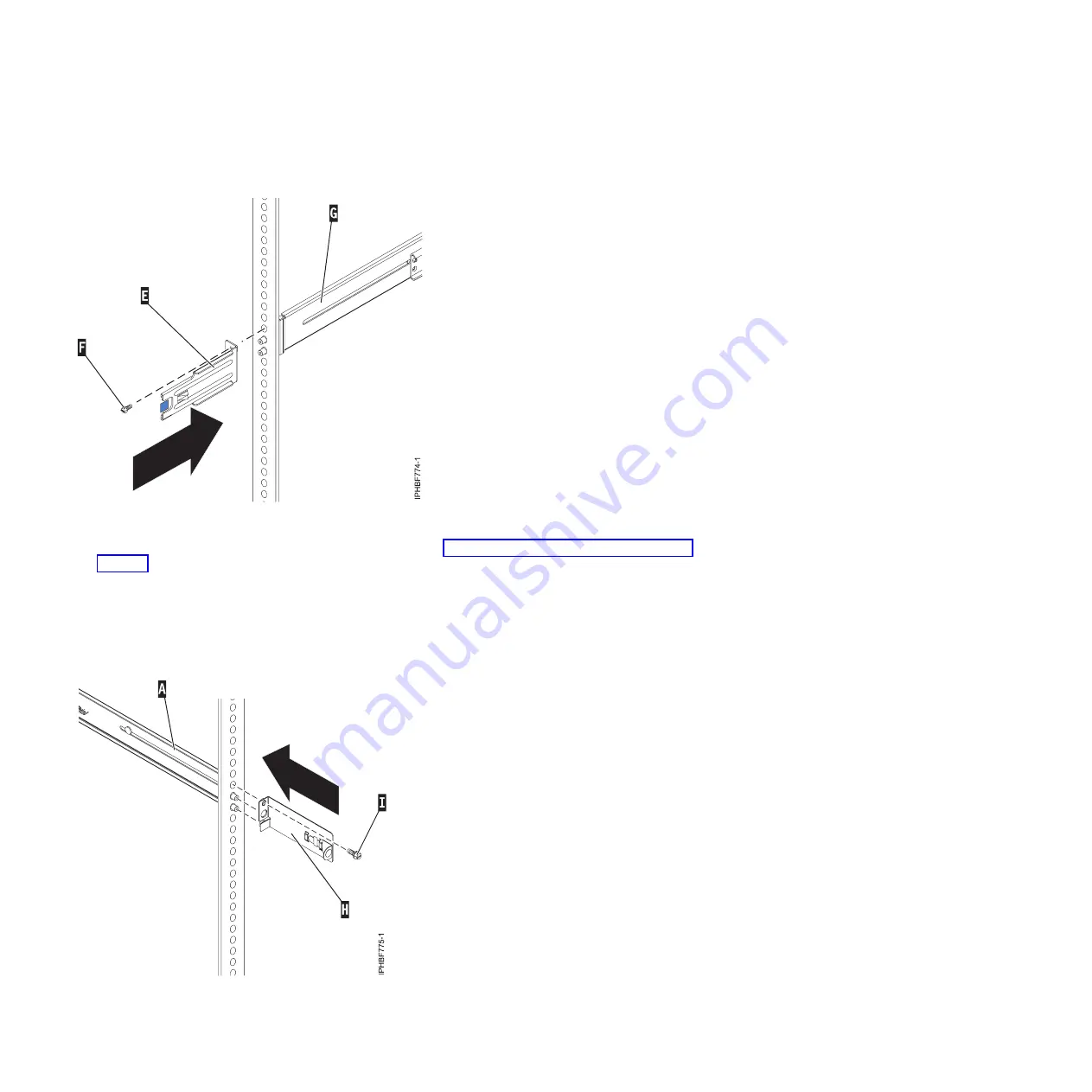
7.
If you do not plan to transport this system, continue with “Installing the HMC on the slide rails” on
page 31. If you plan to transport this system, insert screw
(I)
to attach the cable-management arm
support bracket
(H)
to the back right side of the rail
(A)
. Finger-tighten the screw.
The support bracket of the cable-management arm can be used to secure the cable-management arm
during transportation. If the mechanism is engaged after the cable-management arm is installed, you
will not be able to slide the system from the rack.
Figure 7. Attaching the cable-management bracket to the back-left rail
Figure 8. Attaching the support bracket of the cable-management to the back-right rail.
30
Power Systems: Installing and configuring the Hardware Management Console
Summary of Contents for Hardware Management Console
Page 1: ...Power Systems Installing and configuring the Hardware Management Console...
Page 2: ......
Page 3: ...Power Systems Installing and configuring the Hardware Management Console...
Page 8: ...vi Power Systems Installing and configuring the Hardware Management Console...
Page 107: ......
Page 108: ...Printed in USA...