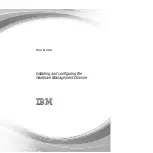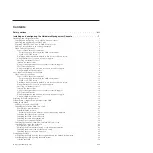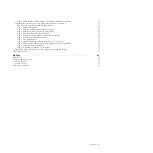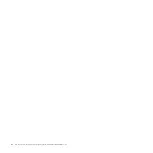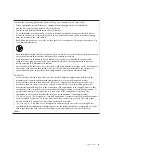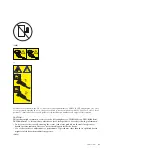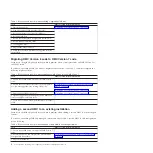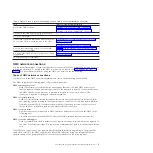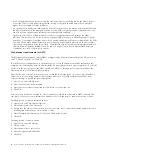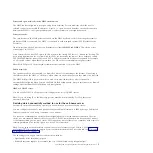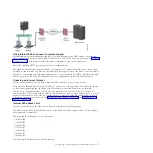Configuring the HMC network types .
Configuring HMC settings to use an open network to connect to the managed system .
Configuring HMC settings to use a private network to connect to the managed system .
Configuring HMC settings to use an open network to connect to logical partitions
Configuring HMC settings to use an open network to connect to remote users .
Configuring HMC call-home server settings
Identifying the Ethernet port defined as eth0 .
Determining the interface name for an Ethernet adapter
Selecting a private or open network .
Configuring the HMC as a DHCP server
Changing HMC firewall settings .
Enabling remote restricted shell access .
Configuring a routing entry as the default gateway .
Configuring domain name services
Configuring the HMC so that it uses LDAP remote authentication .
Configuring the HMC so that it can contact service and support
Configuring the HMC so that it can connect to service and support using the call-home setup wizard .
Configuring the local console to report errors to service and support .
Choosing existing call-home servers to connect to service and support for this HMC .
Verifying that your connection to service and support is working .
Authorizing users to view collected system data .
Transmitting service information .
Setting passwords for the managed system .
Updating your Advanced System Management (ASM) general password .
Resetting the Advanced System Management (ASM) administrator password .
Testing the connection between the HMC and the managed system
Backing up critical HMC data .
Backing up the entire HMC hard disk drive to a remote system .
Updating, upgrading, and migrating your HMC machine code .
Determining your HMC machine code version and release
Obtaining and applying machine code updates for the HMC with an Internet connection .
Step 1. Ensure that you have an Internet connection .
Step 2. View the existing HMC machine code level .
Step 3. View the available HMC machine code levels
Step 4. Apply the HMC machine code update .
Step 5. Verify that the HMC machine code update installed successfully .
Obtaining and applying machine code updates for the HMC using DVD or an FTP server .
Step 1. View the existing HMC machine code level .
Step 2. View the available HMC machine code levels
Step 3. Obtain the HMC machine code update.
Step 4. Apply the HMC machine code update .
Step 5. Verify that the HMC machine code update installed successfully .
Step 2. View the existing HMC machine code level .
Step 3. Back up the managed system's profile data .
Step 5. Record the current HMC configuration information
Step 6. Record remote command status .
Step 8. Upgrade the HMC software .
iv
Power Systems: Installing and configuring the Hardware Management Console
Summary of Contents for Hardware Management Console
Page 1: ...Power Systems Installing and configuring the Hardware Management Console...
Page 2: ......
Page 3: ...Power Systems Installing and configuring the Hardware Management Console...
Page 8: ...vi Power Systems Installing and configuring the Hardware Management Console...
Page 107: ......
Page 108: ...Printed in USA...