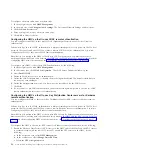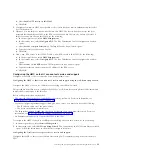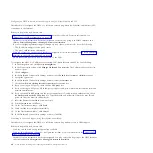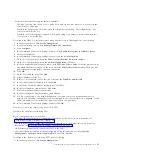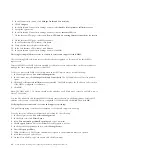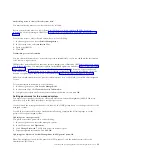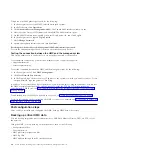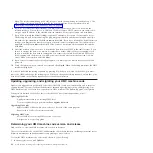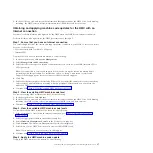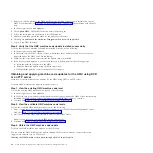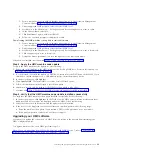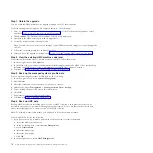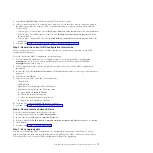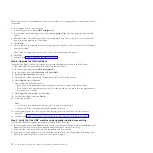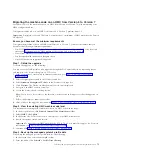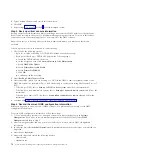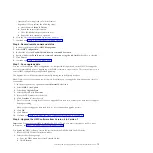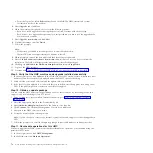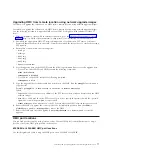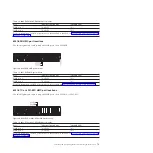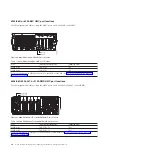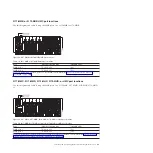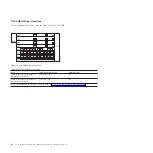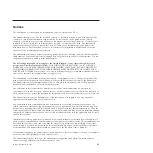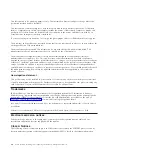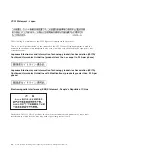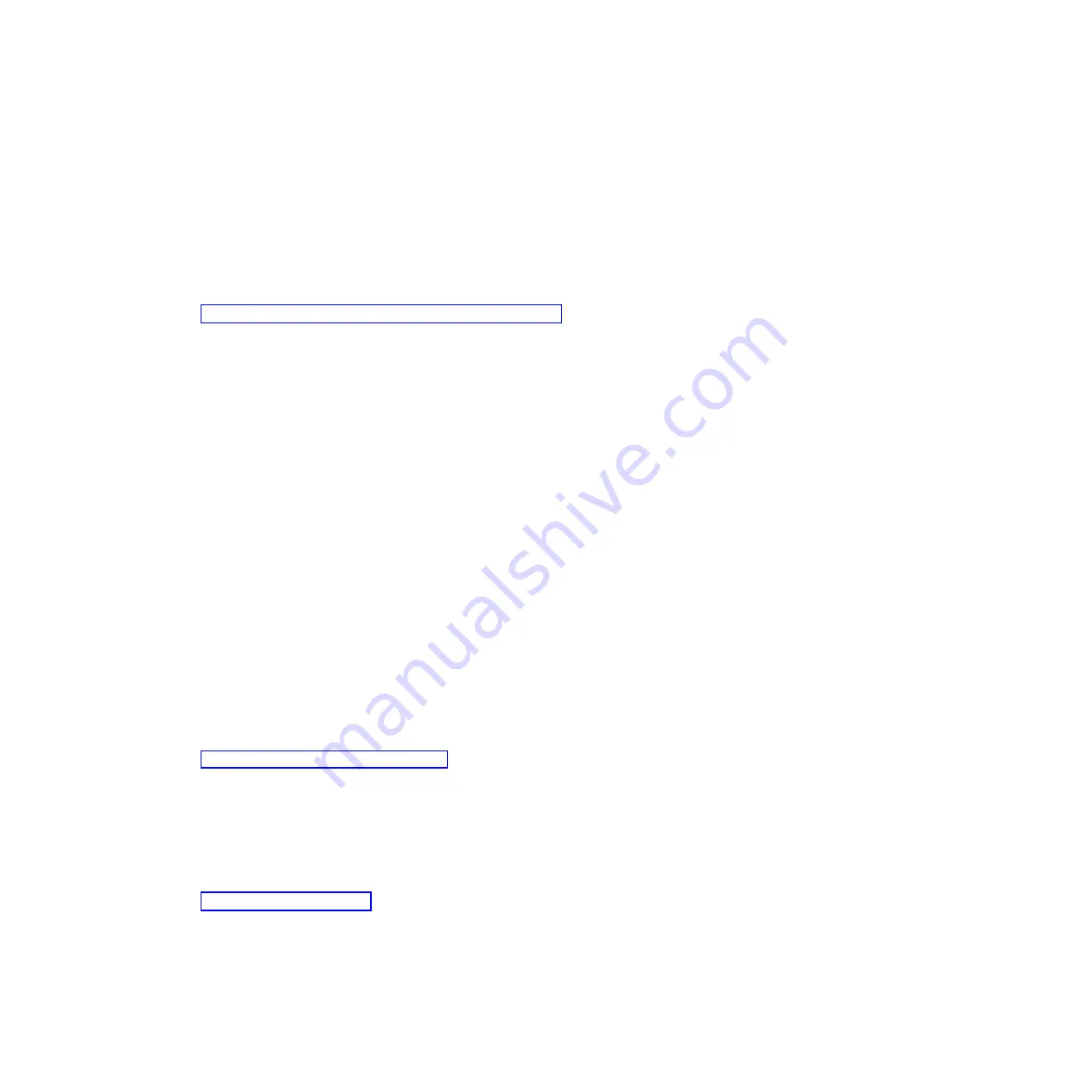
3.
Select
Back up HMC Data
. The Back up HMC Data window opens.
4.
Select an archive option. You can back up to media on a local system, a remote system mounted to
the HMC file system (for example, NFS), or send the backup to a remote site using File Transfer
Protocol (FTP).
v
To back up to a local system, choose
Back up to media on local system
and follow the instructions.
v
To back up to a mounted remote system, choose
Back up to mounted remote system
and follow
the instructions.
v
To back up to a remote FTP site, choose
Send back up critical data to remote site
and follow the
instructions.
5.
Continue with “Step 5. Record the current HMC configuration information.”
Step 5. Record the current HMC configuration information
Before you upgrade to a new version of HMC software, as a precautionary measure, record HMC
configuration information.
To record the current HMC configuration, do the following:
1.
To view scheduled operations for a managed system or its logical partitions, open
Systems
Management
. If you want to record scheduled operations for the HMC itself, select
HMC
Management
and skip to step 3.
2.
Select a managed system and any partitions for which you want to record HMC configuration
information.
3.
In the tasks list, select
Schedule Operations
. All scheduled operations for the target you selected are
displayed.
4.
Select
Sort
>
By Object
.
5.
Select each object and record the following details:
v
Object Name
v
Schedule date
v
Operation Time (displayed in 24-hour format)
v
Repetitive (if Yes, perform the following steps):
a.
Select
View
>
Schedule Details
.
b.
Record the interval information.
c.
Close the scheduled operations window.
d.
Repeat for each scheduled operation.
6.
Close the Customize Scheduled Operations window.
7.
Continue with “Step 6. Record remote command status.”
Step 6. Record remote command status
To record remote command status, do the following:
1.
In the navigation area, select
HMC Management
.
2.
In the tasks list, click
Remote Command Execution
.
3.
Record whether the
Enable remote command execution using the ssh facility
check box is selected.
4.
Click
Cancel
.
5.
Continue with “Step 7. Save upgrade data.”
Step 7. Save upgrade data
You can save the current HMC configuration in a designated disk partition on the HMC or to local
media. Save upgrade data only immediately prior to upgrading your HMC software to a new release.
This action allows you to restore HMC configuration settings after upgrading.
Installing and configuring the Hardware Management Console
71
Summary of Contents for Hardware Management Console
Page 1: ...Power Systems Installing and configuring the Hardware Management Console...
Page 2: ......
Page 3: ...Power Systems Installing and configuring the Hardware Management Console...
Page 8: ...vi Power Systems Installing and configuring the Hardware Management Console...
Page 107: ......
Page 108: ...Printed in USA...