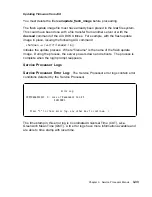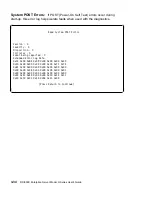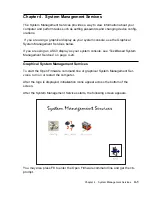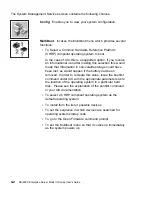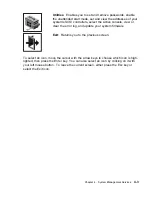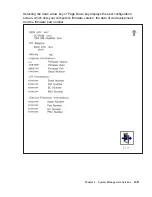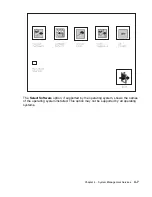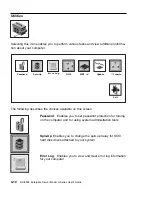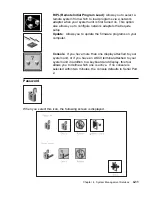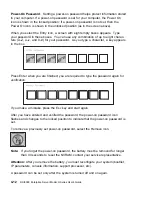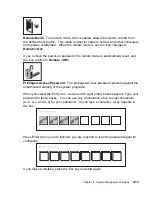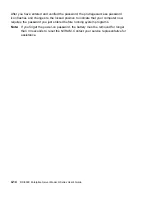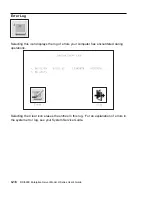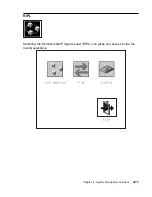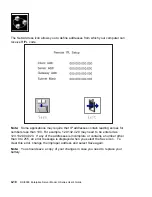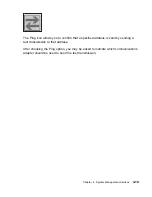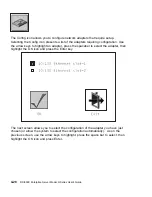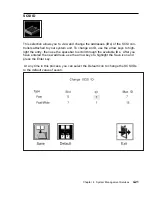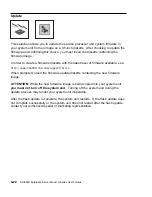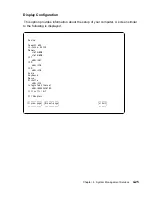Power-On Password: Setting a power-on password helps protect information stored
in your computer. If a power-on password is set for your computer, the Power On
icon is shown in the locked position; if a power-on password is not set, then the
Power On icon is shown in the unlocked position (as in the screen above).
When you select the Entry icon, a screen with eight empty boxes appears. Type
your password in these boxes. You can use any combination of up to eight charac-
ters (A–Z, a–z, and 0–9) for your password. As you type a character, a key appears
in the box.
Press Enter when you are finished; you are required to type the password again for
verification.
If you make a mistake, press the Esc key and start again.
After you have entered and verified the password, the power-on password icon
flashes and changes to the locked position to indicate that the power-on password is
set.
To remove a previously set power-on password, select the Remove icon.
Note: If you
forget the power-on password, the battery must be removed for longer
than 30 seconds to reset the NVRAM, contact your service representative.
Attention: After you remove the battery, you must reconfigure your system (bootlist,
IP parameters, console information, support processor, etc).
A password can be set only after the system is turned off and on again.
4-12
RS/6000 Enterprise Server Model H Series User's Guide
Summary of Contents for H SERIES RS/6000
Page 1: ...RS 6000 Enterprise Server Model H Series IBM User s Guide SA38 0546 01...
Page 14: ...xiv RS 6000 Enterprise Server Model H Series User s Guide...
Page 16: ...xvi RS 6000 Enterprise Server Model H Series User s Guide...
Page 128: ...5 16 RS 6000 Enterprise Server Model H Series User s Guide...
Page 147: ...Chapter 6 Using the Online and Standalone Diagnostics 6 19...
Page 160: ...6 32 RS 6000 Enterprise Server Model H Series User s Guide...
Page 265: ...expect 8 r or 7 r or 6 r or 4 r or 3 r delay 2 done Appendix C Modem Configurations C 21...
Page 272: ...C 28 RS 6000 Enterprise Server Model H Series User s Guide...
Page 276: ...D 4 RS 6000 Enterprise Server Model H Series User s Guide...
Page 285: ...Index X 9...
Page 286: ...X 10 RS 6000 Enterprise Server Model H Series User s Guide...
Page 289: ......