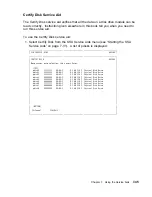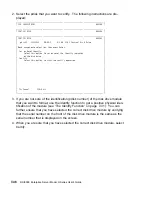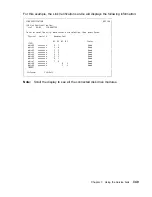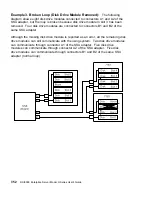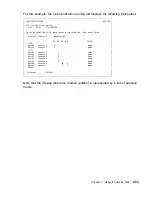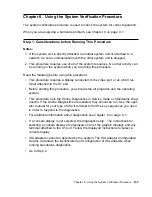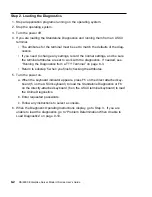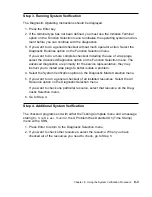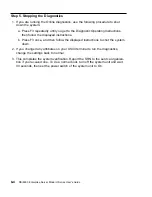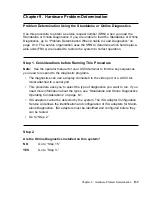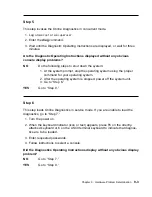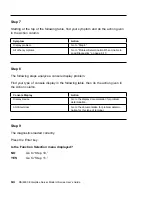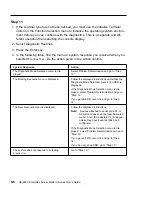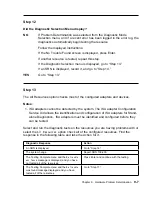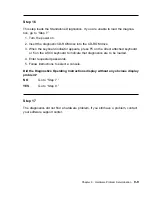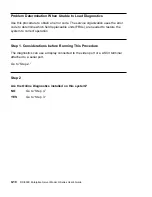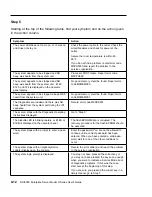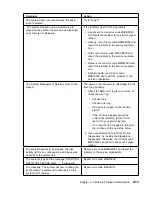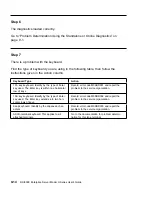Step 3. Running System Verification
The Diagnostic Operating Instructions should be displayed.
1. Press the Enter key.
2. If the terminal type has not been defined, you must use the Initialize Terminal
option on the Function Selection menu to initialize the operating system environ-
ment before you can continue with the diagnostics.
3. If you want to do a general checkout without much operator action, Select the
Diagnostic Routines option on the Function Selection menu.
If you want to do a more complete checkout including the use of wrap plugs,
select the Advanced Diagnostics option on the Function Selection menu. The
advanced diagnostics are primarily for the service representative; they may
instruct you to install wrap plugs to better isolate a problem.
4. Select the System Verification option on the Diagnostic Mode Selection menu.
5. If you want to run a general checkout of all installed resources, Select the All
Resource option on the Diagnostic Selection menu.
If you want to check one particular resource, select that resource on the Diag-
nostic Selection menu.
6. Go to Step 4.
Step 4. Additional System Verification
The checkout programs end with either the Testing Complete menu and a message
stating
No trouble was found
or the A Problem Was Detected On (Time Stamp)
menu with a SRN.
1. Press Enter to return to the Diagnostic Selection menu.
2. If you want to check other resources, select the resource. When you have
checked all of the resources you need to check, go to Step 5.
Chapter 8. Using the System Verification Procedure
8-3
Summary of Contents for H SERIES RS/6000
Page 1: ...RS 6000 Enterprise Server Model H Series IBM User s Guide SA38 0546 01...
Page 14: ...xiv RS 6000 Enterprise Server Model H Series User s Guide...
Page 16: ...xvi RS 6000 Enterprise Server Model H Series User s Guide...
Page 128: ...5 16 RS 6000 Enterprise Server Model H Series User s Guide...
Page 147: ...Chapter 6 Using the Online and Standalone Diagnostics 6 19...
Page 160: ...6 32 RS 6000 Enterprise Server Model H Series User s Guide...
Page 265: ...expect 8 r or 7 r or 6 r or 4 r or 3 r delay 2 done Appendix C Modem Configurations C 21...
Page 272: ...C 28 RS 6000 Enterprise Server Model H Series User s Guide...
Page 276: ...D 4 RS 6000 Enterprise Server Model H Series User s Guide...
Page 285: ...Index X 9...
Page 286: ...X 10 RS 6000 Enterprise Server Model H Series User s Guide...
Page 289: ......