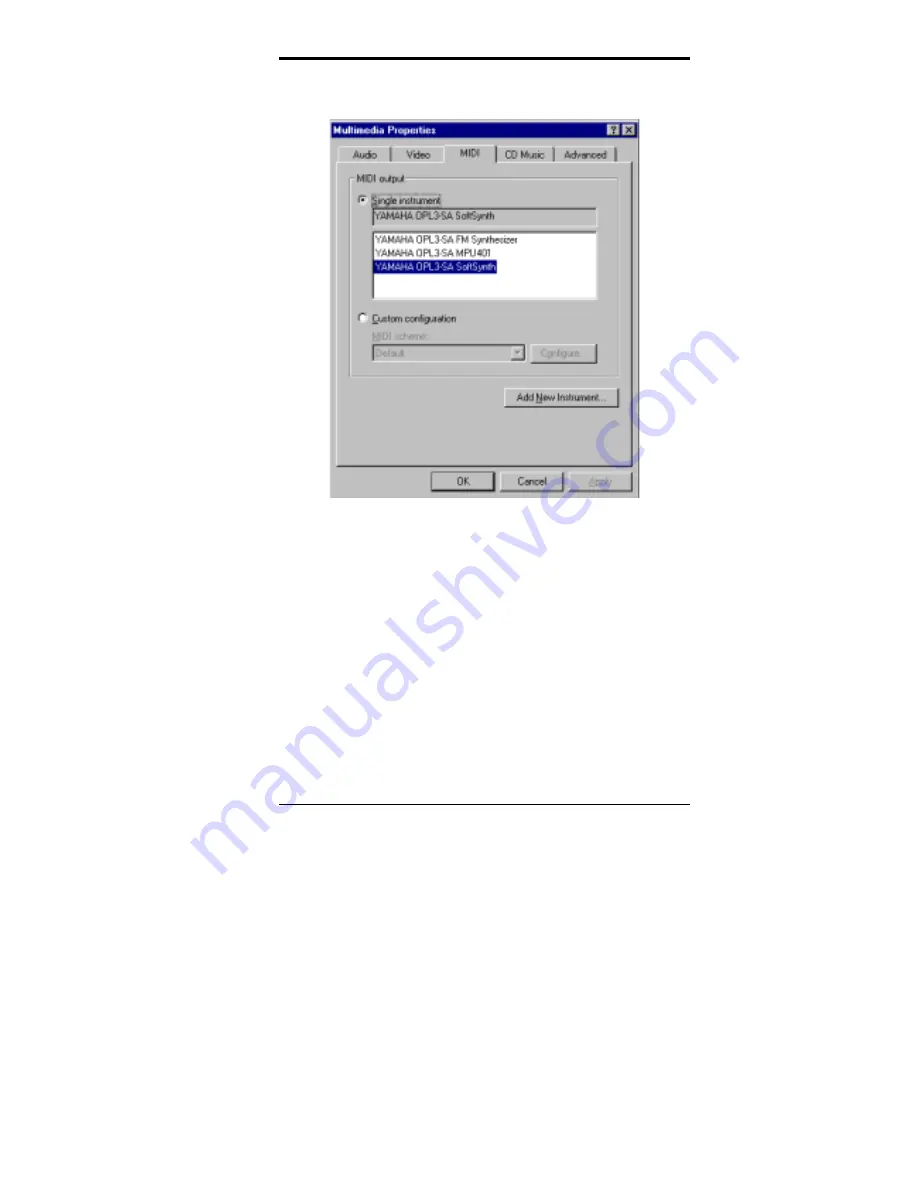
Chapter 4 Audio Driver Installation Guide
CI5VGM User’s Manual
75
Step 3. When the window below appears, choose the
MIDI
tab. Three
items are shown.
These items are:
•
OPL3-SA FM Synthesizer
Select
OPL3 FM
synthesizer.
•
OPL3-SA MPU401
Select
Hardware Wavetable
.
•
OPL3-SA SoftSynth
Select
Soft GM
(S/W Wavetable).
Depending on which device you would like to select, point the mouse
cursor to the device name and click it. Then click the
OK
button. The
device is ready to be used.
NOTE:
If you choose
Soft GM
in high quality mode despite the poor
CPU power, sound might not be played smoothly. A
Pentium-
based system or faster is recommended to play the
Soft GM
in
high quality mode.
You cannot record while playing MIDI files when you are using
the software synthesizer.
Summary of Contents for CI5VGM Series
Page 4: ......
Page 12: ...Chapter 1 Introduction 8 CI5VGM User s Manual Board Dimensions...
Page 13: ...Chapter 1 Introduction CI5VGM User s Manual 9 This page is intentionally left blank...
Page 19: ...Chapter 2 Installations CI5VGM User s Manual 15 Jumper Locations on the CI5VGM...
Page 29: ...Chapter 2 Installations CI5VGM User s Manual 25 Connector Locations on the CI5VGM...
Page 42: ...Chapter 3 BIOS Configuration 38 CI5VGM User s Manual This page was intentionally left blank...
Page 89: ...Chapter 5 VGA Driver Installation Guide CI5VGM User s Manual 85 Step 2 Double click Display...
Page 90: ...Chapter 5 VGA Driver Installation Guide 86 CI5VGM User s Manual Step 3 Click Settings...
Page 91: ...Chapter 5 VGA Driver Installation Guide CI5VGM User s Manual 87 Step 4 Click Advanced...
Page 92: ...Chapter 5 VGA Driver Installation Guide 88 CI5VGM User s Manual Step 5 Click Adapter...
Page 93: ...Chapter 5 VGA Driver Installation Guide CI5VGM User s Manual 89 Step 6 Click Change...
Page 98: ...Chapter 5 VGA Driver Installation Guide 94 CI5VGM User s Manual Step 12 Click Close...
Page 122: ...Chapter 8 Ethernet Setup User s Guide 118 CI5VGM User s Manual 6 Click Driver 1...
Page 123: ...Chapter 8 Ethernet Setup User s Guide CI5VGM User s Manual 119 7 Click Update Driver...






























