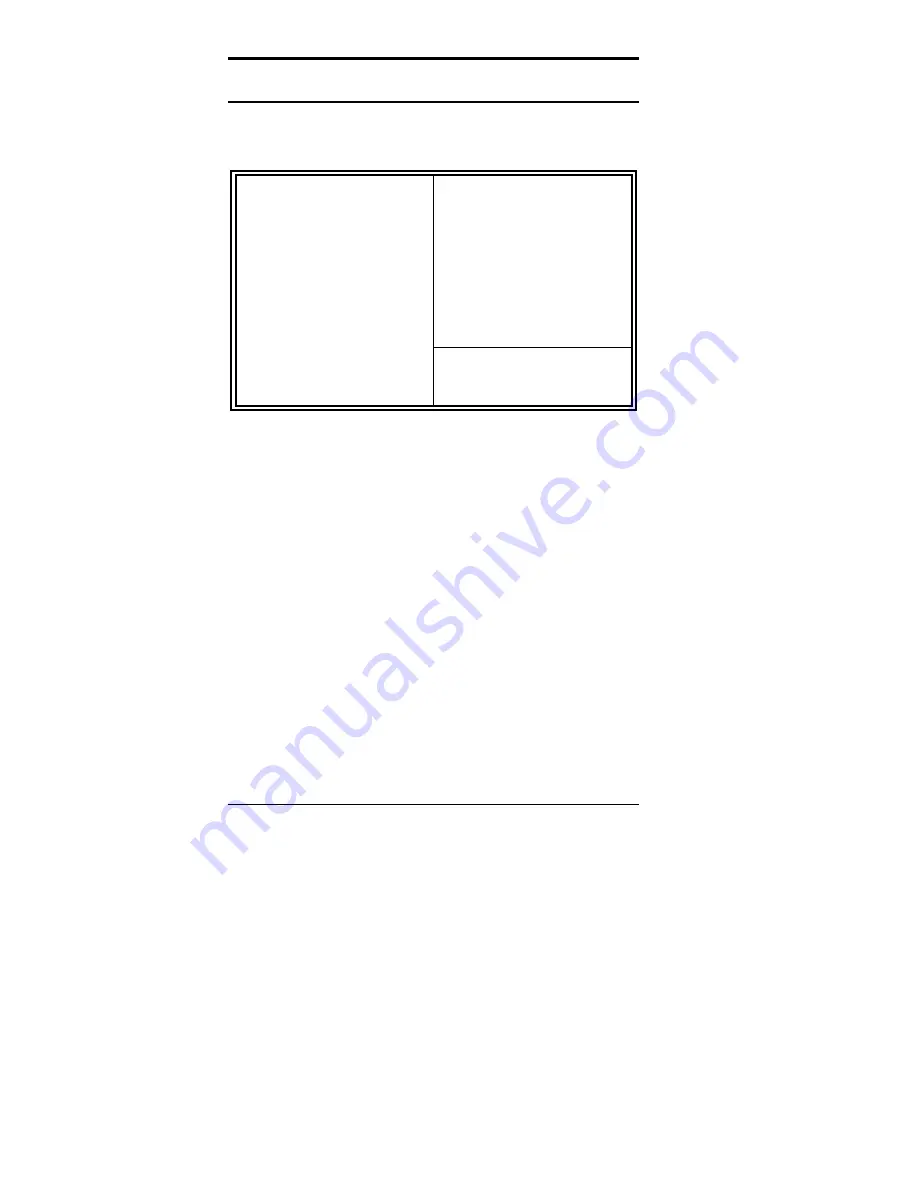
Chapter 3 BIOS Configuration
60
CI5VGM User’s Manual
Integrated Peripherals
This option sets your hard disk configuration, mode and port.
ROM PCI/ISA BIOS
INTEGRATED PERIPHERALSP
AWARD SOFTWARE INC.
OnChip IDE First Channel
: Enabled
Onboard FDD Controller
: Enabled
OnChip IDE Second Channel
: Enabled
Onboard Serial Port 1
: 3F8/IRQ4
IDE HDD Block Mode
: Disabled
Onboard Serial Port 2
:
IDE Prefetch Mode
: Enabled
UART 2 Mode
:
IDE HDD Block Mode
: Auto
IDE Primary Master PIO
: Auto
IDE Primary Slave PIO
: Auto
Onboard Parallel Port
: 378/IRQ7
IDE Secondary Master PIO
: Auto
Parallel Port Mode
: SPP
IDE Secondary Slave PIO
: Auto
IDE Primary Master UDMA
: Auto
IDE Primary Slave UDMA
: Auto
IDE Secondary Master UDMA
: Auto
IDE Secondary Slave UDMA
: Auto
Init AGP Display
First
: AGP
Onboard Audio Chip
: Enabled
ESC : Quit
Ç
È
Å
: Select Item
F1 : Help
PU/PD/+/- : Modify
F5 : Old Values
(Shift) F2 : Color
F6 : Load BIOS Defaults
F7 : Load Setup Defaults
OnChip IDE First/Second Channel
The integrated peripheral controller contains an IDE interface with
support for two IDE channels. Select
Enabled
to activate each channel
separately.
IDE Prefetch Mode
This field allows your hard disk to prefetch the next read and initiate the
next process.
IDE HDD Block Mode
This field allows your hard disk controller to use the fast block mode to
transfer data to and from your hard disk drive.
IDE Primary/Secondary Master/Slave PIO
These fields allow your system hard disk controller to work faster. Rather
than have the BIOS issue a series of commands that transfer to or from
the disk drive, PIO (Programmed Input/Output) allows the BIOS to
communicate with the controller and CPU directly.
The system supports five modes, numbered from 0 (default) to 4, which
primarily differ in timing. When Auto is selected, the BIOS will select the
best available mode.
Summary of Contents for CI5VGM Series
Page 4: ......
Page 12: ...Chapter 1 Introduction 8 CI5VGM User s Manual Board Dimensions...
Page 13: ...Chapter 1 Introduction CI5VGM User s Manual 9 This page is intentionally left blank...
Page 19: ...Chapter 2 Installations CI5VGM User s Manual 15 Jumper Locations on the CI5VGM...
Page 29: ...Chapter 2 Installations CI5VGM User s Manual 25 Connector Locations on the CI5VGM...
Page 42: ...Chapter 3 BIOS Configuration 38 CI5VGM User s Manual This page was intentionally left blank...
Page 89: ...Chapter 5 VGA Driver Installation Guide CI5VGM User s Manual 85 Step 2 Double click Display...
Page 90: ...Chapter 5 VGA Driver Installation Guide 86 CI5VGM User s Manual Step 3 Click Settings...
Page 91: ...Chapter 5 VGA Driver Installation Guide CI5VGM User s Manual 87 Step 4 Click Advanced...
Page 92: ...Chapter 5 VGA Driver Installation Guide 88 CI5VGM User s Manual Step 5 Click Adapter...
Page 93: ...Chapter 5 VGA Driver Installation Guide CI5VGM User s Manual 89 Step 6 Click Change...
Page 98: ...Chapter 5 VGA Driver Installation Guide 94 CI5VGM User s Manual Step 12 Click Close...
Page 122: ...Chapter 8 Ethernet Setup User s Guide 118 CI5VGM User s Manual 6 Click Driver 1...
Page 123: ...Chapter 8 Ethernet Setup User s Guide CI5VGM User s Manual 119 7 Click Update Driver...
















































