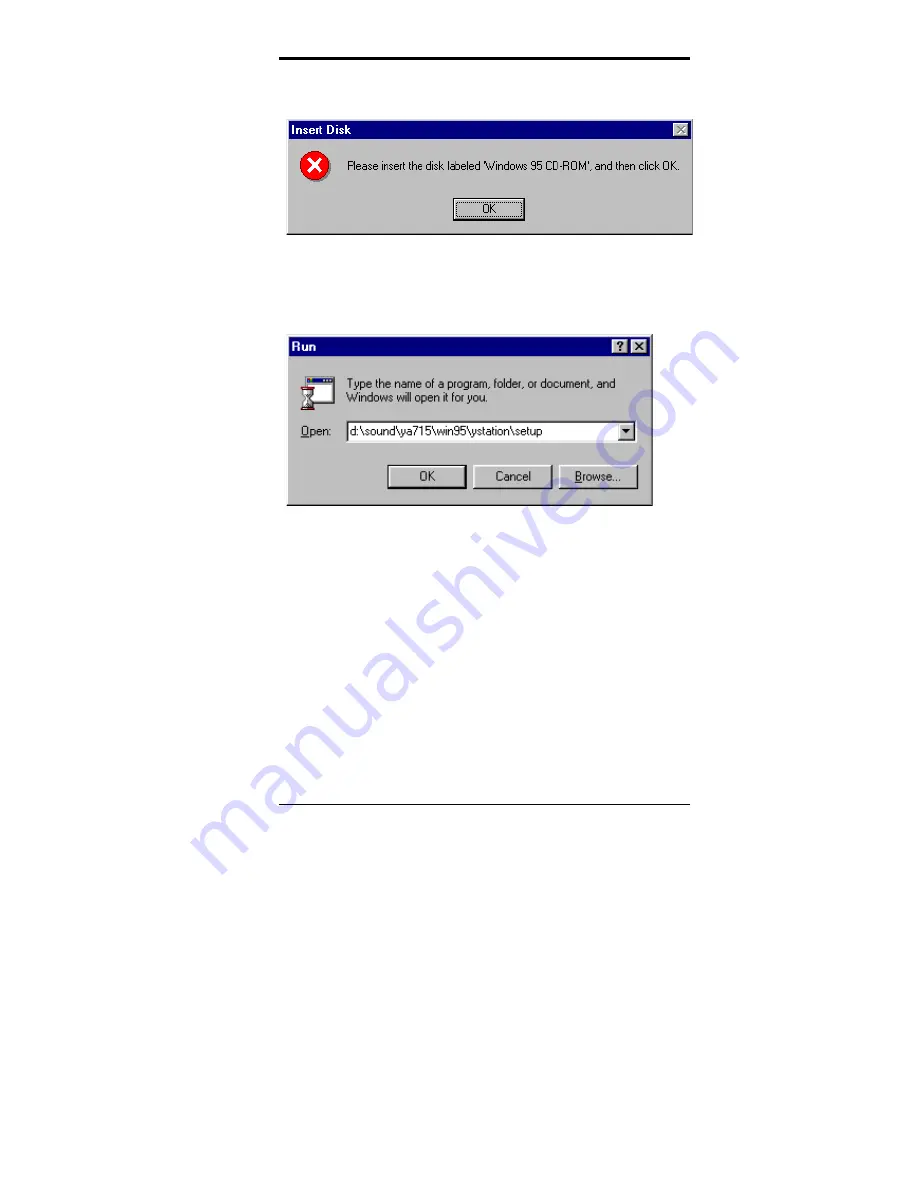
Chapter 4 Audio Driver Installation Guide
CI5VGM User’s Manual
69
Step 7. When file copying is done and the figure below appears, insert
the Windows 95 CD into the CD-ROM, and then click
OK
.
Step 8. When the driver installation is finished, continue to install the
YSTATION
software. Press
Start
→
Run
, then type
d:\Sound\YA715\Win95\ystation\setup or a:\ setup (
The disk is
labeled YAMAHA Audio Application for Windows 95
),
then
press
Enter
. Refer to the figure below.
Summary of Contents for CI5VGM Series
Page 4: ......
Page 12: ...Chapter 1 Introduction 8 CI5VGM User s Manual Board Dimensions...
Page 13: ...Chapter 1 Introduction CI5VGM User s Manual 9 This page is intentionally left blank...
Page 19: ...Chapter 2 Installations CI5VGM User s Manual 15 Jumper Locations on the CI5VGM...
Page 29: ...Chapter 2 Installations CI5VGM User s Manual 25 Connector Locations on the CI5VGM...
Page 42: ...Chapter 3 BIOS Configuration 38 CI5VGM User s Manual This page was intentionally left blank...
Page 89: ...Chapter 5 VGA Driver Installation Guide CI5VGM User s Manual 85 Step 2 Double click Display...
Page 90: ...Chapter 5 VGA Driver Installation Guide 86 CI5VGM User s Manual Step 3 Click Settings...
Page 91: ...Chapter 5 VGA Driver Installation Guide CI5VGM User s Manual 87 Step 4 Click Advanced...
Page 92: ...Chapter 5 VGA Driver Installation Guide 88 CI5VGM User s Manual Step 5 Click Adapter...
Page 93: ...Chapter 5 VGA Driver Installation Guide CI5VGM User s Manual 89 Step 6 Click Change...
Page 98: ...Chapter 5 VGA Driver Installation Guide 94 CI5VGM User s Manual Step 12 Click Close...
Page 122: ...Chapter 8 Ethernet Setup User s Guide 118 CI5VGM User s Manual 6 Click Driver 1...
Page 123: ...Chapter 8 Ethernet Setup User s Guide CI5VGM User s Manual 119 7 Click Update Driver...






























