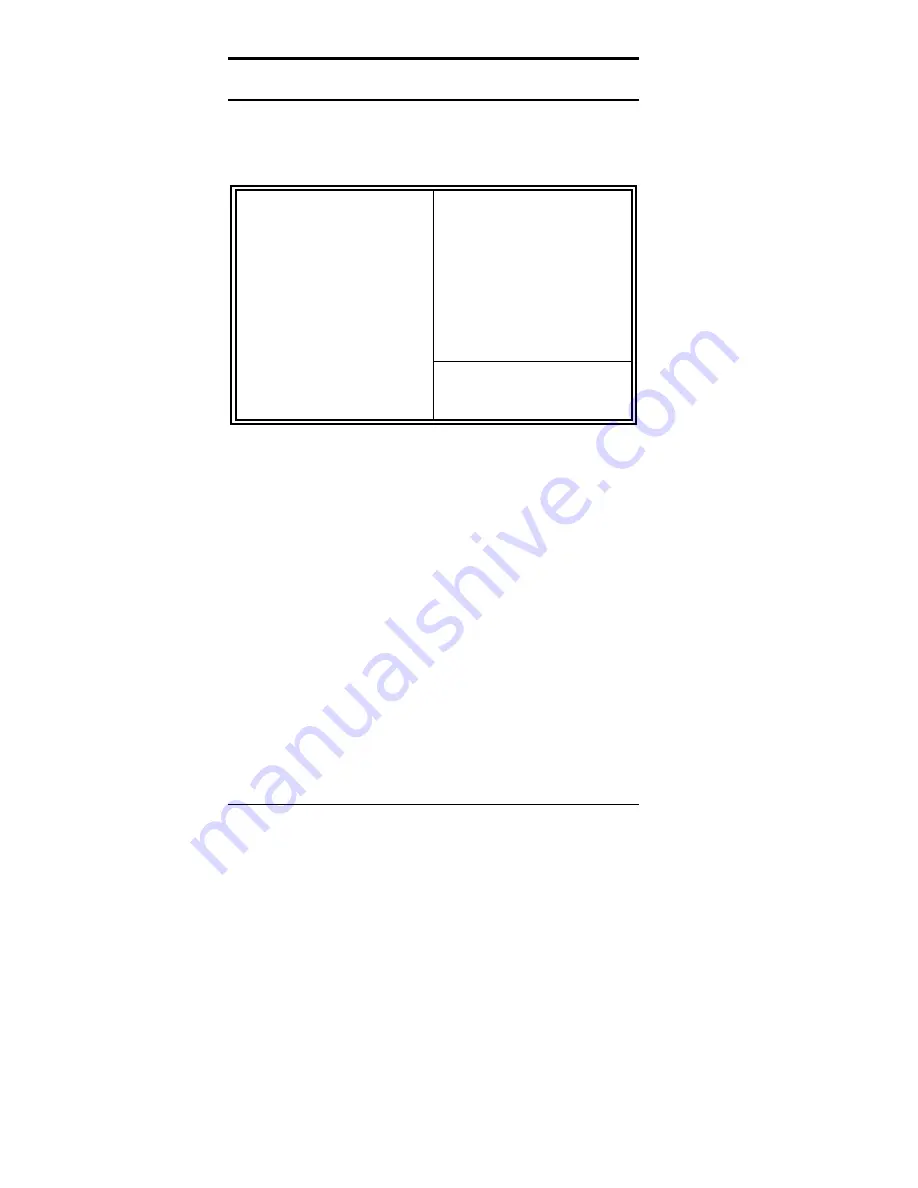
Chapter 3 BIOS Configuration
54
CI5VGM User’s Manual
Power Management Setup
The Power Management Setup allows you to save energy of your system
effectively. It will shut down the hard disk and turn off video display after
a period of inactivity.
ROM PCI/ISA BIOS
POWER MANAGEMENT SETUP
AWARD SOFTWARE, INC.
ACPI function
: Enabled
Primary INTR
: ON
Power Management
: User Define
IRQ3
(COM 2)
: Primary
PM Control by APM
: Yes
IRQ4
(COM 1)
: Primary
Video Off Option
: Suspend -> Off
IRQ5
(LPT 2)
: Primary
Video Off Method
: V/H SYNC +Blank
IRQ6
(Floppy Disk)
: Primary
MODEM Use IRQ
: 3
IRQ7
(LPT 1)
: Primary
Soft-Off by PWRBTN
: Instant-Off
IRQ8
(RTC Alarm)
: Disabled
** PM Timers **
IRQ9
(IRQ2 Redir)
: Secondary
HDD Power Down
: Disabled
IRQ10
(Reserved)
: Secondary
Doze Mode
: Disabled
IRQ11
(Reserved)
: Secondary
Suspend Mode
: Disabled
IRQ12
(PS/2 Mouse) : Primary
** PM Events **
IRQ13
(Coprocessor) : Primary
VGA
: OFF
IRQ14
(Hard Disk)
: Primary
LPT & COM
: LPT/COM
IRQ15
(Reserved)
: Primary
HDD & FDD
: ON
DMA/master
: OFF
ESC : Quit
Ç
È
Æ
Å
: Select Item
PWR-ON by Modem/LAN
: Disabled
F1 : Help
PU/PD/+/- : Modify
RTC Alarm Resume
: Disabled
F5 : Old Values
(Shift) F2 : Color
F6 : Load BIOS Defaults
F7 : Load Setup Defaults
ACPI function
This field enables or disables the ACPI function.
Power Management
This field allows you to select the type of power saving management
modes. There are fours selections for Power Management.
Min. Power Saving
Minimum power management
Max. Power Saving
Maximum power management.
User Define
Each of the ranges are from 1 min. to
1hr. Except for HDD Power Down
which ranges from 1 min. to 15 min.
(Default)
NOTE:
In order to enable the CPU overheat protection feature, the
Power Management field should not be set to Disabled.
Summary of Contents for CI5VGM Series
Page 4: ......
Page 12: ...Chapter 1 Introduction 8 CI5VGM User s Manual Board Dimensions...
Page 13: ...Chapter 1 Introduction CI5VGM User s Manual 9 This page is intentionally left blank...
Page 19: ...Chapter 2 Installations CI5VGM User s Manual 15 Jumper Locations on the CI5VGM...
Page 29: ...Chapter 2 Installations CI5VGM User s Manual 25 Connector Locations on the CI5VGM...
Page 42: ...Chapter 3 BIOS Configuration 38 CI5VGM User s Manual This page was intentionally left blank...
Page 89: ...Chapter 5 VGA Driver Installation Guide CI5VGM User s Manual 85 Step 2 Double click Display...
Page 90: ...Chapter 5 VGA Driver Installation Guide 86 CI5VGM User s Manual Step 3 Click Settings...
Page 91: ...Chapter 5 VGA Driver Installation Guide CI5VGM User s Manual 87 Step 4 Click Advanced...
Page 92: ...Chapter 5 VGA Driver Installation Guide 88 CI5VGM User s Manual Step 5 Click Adapter...
Page 93: ...Chapter 5 VGA Driver Installation Guide CI5VGM User s Manual 89 Step 6 Click Change...
Page 98: ...Chapter 5 VGA Driver Installation Guide 94 CI5VGM User s Manual Step 12 Click Close...
Page 122: ...Chapter 8 Ethernet Setup User s Guide 118 CI5VGM User s Manual 6 Click Driver 1...
Page 123: ...Chapter 8 Ethernet Setup User s Guide CI5VGM User s Manual 119 7 Click Update Driver...















































