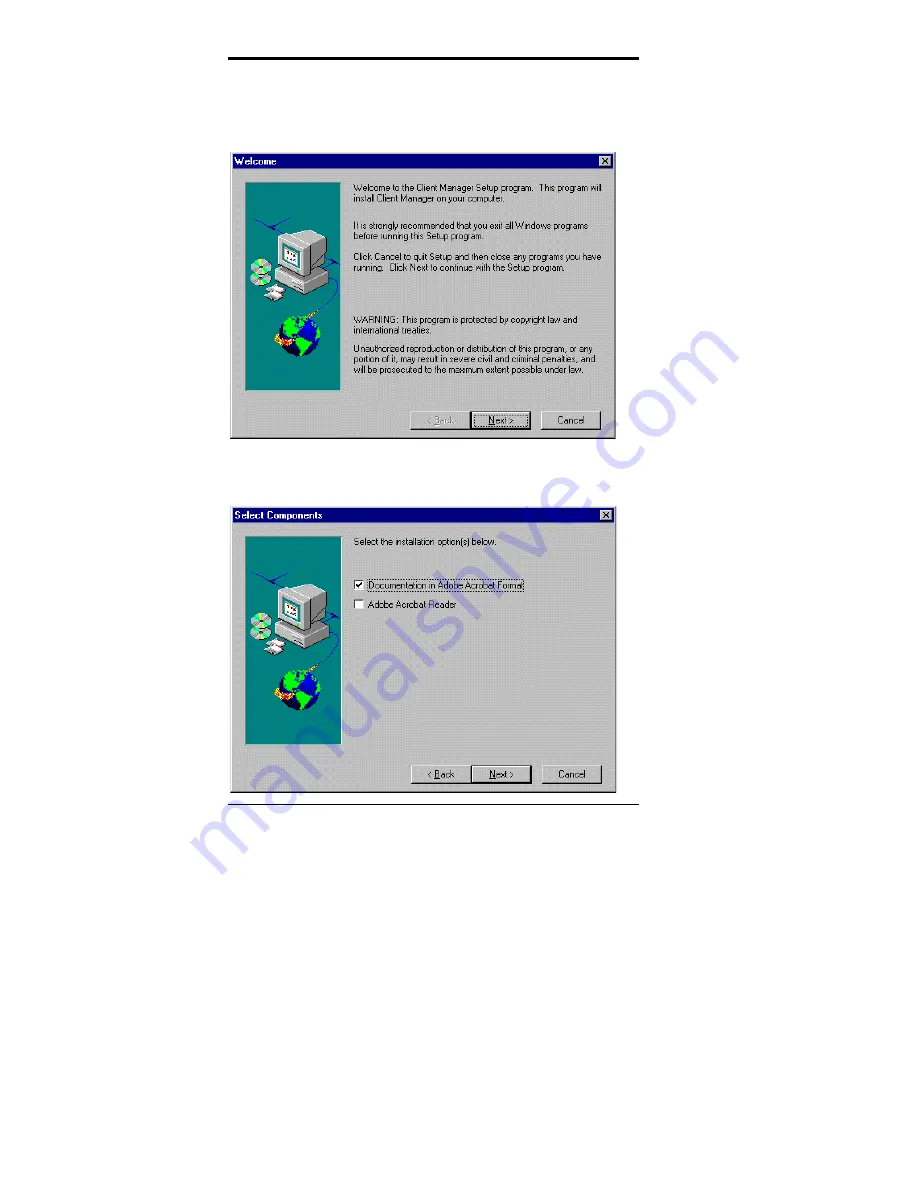
Chapter 7 LANDesk Client Manager
110
CI5VGM User’s Manual
Installing the Administrative Version of LDCM
After double clicking on ‘LANDesk Client Manager’ in the initial screen,
select the administrative version of the LDCM and the Welcome screen
below will appear. Click on
“Next”
to continue.
The screen below allows you to install the documentation in Adobe
Acrobat format and the Adobe Acrobat Reader software. Select the
options you need and click on
“Next”
to start the installation.
Summary of Contents for CI5VGM Series
Page 4: ......
Page 12: ...Chapter 1 Introduction 8 CI5VGM User s Manual Board Dimensions...
Page 13: ...Chapter 1 Introduction CI5VGM User s Manual 9 This page is intentionally left blank...
Page 19: ...Chapter 2 Installations CI5VGM User s Manual 15 Jumper Locations on the CI5VGM...
Page 29: ...Chapter 2 Installations CI5VGM User s Manual 25 Connector Locations on the CI5VGM...
Page 42: ...Chapter 3 BIOS Configuration 38 CI5VGM User s Manual This page was intentionally left blank...
Page 89: ...Chapter 5 VGA Driver Installation Guide CI5VGM User s Manual 85 Step 2 Double click Display...
Page 90: ...Chapter 5 VGA Driver Installation Guide 86 CI5VGM User s Manual Step 3 Click Settings...
Page 91: ...Chapter 5 VGA Driver Installation Guide CI5VGM User s Manual 87 Step 4 Click Advanced...
Page 92: ...Chapter 5 VGA Driver Installation Guide 88 CI5VGM User s Manual Step 5 Click Adapter...
Page 93: ...Chapter 5 VGA Driver Installation Guide CI5VGM User s Manual 89 Step 6 Click Change...
Page 98: ...Chapter 5 VGA Driver Installation Guide 94 CI5VGM User s Manual Step 12 Click Close...
Page 122: ...Chapter 8 Ethernet Setup User s Guide 118 CI5VGM User s Manual 6 Click Driver 1...
Page 123: ...Chapter 8 Ethernet Setup User s Guide CI5VGM User s Manual 119 7 Click Update Driver...
















































