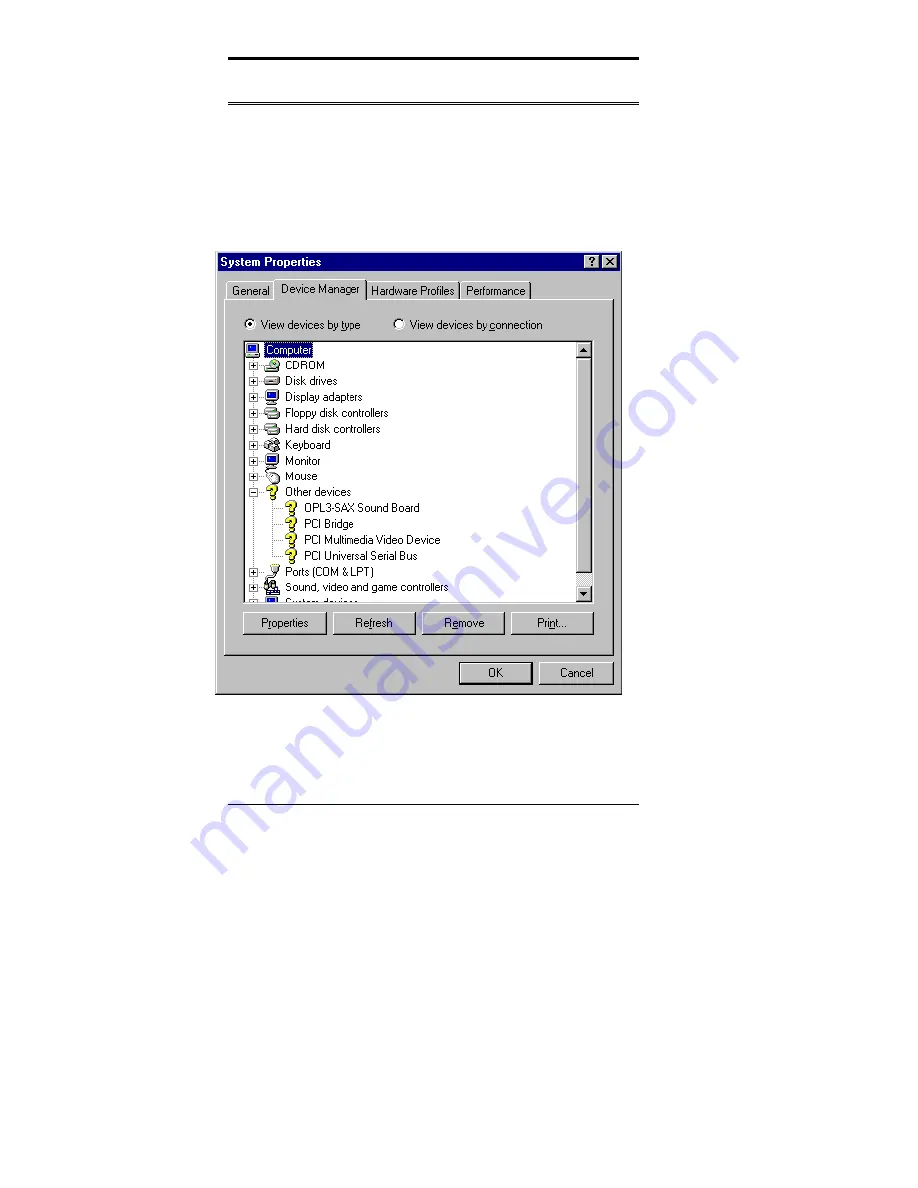
Chapter 4 Audio Driver Installation Guide
66
CI5VGM User’s Manual
Installing the Audio Drivers for Windows 95
Step 1. After installing Windows 95, insert the CD or audio drivers
floppy disk that comes with your motherboard in the CD-ROM or
floppy disk drive (labeled YAMAHA Audio YMF715 Windows
95 Drivers).
Step 2. Click on
Start
→
Setting
→
Control Panel
→
System
→
Device
Manager
. Upon clicking on
Other Devices
, the figure below
appears. Remove
OPL3-SAX Sound Board
, and then click
Refresh
.
Summary of Contents for CI5VGM Series
Page 4: ......
Page 12: ...Chapter 1 Introduction 8 CI5VGM User s Manual Board Dimensions...
Page 13: ...Chapter 1 Introduction CI5VGM User s Manual 9 This page is intentionally left blank...
Page 19: ...Chapter 2 Installations CI5VGM User s Manual 15 Jumper Locations on the CI5VGM...
Page 29: ...Chapter 2 Installations CI5VGM User s Manual 25 Connector Locations on the CI5VGM...
Page 42: ...Chapter 3 BIOS Configuration 38 CI5VGM User s Manual This page was intentionally left blank...
Page 89: ...Chapter 5 VGA Driver Installation Guide CI5VGM User s Manual 85 Step 2 Double click Display...
Page 90: ...Chapter 5 VGA Driver Installation Guide 86 CI5VGM User s Manual Step 3 Click Settings...
Page 91: ...Chapter 5 VGA Driver Installation Guide CI5VGM User s Manual 87 Step 4 Click Advanced...
Page 92: ...Chapter 5 VGA Driver Installation Guide 88 CI5VGM User s Manual Step 5 Click Adapter...
Page 93: ...Chapter 5 VGA Driver Installation Guide CI5VGM User s Manual 89 Step 6 Click Change...
Page 98: ...Chapter 5 VGA Driver Installation Guide 94 CI5VGM User s Manual Step 12 Click Close...
Page 122: ...Chapter 8 Ethernet Setup User s Guide 118 CI5VGM User s Manual 6 Click Driver 1...
Page 123: ...Chapter 8 Ethernet Setup User s Guide CI5VGM User s Manual 119 7 Click Update Driver...






























