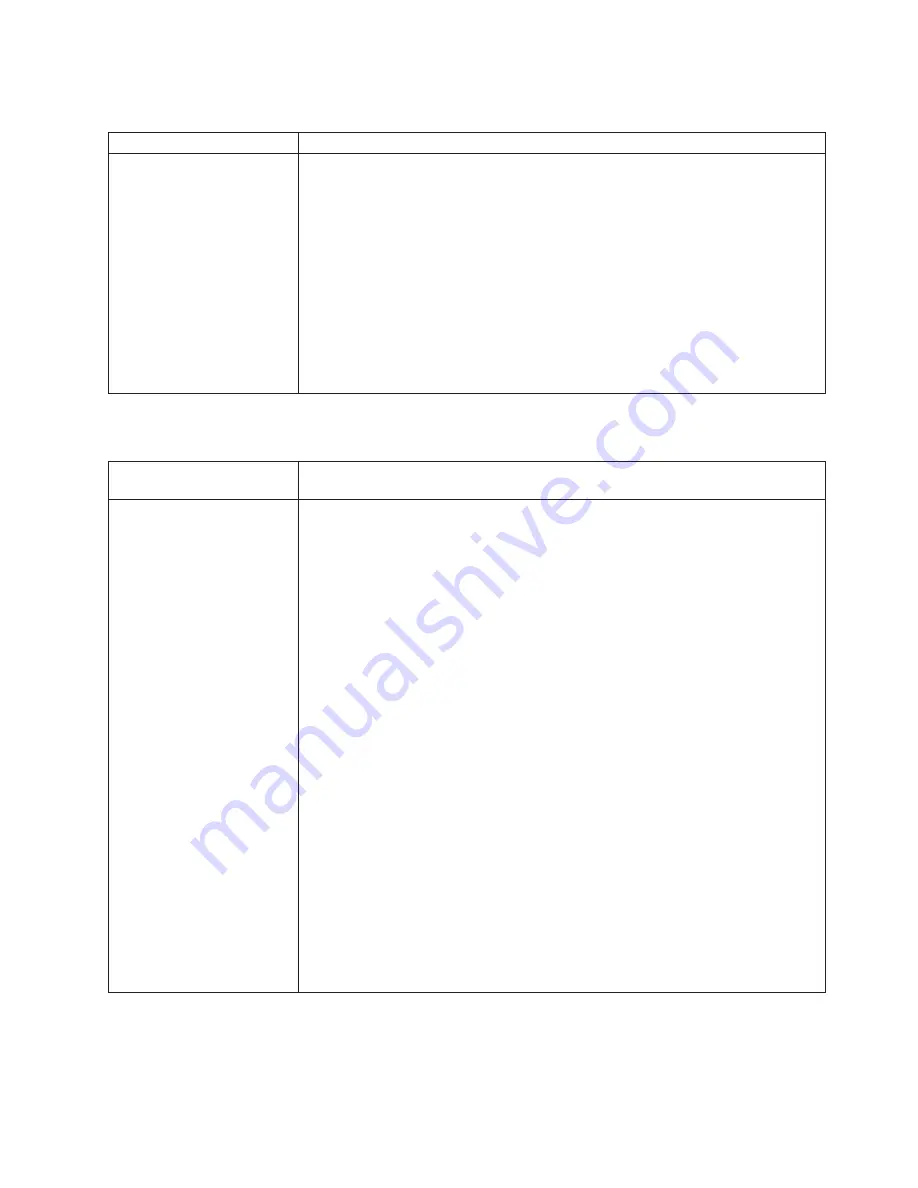
Memory
problems
Memory
symptom
Suggested
action
The
amount
of
system
memory
displayed
is
less
than
the
amount
of
physical
memory
installed.
Make
sure
that:
v
The
memory
modules
are
seated
correctly.
v
You
have
installed
the
correct
type
of
memory.
v
All
banks
of
memory
on
the
DIMMs
are
enabled.
The
server
might
have
automatically
disabled
a
DIMM
bank
when
it
detected
a
problem.
v
The
DIMMs
are
not
defective.
If
a
DIMM
has
failed,
an
8-digit
error
code
will
be
displayed
in
the
following
format:
“25C0
xx
yy
”.
To
identify
the
specific
DIMM
that
has
failed,
see
“25C0
xx
yy
”
in
Table
1
beginning
on
page
65,
and
obtain
the
values
for
“
xx
”
and
“
yy
”.
Replace
the
failing
DIMM;
then,
restart
the
server.
v
The
blade-server
firmware
code
automatically
updated
the
memory
configuration,
if
you
changed
the
memory.
If
the
problem
remains,
call
for
service.
Network
connection
problems
Network
connection
symptom
Suggested
action
One
or
more
blade
servers
are
unable
to
communicate
with
the
network.
Make
sure
that:
v
The
switch
modules
for
the
network
interface
being
used
are
installed
in
the
correct
BladeCenter
bays
and
are
configured
and
operating
correctly.
v
The
settings
in
the
switch
module
are
correct
for
the
blade
server
(settings
in
the
switch
module
are
blade
server
specific).
For
additional
information,
see:
v
Chapter
5,
“Configuration
requirements
for
the
blade
server,”
on
page
35
v
The
following
documentation:
–
The
Hardware
Maintenance
Manual
and
Troubleshooting
Guide
or
Problem
Determination
and
Service
Guide
for
your
BladeCenter
unit
–
The
IBM
BladeCenter
and
BladeCenter
T
Serial
Over
LAN
Setup
Guide
Note:
For
the
latest
editions
of
the
IBM
BladeCenter
documentation,
go
to
http://www.ibm.com/support
on
the
World
Wide
Web.
v
Other
product-specific
documentation
that
comes
with
the
switch
module
If
you
installed
an
optional
I/O
adapter,
make
sure
that:
v
The
option
is
designed
for
the
blade
server.
See
the
“Server
Support”
flowchart
on
the
cover
for
information
about
obtaining
ServerProven
™
compatibility
information
from
the
World
Wide
Web.
v
You
followed
the
installation
instructions
that
came
with
the
option.
v
You
have
not
loosened
any
other
installed
options
or
cables.
v
The
new
configuration
information
was
saved
in
the
blade-server
firmware
code.
Whenever
memory
or
an
option
is
changed,
the
new
configuration
information
is
automatically
saved
in
the
blade-server
firmware
code.
If
the
problem
remains,
call
for
service.
Chapter
7.
Solving
problems
79
Summary of Contents for BladeCenter JS20
Page 3: ...BladeCenter JS20 Type 8842 Installation and User s Guide ...
Page 46: ...34 BladeCenter JS20 Type 8842 Installation and User s Guide ...
Page 120: ...108 BladeCenter JS20 Type 8842 Installation and User s Guide ...
Page 131: ......
Page 132: ... Part Number 31R1749 Printed in USA 1P P N 31R1749 ...






























