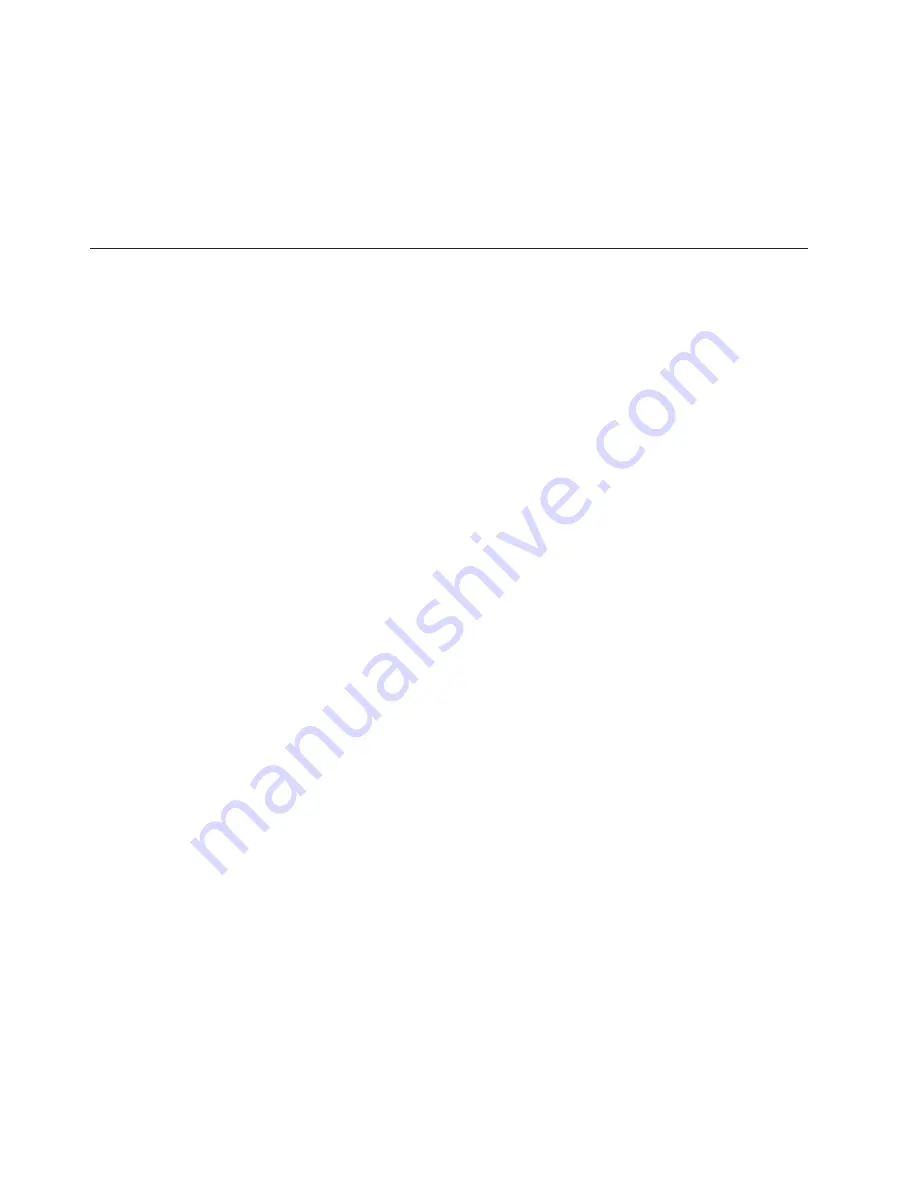
b.
Insert
the
DIMM
by
pressing
the
DIMM
along
the
guides
into
the
connector.
Make
sure
that
the
retaining
clips
snap
into
the
closed
positions.
Important:
If
there
is
a
gap
between
the
DIMM
and
the
retaining
clips,
the
DIMM
has
not
been
correctly
installed.
In
this
case,
open
the
retaining
clips
and
remove
the
DIMM;
then,
reinsert
the
DIMM.
9.
If
you
have
other
options
to
install
or
remove,
do
so
now;
otherwise,
go
to
“Completing
the
installation”
on
page
29.
Installing
an
I/O
expansion
card
You
can
add
an
optional
I/O
expansion
card
(adapter)
to
the
blade
server
to
give
the
blade
server
additional
network
connections
for
communicating
on
a
network.
When
you
add
an
I/O
expansion
card,
you
must
make
sure
that
the
switch
modules
in
I/O
bays
3
and
4
on
the
BladeCenter
unit
both
support
the
I/O
expansion
card
network-interface
type.
For
example,
if
you
add
an
Ethernet
expansion
card
to
the
blade
server,
the
modules
in
I/O
bays
3
and
4
on
the
BladeCenter
unit
must
both
be
compatible
with
the
Ethernet
expansion
card.
All
other
I/O
expansion
cards
installed
on
other
blade
servers
in
the
BladeCenter
unit
must
also
be
compatible
with
these
switch
modules.
In
this
example,
you
could
then
install
two
Ethernet
switch
modules,
two
pass-thru
modules,
or
one
Ethernet
switch
module
and
one
pass-thru
module.
Because
pass-thru
modules
are
compatible
with
a
variety
of
I/O
expansion
cards,
installing
two
pass-thru
modules
would
allow
use
of
several
different
types
of
compatible
I/O
expansion
cards
within
the
same
BladeCenter
unit.
Important:
v
Installation
of
an
I/O
expansion
card
requires
removal
of
the
hard
disk
drive
that
is
installed
in
IDE
connector
2.
The
I/O
expansion
card
occupies
the
same
space
as
this
hard
disk
drive
and
replaces
it.
You
cannot
install
a
hard
disk
drive
in
IDE
connector
2
while
an
I/O
expansion
card
is
installed
in
the
blade
server.
v
The
Myrinet
Cluster
Expansion
Card
for
IBM
BladeCenter
comes
with
a
cable
for
connection
to
the
system
board
of
a
compatible
device.
However,
the
cable
is
not
used
in
the
BladeCenter
JS20
Type
8842.
Therefore,
when
you
install
a
Myrinet
Cluster
Expansion
Card
for
IBM
BladeCenter
into
a
BladeCenter
JS20
Type
8842,
do
not
connect
the
cable
from
the
I/O
expansion
card
to
the
system
board.
v
If
you
plan
to
install
a
Fibre
Channel
expansion
card
and
use
it
for
remote
startup
(boot)
operations,
call
the
IBM
Support
Center
for
additional
information.
In
the
U.S.
and
Canada,
call
1-800-IBM-SERV
(1-800-426-7378).
In
other
countries,
go
to
http://www.ibm.com/planetwide/
to
locate
your
support
telephone
numbers.
Attention:
If
the
hard
disk
drive
installed
in
IDE
connector
2
contains
any
information
that
you
want
to
keep,
back
it
up
to
another
storage
device.
26
BladeCenter
JS20
Type
8842:
Installation
and
User’s
Guide
Summary of Contents for BladeCenter JS20
Page 3: ...BladeCenter JS20 Type 8842 Installation and User s Guide ...
Page 46: ...34 BladeCenter JS20 Type 8842 Installation and User s Guide ...
Page 120: ...108 BladeCenter JS20 Type 8842 Installation and User s Guide ...
Page 131: ......
Page 132: ... Part Number 31R1749 Printed in USA 1P P N 31R1749 ...
















































