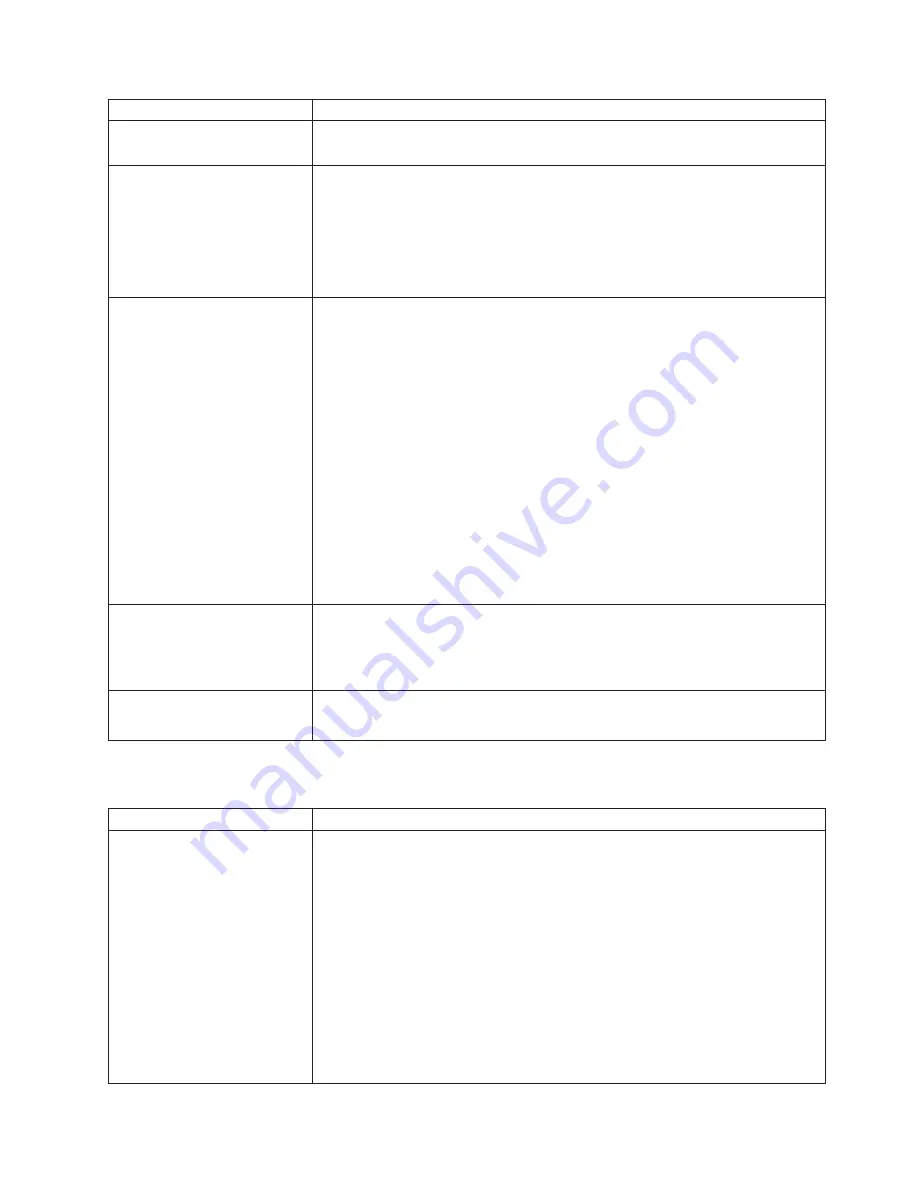
Symptom
FRU/action
Only
the
cursor
appears.
v
Verify
that
the
correct
blade
server
controls
the
console.
If
the
problem
remains,
see“Undetermined
problems”
on
page
156.
The
monitor
goes
blank
when
you
direct
it
to
a
working
blade
server,
or
goes
blank
when
you
start
some
application
programs
in
the
blade
servers.
v
Verify
that
the
monitor
cable
is
connected
to
the
video
port
on
the
BladeCenter
management
module.
Some
IBM
monitors
have
their
own
self-tests.
If
you
suspect
a
problem
with
the
monitor,
see
the
information
that
comes
with
the
monitor
for
adjusting
and
testing
instructions.
If
you
still
cannot
find
the
problem,
try
using
the
monitor
with
another
blade
server.
If
the
problem
persists,
see
the
Hardware
Maintenance
Manual
and
Troubleshooting
Guide
for
your
BladeCenter
unit.
The
screen
is
wavy,
unreadable,
rolling,
distorted,
or
has
screen
jitter.
1.
If
the
monitor
self-tests
show
the
monitor
is
working
correctly,
consider
the
location
of
the
monitor.
Magnetic
fields
around
other
devices
(such
as
transformers,
appliances,
fluorescent
lights,
and
other
monitors)
can
cause
screen
jitter
or
wavy,
unreadable,
rolling,
or
distorted
screen
images.
If
this
happens,
turn
off
the
monitor.
(Moving
a
color
monitor
while
it
is
turned
on
might
cause
screen
discoloration.)
Then
move
the
device
and
the
monitor
at
least
305
mm
(12
in.)
apart.
Turn
on
the
monitor.
Notes:
a.
To
prevent
diskette
drive
read/write
errors,
be
sure
the
distance
between
monitors
and
diskette
drives
is
at
least
76
mm
(3
in.).
b.
Non-IBM
monitor
cables
might
cause
unpredictable
problems.
c.
An
enhanced
monitor
cable
with
additional
shielding
is
available
for
the
9521
and
9527
monitors.
For
information
about
the
enhanced
monitor
cable,
contact
your
IBM
reseller
or
IBM
marketing
representative.
2.
Monitor.
3.
System
board.
Wrong
characters
appear
on
the
screen.
1.
If
the
wrong
language
is
displayed,
update
the
firmware
or
operating
system
with
the
correct
language
in
the
blade
server
that
has
ownership
of
the
monitor.
2.
Monitor.
3.
System
board.
No
video.
1.
Make
sure
the
correct
machine
is
selected,
if
applicable.
2.
Make
sure
all
cables
are
locked
down.
Mouse
problems
Symptom
FRU/action
The
mouse
does
not
work.
1.
Verify
that:
v
The
blade
server
is
connected
to
the
shared
BladeCenter
monitor.
v
The
mouse
cable
is
securely
connected
to
the
BladeCenter
management
module,
and
the
keyboard
and
mouse
cables
are
not
reversed.
v
The
mouse
works
correctly
with
other
blade
servers.
v
The
mouse
is
recognized
as
a
USB
device,
not
PS2,
by
the
blade
server.
Although
the
mouse
is
a
PS2-style
device,
communication
with
the
mouse
is
through
an
internal
USB
bus
in
the
BladeCenter
chassis.
Some
operating
systems
permit
you
to
select
the
type
of
mouse
during
installation
of
the
operating
system.
Select
USB.
2.
Mouse
or
pointing
device.
3.
Management
module
on
the
BladeCenter
unit;
see
the
Hardware
Maintenance
Manual
and
Troubleshooting
Guide
for
your
BladeCenter
unit.
Chapter
10.
Symptom-to-FRU
index
149
Summary of Contents for BladeCenter JS20
Page 1: ...BladeCenter JS20 Type 8842 Hardware Maintenance Manual and Troubleshooting Guide...
Page 2: ......
Page 3: ...BladeCenter JS20 Type 8842 Hardware Maintenance Manual and Troubleshooting Guide...
Page 6: ...iv BladeCenter JS20 Type 8842 Hardware Maintenance Manual and Troubleshooting Guide...
Page 22: ...12 BladeCenter JS20 Type 8842 Hardware Maintenance Manual and Troubleshooting Guide...
Page 30: ...20 BladeCenter JS20 Type 8842 Hardware Maintenance Manual and Troubleshooting Guide...
Page 68: ...58 BladeCenter JS20 Type 8842 Hardware Maintenance Manual and Troubleshooting Guide...
Page 183: ...Appendix B Safety information 173...
Page 184: ...174 BladeCenter JS20 Type 8842 Hardware Maintenance Manual and Troubleshooting Guide...
Page 185: ...Appendix B Safety information 175...
Page 186: ...176 BladeCenter JS20 Type 8842 Hardware Maintenance Manual and Troubleshooting Guide...
Page 187: ...Appendix B Safety information 177...
Page 188: ...178 BladeCenter JS20 Type 8842 Hardware Maintenance Manual and Troubleshooting Guide...
Page 189: ...Appendix B Safety information 179...
Page 190: ...180 BladeCenter JS20 Type 8842 Hardware Maintenance Manual and Troubleshooting Guide...
Page 200: ...190 BladeCenter JS20 Type 8842 Hardware Maintenance Manual and Troubleshooting Guide...
Page 201: ...Appendix B Safety information 191...
Page 202: ...192 BladeCenter JS20 Type 8842 Hardware Maintenance Manual and Troubleshooting Guide...
Page 203: ...Appendix B Safety information 193...
Page 212: ...202 BladeCenter JS20 Type 8842 Hardware Maintenance Manual and Troubleshooting Guide...
Page 217: ......
Page 218: ...Part Number 90P3485 Printed in USA 1P P N 90P3485...
















































