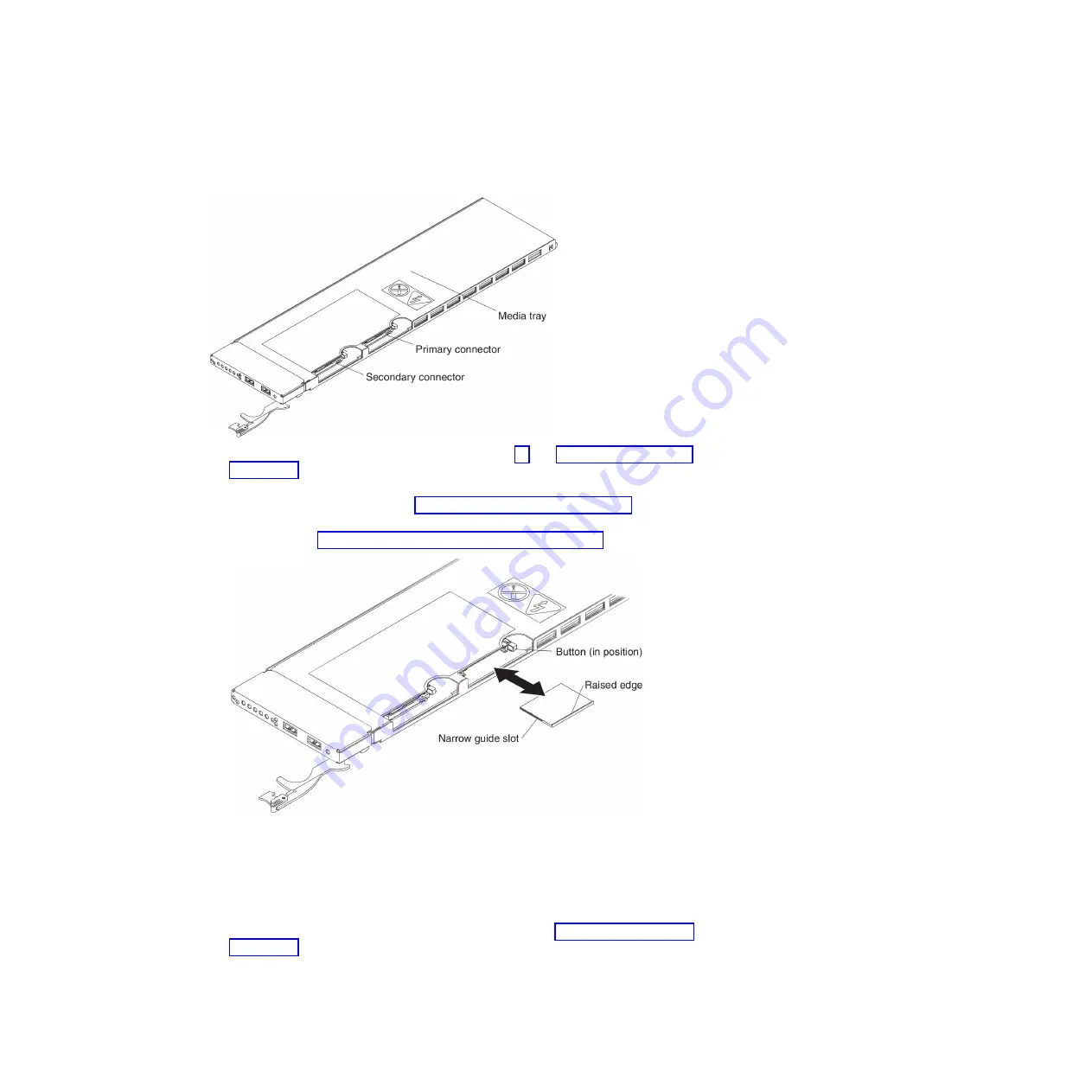
Installing a CompactFlash module
To install a CompactFlash card, complete the following steps.
1. Read the safety information that begins on page vii and “Installation guidelines”
2. Pull out the media tray from the BladeCenter HT unit so that the CompactFlash
connectors are accessible (see “Removing a media tray” on page 51).
3. If you are replacing an existing CompactFlash module that is already installed,
remove it (see “Removing a CompactFlash module” on page 53).
4. Make sure the CompactFlash release buttons are pushed in.
5. Insert the CompactFlash module into the socket on the media tray.
Note:
The sides of the CompactFlash card have a guide slot. Insert the
CompactFlash module with the narrow guide slot positioned towards the front of
the media tray.
6. Install the media tray into the BladeCenter HT unit (see “Installing a media tray”
7. See the documentation that comes with the CompactFlash card for configuration
information.
54
BladeCenter HT Type 8740 and 8750: Problem Determination and Service Guide
Summary of Contents for BladeCenter HT 8740
Page 1: ...BladeCenter HT Type 8740 and 8750 Problem Determination and Service Guide ...
Page 2: ......
Page 3: ...BladeCenter HT Type 8740 and 8750 Problem Determination and Service Guide ...
Page 8: ...vi BladeCenter HT Type 8740 and 8750 Problem Determination and Service Guide ...
Page 48: ...30 BladeCenter HT Type 8740 and 8750 Problem Determination and Service Guide ...
Page 118: ...100 BladeCenter HT Type 8740 and 8750 Problem Determination and Service Guide ...
Page 142: ...124 BladeCenter HT Type 8740 and 8750 Problem Determination and Service Guide ...
Page 150: ...132 BladeCenter HT Type 8740 and 8750 Problem Determination and Service Guide ...
Page 156: ...138 BladeCenter HT Type 8740 and 8750 Problem Determination and Service Guide ...
Page 157: ......
Page 158: ... Part Number 00V9904 Printed in USA 1P P N 00V9904 ...






























